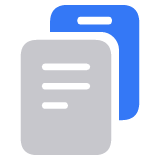Access Control Centre on your iPhone
Control Centre gives you instant access to the things you do the most. You can use Control Centre to quickly take a picture, turn on Wi-Fi, control your Apple TV and more.
How to open and close Control Centre
The way you open and close Control Centre depends on the type of device you have. Find your device model below, then follow the steps. Or find out how to open Control Centre on your iPad.
iPhone X and later
To open Control Centre, swipe down from the top right-hand corner of your screen.
To close Control Centre, swipe up from the bottom of the screen or tap the screen.

If you swipe too close to the centre at the top of your screen, you may open Notification Centre instead of Control Centre.
iPhone SE, and iPhone 8 and earlier
To open Control Centre, swipe up from the bottom edge of any screen.
To close Control Centre, tap the top of the screen or press the Home button.

Customise your Control Centre
Need to quickly adjust the brightness of your display or record your iPhone screen? You can customise Control Centre to access your favourite apps, settings and features with just a few taps.
In iOS 18, you can also swipe up and down from the top-right edge in Control Centre to quickly access options for Music, your Home devices and controls for iPhone features like AirDrop or Satellite.