The BBC Academy has produced an online guide to subtitling. If you are new to subtitling, please start there.
Subtitles are primarily intended to serve viewers with loss of hearing, but they are used by a wide range of people: around 10% of broadcast viewers use subtitles regularly, increasing to 35% for some online content. The majority of these viewers are not hard of hearing.
This document describes 'closed' subtitles only, also known as 'closed captions'. Typically delivered as a separate file, closed subtitles can be switched off by the user and are not 'burnt in' to the image.
There are many formats in circulation for subtitle files. In general, the BBC accepts EBU-TT part 1 with STL embedded for broadcast, and EBU-TT-D for online only content. For a full description of the delivery requirements, see the File format section.
The Subtitle Guidelines describe best practice for authoring subtitles and provide instructions for making subtitle files for the BBC. This document brings together documents previously published by Ofcom and the BBC and is intended to serve as the basis for all subtitle work across the BBC: prepared and live, online and broadcast, internal and supplied.
Who should read this?
Anyone providing or handling subtitles for the BBC:
authors of subtitle (respeakers, stenographers, editors);
producers and distributors of content;
developers of software tools for authoring, validating, converting and presenting subtitles;
anyone involved in controlling subtitle quality and compliance.
In addition, if you have an interest in accessibility you will find a lot of useful information here.
What prior knowledge is expected?
The editorial guidelines in the Presentation section are written in plain English, requiring only general familiarity with subtitles. In contrast, to follow the technical instructions in the File format section you will need good working knowledge of XML and CSS. It is recommended that you also familiarise yourself with Timed Text Markup Language and SMPTE timecodes.
What should I read for...
-
An overview of subtitles: read this introduction and the first few sections of Presentation, Timing, Identifying speakers and EBU-TT and EBU-TT-D Documents in detail. Scanning through the examples will also give you a good understanding of how subtitles are made.
-
Editing and styling subtitles: read the Presentation section for text, format and timing guidelines.
-
Making subtitle files for online-only content: if your software does not support EBU-TT-D you will need to create an XML file yourself. Assuming you are familiar with XML and CSS, start with Introduction to the TTML document structure and Example EBU-TT-D document. Then follow the quick EBU-TT-D how-to.
Further assistance
Assistance with these guidelines and specific technical questions can be emailed to [email protected]. For help with requirements for specific subtitle documents contact the commissioning editor.
The following symbols are used throughout this document.
Examples indicate the appearance of a subtitle. When illustrating bad or unrecommended practice, the example has a strike-though, like this: counter-example. Note that the subtitle style used here is only an approximation. It should not be used as a reference for real-world files or processors.
Most of this document applies to both online and broadcast subtitles. When there are differences between subtitles intended for either platform, this is indicated with one of these flags:
online - applies only to subtitles for online use (not for broadcast).
broadcast - applies to broadcast-only subtitles (not online).
When no broadcast or online flag is indicated, the text applies to all subtitles.
Subtitles must conform to one of two specifications: EBU-TT-D (subtitles intended for online distribution only) or EBU-TT version 1.0 (for broadcast and online). Sections that only apply to one of the specifications are indicated by one of these flags: EBU-TT-D or EBU-TT 1.0.
Specific actual values are indicated with double quotes, like this: "2". These values must be used without the quotes. Descriptions of values are given in brackets: [a number between 1 and 3]. When several values
are possible, they are separated by a pipe: "1" | "2" | "3".
Example sections are inset and styled with a side border.
<tt:tt ...>
<-- Code examples use explicit namespace prefixes
for the avoidance of doubt -->
Since this is a longish sort of a document, we've added in some features to help navigation:
When the window is wide enough, the table of contents appears on the left-hand side instead of the top.
The table of contents by default just shows the top level headings - headings with a chevron to the right of them, can be expanded by clicking the chevron.
If you want a direct link to a given section, you can click on the link icon to the right-hand side of the heading.
Clicking on a heading in the main part of the document will make sure the heading is visible in the table of contents.
This version covers editorial and technical contribution and presentation guidelines, including resources to assist developers in meeting these guidelines. Future versions will build on these guidelines or describe changes, or address issues raised. We intend to release small updates often.
Amongst many smaller tweaks, the following changes accumulated so far since version 1, released in September 2016, are notable:
Minor clarifications to presentation guidelines in response to comments received, for example:
the wording about use of reaction shots to gain time.
the word rate for live subtitles has been adjusted to 160-180wpm from 130-150wpm.
the use of numbers.
capitalisation in speech.
Technical details moved to the end, in the File Format section, including specification references and BBC-specific requirements.
Added details about delivery, including multiple STL files and online exclusives.
Added a section describing the details of EBU-TT and EBU-TT-D documents with a downloadable example document and further links to examples provided by IRT.
Added links from the presentation sections to the technical implementation details.
Added links from the technical implementation details to the presentation requirements they support.
Added anchor links by headings for ease of reference.
Made table of contents expandable, set to include top level details only on load.
Accessibility improvements.
Added details on positioning, including mapping of Teletext positions to percentage positions in EBU-TT-D/IMSC.
Added more details about authoring and presentation font family, font size and line height, size customisation options and the use of Reith Sans font.
Updated the references.
Added requirement for compatibility of EBU-TT-D with IMSC; added technical details of
itts:fillLineGapandittp:activeArea.Improved formatting of examples, code blocks and requirements.
Made page layout more responsive to work better with smaller and larger screens.
Added downloadable examples of an EBU-TT document and the result following conversion to EBU-TT-D.
Improved accessibility and table of contents.
Removed the outdated requirement to adjust the font size and line height when using the Reith Sans font.
Updated workflow diagram in Appendix 5 to reflect improvements made over time.
Thank you to everyone who has helped to review this version. You know who you are!
Queries and comments may be raised at any time on the subtitle guidelines github project by those with sufficient project access levels. Readers who do not have access to the project should email [email protected].
When raising new issues please summarise in a short line the issue in the Title field and include enough information in the Description field, as well as the selected text, to allow the team to identify the relevant part(s) of the document.
Good subtitling is an art that requires negotiating conflicting requirements. On the whole, you should aim for subtitles that are faithful to the audio. However, you will need to balance this against considerations such as the action on the screen, speed of speech or editing and visual content.
For example, if you subtitle a scene where a character is speaking rapidly, these are some of the decisions you may have to make:
Can viewers read the subtitles at the rate of speech?
Should you edit out some words to allow more time?
Can subtitles carry over to the next scene so they ‘catch up’ with the speaker?
Should you use cumulative subtitles to convey the rhythm of speech (for example, if rapping)?
If there are shot changes within the sequence, should the subtitles be synchronised with those?
Should you use one, two or three lines of subtitles?
Should you change the position of the subtitle to avoid obscuring important visual information or to indicate the speaker?
Clearly, it is not possible (or advisable) to provide a set of hard rules that cover all situations. Instead, this document provides some guidelines and practical advice. Their implementation will depend on the content, the genre and on the subtitler’s expertise.
If there is time for verbatim speech, do not edit unnecessarily. Your aim should be to give the viewer as much access to the soundtrack as you possibly can within the constraints of time, space, shot changes, and on-screen visuals, etc. You should never deprive the viewer of words/sounds when there is time to include them and where there is no conflict with the visual information.
However, if you have a very "busy" scene, full of action and disconnected conversations, it might be confusing if you subtitle fragments of speech here and there, rather than allowing the viewer to watch what is going on.
Don't automatically edit out words like "but", "so" or "too". They may be short but they are often essential for expressing meaning.
Similarly, conversational phrases like "you know", "well", "actually" often add flavour to the text.
It is not necessary to simplify or translate for deaf or hard-of-hearing viewers. This is not only condescending, it is also frustrating for lip-readers.
If the speaker is in shot, try to retain the start and end of their speech, as these are most obvious to lip-readers who will feel cheated if these words are removed.
Do not take the easy way out by simply removing an entire sentence. Sometimes this will be appropriate, but normally you should aim to edit out a bit of every sentence.
Avoid editing out names when they are used to address people. They are often easy targets, but can be essential for following the plot.
Your editing should be faithful to the speaker's style of speech, taking into account register, nationality, era, etc. This will affect your choice of vocabulary. For instance:
register: mother vs mum; deceased vs dead; intercourse vs sex;
nationality: mom vs mum; trousers vs pants;
era: wireless vs radio; hackney cab vs taxi.
Similarly, make sure if you edit by using contractions that they are appropriate to the context and register. In a formal context, where a speaker would not use contractions, you should not use them either.
Regional styles must also be considered: e.g. it will not always be appropriate to edit "I've got a cat" to "I've a cat"; and "I used to go there" cannot necessarily be edited to "I'd go there."
Having edited one subtitle, bear your edit in mind when creating the next subtitle. The edit can affect the content as well as the structure of anything that follows.
Avoid editing by changing the form of a verb. This sometimes works, but more often than not the change of tense produces a nonsense sentence. Also, if you do edit the tense, you have to make it consistent throughout the rest of the text.
Sometimes speakers can be clearly lip-read - particularly in close-ups. Do not edit out words that can be clearly lip-read. This makes the viewer feel cheated. If editing is unavoidable, then try to edit by using words that have similar lip-movements. Also, keep as close as possible to the original word order.
If the onscreen graphics are not easily legible because of the streamed image size or quality, the subtitles must include any text contained within those graphics which provide contextual information. This must include the speaker’s identity, what they do and any organisations they represent. Other displayed information affected by legibility problems that must be included in the subtitle includes; phone numbers, email addresses, postal addresses, website URLs, or other contact information.
If the information contained within the graphics is off-topic from what is being spoken, then the information should not be replicated in the subtitle.
Do not edit out strong language unless it is absolutely impossible to edit elsewhere in the sentence - deaf or hard-of-hearing viewers find this extremely irritating and condescending.
If the BBC has decided to edit any strong language, then your subtitles must reflect this in the following ways.
If the offending word is bleeped, put the word BLEEP in the appropriate place in the subtitle - in caps, in a contrasting colour and without an exclamation mark.
BLEEP
If only the middle section of a word is bleeped, do not change colour mid-word:
f-BLEEP-ing
If the word is dubbed with a euphemistic replacement - e.g. frigging - put this in. If the word is non-standard but spellable put this in, too:
frerlking
If the word is dubbed with an unrecognisable sequence of noises, leave them out.
If the sound is dipped for a portion of the word, put up the sounds that you can hear and three dots for the dipped bit:
Keep your f...ing nose out of it!.
Never use more than three dots.
If the word is mouthed, use a label:
So (MOUTHS) f...ing what?
In Teletext, which is used to display subtitles on some broadcast platforms, line length is limited to 37 fixed-width (monospaced) characters, since at least 3 of the 40 available bytes are used for control codes. Other platforms use proportional fonts, making it impossible to determine the width of the line based on the number of characters alone. In this case, lines are constrained by the width of the region in which they are displayed. Guidelines for both platforms are summarised in the table below.
If targeting both online and broadcast platforms you must apply both constraints, i.e. ensure that the number of characters within a region does not exceed 37.
|
Platform |
Max length |
Notes |
|---|---|---|
|
broadcast |
37 characters, reduced if coloured text is used |
Teletext constraint |
|
online |
68% of the width of a 16:9 video and 90% of the width of a 4:3 video |
The number of characters that generate this width is determined by the font used, the given font size (see fonts) and the width of the characters in the particular piece of text (for example, 'lilly' takes up less width than 'mummy' even though both contain the same number of characters). |
Each subtitle should comprise a single complete sentence. Depending on the speed of speech, there are exceptions to this general recommendation (see live subtitling, short and long sentences below)
A maximum subtitle length of two lines is recommended. Three lines may be used if you are confident that no important picture information will be obscured. When deciding between one long line or two short ones, consider line breaks, number of words, pace of speech and the image.
Subtitles and lines should be broken at logical points. The ideal line-break will be at a piece of punctuation like a full stop, comma or dash. If the break has to be elsewhere in the sentence, avoid splitting the following parts of speech:
article and noun (e.g. the + table; a + book)
preposition and following phrase (e.g. on + the table; in + a way; about + his life)
conjunction and following phrase/clause (e.g. and + those books; but + I went there)
pronoun and verb (e.g. he + is; they + will come; it + comes)
parts of a complex verb (e.g. have + eaten; will + have + been + doing)
However, since the dictates of space within a subtitle are more severe than between subtitles, line breaks may also take place after a verb. For example:
We are aiming to
get
a better television service.
Line endings that break up a closely integrated phrase should be avoided where possible.
We are aiming to get a
better television service.
Line breaks within a word are especially disruptive to the reading process and should be avoided. Ideal formatting should therefore compromise between linguistic and geometric considerations but with priority given to linguistic considerations.
broadcast Left, right and centre justification can be useful to identify speaker position, especially in cases where there are more than three speakers on screen. In such cases, line breaks should be inserted at linguistically coherent points, taking eye-movement into careful consideration. For example:
We all hope
you are feeling much better.
This is left justified. The eye has least distance to travel from ‘hope’ to ‘you’.
We all hope you
are
feeling much better.
This is centre justified. The eye now has least distance to travel from ‘are’ to ‘feeling’.
Problems occur with justification when a short sentence or phrase is followed by a longer one.
Oh.
He didn’t tell me you would be here.
In this case, there is a risk that the bottom line of the subtitle is read first.
Oh.
He didn’t tell me you would be here.
This could result in only half of the subtitle being read.
Allowances would therefore have to be made by breaking the line at a linguistically non-coherent point:
Oh. He didn’t tell
me
you would be here.
Oh. He didn’t tell
me you would be
here.
When making a choice between one long line or two short lines, you should consider the background picture. In general, ‘long and thin’ subtitles are less disruptive of picture content than are ‘short and fat’ subtitles, but this is not always the case. Also take into account the number of words, line breaks etc.
broadcast In dialogue sequences it is often helpful to use horizontal displacement in order to distinguish between different speakers. ‘Short and fat’ subtitles permit greater latitude for this technique.
Short sentences may be combined into a single subtitle if the available reading time is limited. However, you should also consider the image and the action on screen. For example, consecutive subtitles may reflect better the pace of speech.
In most cases verbatim subtitles are preferred to edited subtitles (see this research by BBC R&D) so avoid breaking long sentences into two shorter sentences. Instead, allow a single long sentence to extend over more than one subtitle. Sentences should be segmented at natural linguistic breaks such that each subtitle forms an integrated linguistic unit. Thus, segmentation at clause boundaries is to be preferred. For example:
When I jumped on the bus
I saw the man who
had taken
the basket from the old lady.
Segmentation at major phrase boundaries can also be accepted as follows:
On two minor
occasions
immediately following the war,
small numbers of
people
were seen crossing the border.
There is considerable evidence from the psycho-linguistic literature that normal reading is organised into word groups corresponding to syntactic clauses and phrases, and that linguistically coherent segmentation of text can significantly improve readability.
Random segmentation must certainly be avoided:
On two minor
occasions
immediately following the war, small
numbers of people,
etc.
In the examples given above, no markers are used to indicate that segmentation is taking place. It is also acceptable to use sequences of dots (three at the end of a to-be-continued subtitle, and two at the beginning of a continuation) to mark the fact that a segmentation is taking place, especially in legacy subtitle files.
Good line-breaks are extremely important because they make the process of reading and understanding far easier. However, it is not always possible to produce good line-breaks as well as well-edited text and good timing. Where these constraints are mutually exclusive, then well-edited text and timing are more important than line-breaks.
The recommended subtitle speed is 160-180 words-per-minute (WPM) or 0.33 to 0.375 second per word. However, viewers tend to prefer verbatim subtitles, so the rate may be adjusted to match the pace of the programme. Most subtitle authoring tools calculate the WPM and can be configured to give a warning when the word rate exceeds a certain WPM threshhold. You can also calculate the WPM manually (see box).
Based on the recommended rate of 160-180 words per minute, you should aim to leave a subtitle on screen for a minimum period of around 0.3 seconds per word (e.g. 1.2 seconds for a 4-word subtitle). However, timings are ultimately an editorial decision that depends on other considerations, such as the speed of speech, text editing and shot synchronisation. When assessing the amount of time that a subtitle needs to remain on the screen, think about much more than the number of words on the screen; this would be an unacceptably crude approach.
Do not dip below the target timing unless there is no other way of getting round a problem. Circumstances which could mean giving less reading time are:
Give less time if the target timing would involve clipping a shot, or crossing into an unrelated, "empty" [containing no speech] shot. However, always consider the alternative of merging with another subtitle.
Give less time to avoid editing out words that can be lip-read, but only in very specific circumstances: i.e. when a word or phrase can be read very clearly even by non-lip-readers, and if it would look ridiculous to take out or change the word.
Avoid editing out catchwords if a phrase would become unrecognisable if edited.
Give less time if a joke would be destroyed by adhering to the standard timing, but only if there is no other way around the problem, such as merging or crossing a shot.
In a news item or factual content, the main aim is to convey the "what, when, who, how, why". If an item is already particularly concise, it may be impossible to edit it into subtitles at standard timings without losing a crucial element of the original.
These may be similarly hard to edit. For instance, a detailed explanation of an economic or scientific story may prove almost impossible to edit without depriving the viewer of vital information. In these situations a subtitler should be prepared to vary the timing to convey the full meaning of the original.
Try to allow extra reading time for your subtitles in the following circumstances:
Try to give more generous timings whenever you consider that viewers might find a word or phrase extremely hard to read without more time.
Aim to give more time when there are several speakers in one subtitle.
Allow an extra second for labels where possible, but only if appropriate.
When there is a lot happening in the picture, e.g. a football match or a map, allow viewers enough time both to read the subtitle and to take in the visuals.
If, for example, two speakers are placed in the same subtitle, and the person on the right speaks first, the eye has more work to do, so try to allow more time.
Give viewers more time to read long figures (e.g. 12,353).
Aim for longer timing if your subtitle crosses one shot or more, as viewers will need longer to read it.
Slower timings should be used to keep in sync with slow speech.
It is also very important to keep your timings consistent. For instance, if you have given 3:12 for one subtitle, you must not then give 4:12 to subsequent subtitles of similar length - unless there is a very good reason: e.g. slow speaker/on-screen action.
If there is a pause between two pieces of speech, you may leave a gap between the subtitles - but this must be a minimum of one second, preferably a second and a half. Anything shorter than this produces a very jerky effect. Try to not squeeze gaps in if the time can be used for text.
Impaired viewers make use of visual cues from the faces of television speakers. Therefore subtitle appearance should coincide with speech onset. Subtitle disappearance should coincide roughly with the end of the corresponding speech segment, since subtitles remaining too long on the screen are likely to be re-read by the viewer.
When two or more people are speaking, it is particularly important to keep in sync. Subtitles for new speakers must, as far as possible, come up as the new speaker starts to speak. Whether this is possible will depend on the action on screen and rate of speech.
The same rules of synchronisation should apply with off-camera speakers and even with off-screen narrators, since viewers with a certain amount of residual hearing make use of auditory cues to direct their attention to the subtitle area.
The subtitles should match the pace of speaking as closely as possible. Ideally, when the speaker is in shot, your subtitles should not anticipate speech by more than 1.5 seconds or hang up on the screen for more than 1.5 seconds after speech has stopped.
However, if the speaker is very easy to lip-read, slipping out of sync even by a second may spoil any dramatic effect and make the subtitles harder to follow. The subtitle should not be on the screen after the speaker has disappeared.
Note that some decoders might override the end timing of a subtitle so that it stays on screen until the next one appears. This is a non-compliant behaviour that the subtitle author and broadcaster have no control over.
A subtitle (or an explanatory label) should always be on the screen if someone's lips are moving. If a speaker speaks very slowly, then the subtitles will have to be slow, too - even if this means breaking the timing conventions. If a speaker speaks very fast, you have to edit as much as is necessary in order to meet the timing requirements (see timing).
Your aim is to minimise lag between speech and the appearance of the subtitle. But sometimes, in order to meet other requirements (e.g. matching shots), you will find it difficult to avoid slipping slightly out of sync. In this case, subtitles should never appear more than 2 seconds after the words were spoken. This should be avoided by editing the previous subtitles.
It is permissible to slip out of sync when you have a sequence of subtitles for a single speaker, providing the subtitles are back in sync by the end of the sequence.
If the speech belongs to an out-of-shot speaker or is voice-over commentary, then it's not so essential for the subtitles to keep in sync.
Do not bring in any dramatic subtitles too early. For example, if there is a loud bang at the end of, say, a two-second shot, do not anticipate it by starting the label at the beginning of the shot. Wait until the bang actually happens, even if this means a fast timing.
Do not simultaneously caption different speakers if they are not speaking at the same time.
It is likely to be less tiring for the viewer if shot changes and subtitle changes occur at the same time. Many subtitles therefore start on the first frame of the shot and end on the last frame.
If you have to let a subtitle hang over a shot change, do not remove it too soon after the cut. The duration of the overhang will depend on the content.
Avoid creating subtitles that straddle a shot change (i.e. a subtitle that starts in the middle of shot one and ends in the middle of shot two). To do this, you may need to split a sentence at an appropriate point, or delay the start of a new sentence to coincide with the shot change.
If one shot is too fast for a subtitle, then you can merge the speech for two shots – provided your subtitle then ends at the second shot change.
Bear in mind, however, that it will not always be appropriate to merge the speech from two shots: e.g. if it means that you are thereby "giving the game away" in some way. For example, if someone sneezes on a very short shot, it is more effective to leave the "Atchoo!" on its own with a fast timing (or to merge it with what comes afterwards) than to anticipate it by merging with the previous subtitle.
Where possible, avoid extending a subtitle into the next shot when the speaker has stopped speaking, particularly if this is a dramatic reaction shot.
Never carry a subtitle over into the next shot if this means crossing into another scene or if it is obvious that the speaker is no longer around (e.g. if they have left the room).
Some film techniques introduce the soundtrack for the next scene before the scene change has occurred. If possible, the subtitler should wait for the scene change before displaying the subtitle. If this is not possible, the subtitle should be clearly labelled to explain the technique.
JOHN: And what have we here?
Several techniques can be used to assist the viewer in identifying speakers. The BBC's preferred techniques are colour and single quotes, but other techniques exist in legacy subtitle files and subtitles repurposed from non-UK sources. Re-use of existing files with legacy techniques is acceptable, but unless specifically requested, new content should not use legacy techniques.
The available techniques include:
Colour: This is the preferred method that should be used in most cases.
Single quotes: Used to indicate an out-of-vision speaker, such as someone speaking via telephone, or to distinguish between in- and out-of-vision voices when both are spoken by the same character (or by the narrator) and therefore using the same colour (e.g. a narrator who is sometimes in-vision).
Arrows: Used to indicate the direction of out-of-vision sounds when the origin of the sound is not apparent. (infrequently used)
Label: Can be used to resolve ambiguity as to who is speaking.
Horizontal positioning: This is a legacy technique for identifying in-vision speakers, but it is still used for indicating off-screen speech. It is also used with Vertical positioning to avoid obscuring important information.
Dashes: This is a legacy technique. Must only be used with colour when unavoidable.
Use colours to distinguish speakers from each other (see Colours). This is the preferred method for identifying speakers.
Where the speech for two or more speakers of different colours is combined in one subtitle, their speech runs on: i.e. you don't start a new line for each new speaker.
Did you see Jane? I thought she went home.
However, if two or more WHITE text speakers are interacting, you have to start a new line for each new speaker, preceded by a dash.
By convention, the narrator is indicated by a yellow colour.
This is a legacy technique that is no longer used in new content for identifying in-vision speakers (it may be present in files created before it was deprecated). Use colour instead.
Horizontal positioning is used in combination with arrows to indicate out-of-vision voices.
broadcast Where colours cannot be used you can distinguish between speakers with placing.
Put each piece of speech on a separate line or lines and place it underneath the relevant speaker. You may have to edit more to ensure that the lines are short enough to look placed.
Try to make sure that pieces of speech placed right and left are "joined at the hip" if possible, so that the eye does not have to leap from one side of the screen to the other.

Not:
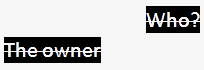
When characters move about while speaking, the caption should be positioned at the discretion of the subtitler to identify the position of the speaker as clearly as possible.
This is a legacy technique that is no longer used for new content (but may be present in files created before it was deprecated or sourced from outside the UK). Use colour to indicate a change of speaker.
If colour cannot be used (or if colour is being used but two consecutive speakers are both assigned the same colour), put each piece of speech on a separate line and insert a white dash (not a hyphen) before each piece of speech, thereby clearly distinguishing different speakers' lines. If possible, align the dashes so that they are proud of the text, although not all formats support this well.
– Found anything?
– If this is the next new weapon,
we're in big trouble.
The longest line should be centred on the screen, with the shorter line/lines left-aligned with it (not centred). If one of the lines is long, inevitably all the text will be towards the left of the screen, but generally the aim is to keep the lines in the centre of the screen.
Note that dashes only work as a clear indication of speakers when each speaker is in a separate consecutive shot.
If you need to distinguish between an in-vision speaker and a voice-over speaker, use single quotes for the voice-over, but only when there is likely to be confusion without them (single quotes are not normally necessary for a narrator, for example). Confusion is most likely to arise when the in-vision speaker and the voice-over speaker are the same person.
Put a single quote-mark at the beginning of each new subtitle (or segment, in live), but do not close the single quotes at the end of each subtitle/segment - only close them when the person has finished speaking, as is the case with paragraphs in a book.
'I've lived in the Lake District since I was a boy.
'I never want to
leave this area.
I've been very happy here.
'I love the fresh air and the beautiful scenery.'
If more than one speaker in the same subtitle is a voice-over, just put single quotes at the beginning and end of the subtitle.
'What do you think about it? I'm not sure.'
The single quotes will be in the same colour as the adjoining text.
When two white text speakers are having a telephone conversation, you will need to distinguish the speakers. Using single quotes placed around the speech of the out-of-vision speaker is the recommended approach. They should be used throughout the conversation, whenever one of the speakers is out of vision.
Hello. Victor
Meldrew speaking.
'Hello, Mr Meldrew. I'm calling about your car.'
Single quotes are not necessary in telephone conversations if the out-of-vision speaker has a colour.
Double quotes "..." can suggest mechanically reproduced speech, e.g. radio, loudspeakers etc., or a quotation from a person or book. Start the quote with a capital letter:
He said, "You're so tall".
Generally, colours should be used to identify speakers. However, when an out-of-shot speaker needs to be distinguished from an in-shot speaker of the same colour, or when the source of off-screen/off-camera speech is not obvious from the visible context, insert a ‘greater than’ (>) or ‘less than’ (<) symbols to indicate the off-camera speaker.
If the out-of-shot speaker is on the left or right, type a left or right arrow (< or >) next to their speech and place the speech to the appropriate side. Left arrows go immediately before the speech, followed by one space; right arrows immediately after the speech, preceded by one space.
Do come in.
Are you sure? >
When are you
leaving?
< I was thinking of going
at around 8 o'clock in the evening.
When I find out
where he is,
you'll be the first to know. >
NOT:
When I find out where he is,
>
you'll be the first to know.
If possible, make the arrow clearly visible by keeping it clear of any other lines of text, i.e. the text following the arrow and the text in any lines below it are aligned. However, not all formats support hanging indent well.
< When I find out
where he is,
you'll be the first to know
The arrows are always typed in white regardless of the text colour of the speaker.
If an off-screen speaker is neither to the right nor the left, but straight ahead, do not use an arrow.
online Arrow characters (← and →) can be used instead of < and > for online-only subtitles.
If you are unable to use any other technique, use a label to identify a speaker, but only if it is unclear who was speaking or when more than four characters are speaking, requiring a shared colour. Type the name of the speaker in white caps (regardless of the colour of the speaker's text), immediately before the relevant speech.
If there is time, place the speech on the line below the label, so that the label is as separate as possible from the speech. If this is not possible, put the label on the same line as the speech, centred in the usual way.
JAMES:
What are you doing with that hammer?
JAMES: What are you doing?
If you do not know the name of the speaker, indicate the gender or age of the speaker if this is necessary for the viewer's understanding:
MAN: I was brought up in a close-knit family.
When two or more people are speaking simultaneously, do the following, regardless of their colours:
Two people:
BOTH: Keep quiet! (all white text)
Three or more:
ALL: Hello! (all white text)
TOGETHER: Yes! No! (different colours with a white label)
The subtitle file formats used by the BBC allow non-presentation metadata that can be used to include information about the speaker of a subtitle. Including this information is useful for searching, identifying speakers and other purposes.
Most subtitles are typed in white text on a black background to ensure optimum legibility.
See Stress for the single case where colour may be used for emphasis.
Background colours are no longer used. Use labels to identify non-human speakers:
ROBOT: Hello, sir
Use left-aligned sound labels for alerts:
BUZZER
A limited range of colours can be used to distinguish speakers from each other. In order of priority:
|
Colour |
RGB hex |
Notes |
|---|---|---|
|
White |
|
|
|
Yellow |
|
|
|
Cyan |
|
|
|
Green |
|
In CSS, EBU-TT and TTML this is named colour |
All of the above colours must appear on a black background to ensure maximum legibility.
Once a speaker has a colour, they should keep that colour. Avoid using the same colour for more than one speaker - it can cause a lot of confusion for the viewer.
The exception to this would be content with a lot of shifting main characters like EastEnders, where it is permissible to have two characters per colour, providing they do not appear together. If the amount of placing needed would mean editing very heavily, you can use green as a "floater": that is, it can be used for more than one minor character, again providing they never appear together.
White can be used for any number of speakers. If two or more white speakers appear in the same scene, you have to use one of a number of devices to indicate who says what - see Identifying Speakers.
Subtitle fonts are determined by the platform, the delivery mechanism and the client as detailed below. Since fonts have different character widths, the final pixel width of a line of subtitles cannot be accurately determined when authoring. See also Line Breaks.
To minimise the risk of unwanted line wrapping, use a wide font such as Reith Sans, Verdana or Tiresias when authoring the subtitles.
Presentation processors usually use a narrower font (e.g. Arial) so the rendered line will likely fit within the authored area.
Note that platforms may use different reference fonts when resolving the generic font family name specified in the subtitle file.
For example, the HbbTV standard maps both default and
proportionalSansSerif to Tiresias,
whereas IMSC maps proportionalSansSerif only to any font with
substantially the same dimensions for rendered text as Arial.
See also Conformance with IMSC 1.0.1 Text Profile.
|
Platform |
Delivery |
Description |
|---|---|---|
|
broadcast |
DVB |
The subtitle encoder creates bitmap images for each subtitle using the Tiresias Screenfont font |
|
broadcast |
Teletext |
The set top box or television determines the font - this is most commonly used on the Sky platform |
|
online |
IP (XML) |
The client determines the font using information from within the subtitle data (e.g. 'SansSerif'). Generally it is better to use system font for readability (e.g. Helvetica for iOS and Roboto for Android). Use of non-platform fonts can adversely impact clarity of presented text. |
The final displayed size of closed captions text is determined by multiple factors: the instructions in the subtitle file, the processor and the set of installed fonts available to it, the device screen size and resolution and (on some devices) also user-defined preferences.
While it is not possible (or advisable) to pre-determine the final subtitle size, adhering to the below guidelines will ensure that subtitles are legible at a typical distance from the device and that lines do not reflow or overflow for the vast majority of users. In particular, the final size should never be larger than the authored size so that the subtitler can ensure that important parts of the of the video are not obscured.
Font size should be set to fit within a line height of 8% of the active video height. Use mixed upper and lower case. This font height is the largest size needed for presentation and is an authoring requirement.

Use a wide font such as Reith Sans when authoring subtitles (see Fonts and tts:fontFamily).
If that is not the font used to present it, then the alternative is likely to be a narrower font, so if you author
in a wide font you can be reasonably confident that lines will not reflow.
No changes need to be made to other styling attributes to accommodate processors potentially using a smaller font, however care needs to be taken when positioning subtitles in case a smaller font is used, as the following examples show:
Authored font size, correct positioning:
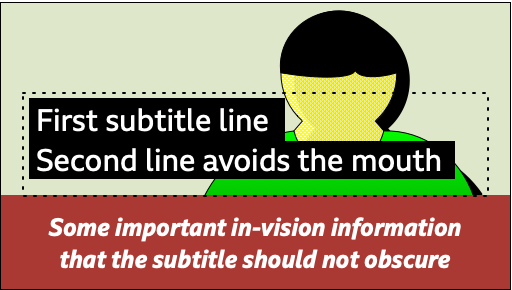
The processor displays the larger font size, as authored. The region (not displayed) is indicated with a dotted line.
Reduced font size, wrong positioning:
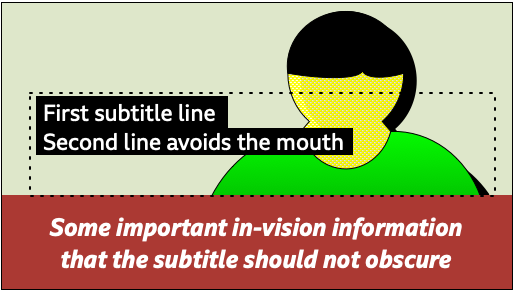
The region's tts:displayAlign is set to "before" so with a smaller font size the text moves up and the second line obscures the mouth.
Reduced font size, correct positioning:
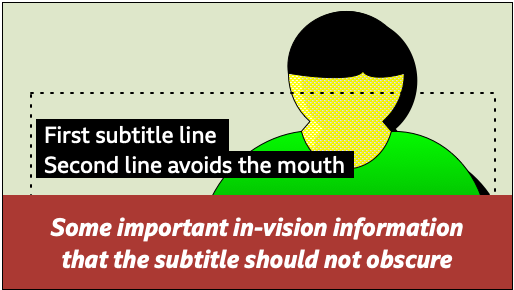
To avoid this, set the region's
tts:displayAlign property to "center" or "after".
Authored font size, large region:

Line breaks were used to position the subtitles lower within the region.
Reduced font size, large region:
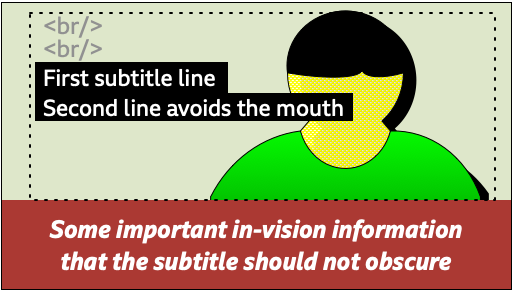
The line breaks are resized with the rest of the text.
Reduced font size, defined region:
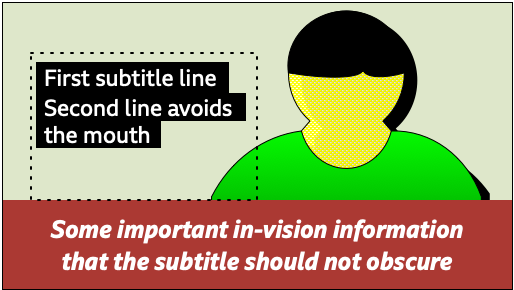
Better to define the region so that it does not cover the face and avoid white space.
Depending on device size, viewing distance, screen resolution etc., a processor (such as a player) may choose to reduce (but not to increase) the authored font size so that the final presentation font size is smaller than the authored
font size. For example, on a very large TV the subtitles may appear too large when displayed at the original authored size, so the processor can apply a scaling factor, or a multiplier of less than 1, to the value of tts:fontSize.
For most screen sizes, the preferred font size is between 0.6 and 0.8 times the required authoring font size. For small mobile phones (e.g. 4" diagonal screen size) the presentation size should be the unmodified authored font size (i.e. a multiplier of 1).
Along with reading distance, the physical height of the video when displayed on the device's screen is the most direct determinant of font size as a proportion of video height. In practice, however, a processor may not know the actual physical height and may have to rely on other data, for example pixel size and resolution (which may not be reliable indicators of physical size). The examples below illustrate devices and their recommended multipliers. For devices that support configurable sizes, a recommended range is shown. When the processor cannot determine the screen size, it should use the unmodified authored size to mitigate the risk of illegibly small text (i.e. default to a multiplier of 1).
| Device type | Example device | Screen height (landscape) | Recommended multiplier | Recommended range |
|---|---|---|---|---|
| 4" (10cm) phone | iPhone SE | 50mm | x1 | x0.67-x1 |
| 4.7" (12cm) phone | iPhone 6 | 59mm | x1 | x0.67-x1 |
| 5.5" (14cm) phone | Samsung S7 | 68mm | x0.67 | x0.5-x1 |
| 7" (17.8cm) tablet | Amazon Fire | 87mm | x0.8 | x0.6-x1 |
| 9.7" (24.5cm) tablet | iPad | 148mm | x0.67 | x0.6-x1 |
| Laptop and desktop computers | 16:9 monitor | 187mm-300mm | x0.6 | x0.5-x1 |
| TVs (32"-42") | 16:9 or 21:9 display | 398mm-523mm | x0.67 | x0.5-x1 |
| Unknown device | Unknown | Unknown | x1 | x0.67-x1 |
In the absence of other information, a default size of 0.5° subtended at the eye may be used to derive the default line height and calculate the multiplier, however this may be too small for some devices.
EBU-TT-D This section previously contained guidance for adjusting the line height and font size when presenting using the Reith Sans font. That guidance no longer applies due to adjustments made in versions of the Reith Sans font released in or after January 2021, so the contents of this section have been removed.
The width of the background is calculated per line, rather than being the largest rectangle that can fit all the displayed lines in.
The height of the background should be the height of the line; there should be no gap between background areas of successive lines.
On both sides of every line, the background colour should extend by the width of 0.5 em.
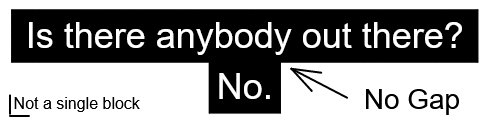
If the subtitles are intended for broadcast, a limited set of characters must be used.
Use alphanumeric and English punctuation characters:
A-Z a-z 0-9 ! ) ( , . ? : -
The following characters can be used:
> < & @ # % + * = / £ $ ¢ ¥ © ® ¼ ½ ¾ ¾ ™
Do not use accents.
Additional characters are supported but not normally used (see Appendix 1)
In addition to the characters above, the following characters are allowed if the subtitles are intended for online use only.
online € ♫ (replaces # to indicate music) ← → (arrows can replace < and >).
The subtitles should overlay the video image, and may be placed within any black bars present within the video at the top or bottom.
online For 16:9 video in landscape mode, subtitles should not be placed outside the central 90% vertically and the central 75% horizontally. Regions can be extended horizontally to allow extra space for line padding.
online For online subtitles, the subtitle rendering area (root container in EBU-TT-D) should exactly overlap the video player area unless controls or other overlays are visible, in which case the system should take steps to avoid the subtitles being obscured by the overlays. These could include:
Scaling the root container to avoid overlap
Detecting and resolving screen area clashes by moving subtitles around
Pausing the presentation while the overlays are visible.
The normally accepted position for subtitles is towards the bottom of the screen (Teletext lines 20 and 22. Line 18 is used if three subtitle lines are required). In obeying this convention it is most important to avoid obscuring ‘on-screen’ captions, any part of a speaker’s mouth or any other important activity. Certain special programme types carry a lot of information in the lower part of the screen (e.g. snooker, where most of the activity tends to centre around the black ball) and in such cases top screen positioning will be a more acceptable standard.
Generally, vertical displacement should be used to avoid obscuring important information (such as captions) while horizontal displacement should be reserved for indicating speakers (see Identifying Speakers).

This is bad, placing subtitles here would cover the names.
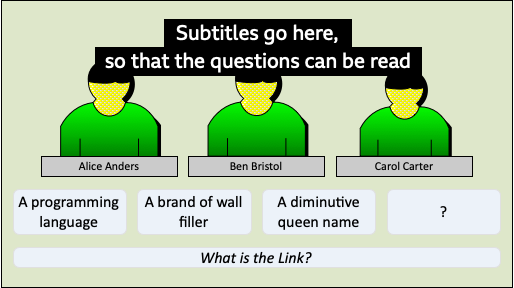
This is better, in this instance, the subtitles should go here so that the names can be read.
In some cases vertical displacement is not sufficient to avoid obscuring important information, for example when placing the captions above a graphic would cover a face. In such cases, horizontal positioning may be used.
Some platforms (e.g. online media player) support the display of subtitles under the image. If the media player is embedded in the page the layout should change to accommodate the subtitle display.
When subtitles are displayed under the image area, vertical displacement will be ignored by the device and only horizontal positioning will be used (e.g. to identify speakers).
Prepared subtitles are normally centre-aligned within a subtitle region that is horizontally centred relative to the video. Live subtitles (cued blocks and cumulative) are normally left-aligned.
Other horizontal positioning may be used to:
Avoid obscuring important information (such as captions and mouths) when vertical positioning is not sufficient (see below).
Indicate the direction of off-screen sounds. See arrows for off-screen voices.
Identifying in-vision speakers (legacy technique). See Identifying speakers with horizontal positioning.
In some cases vertical positioning is not sufficient to avoid obscuring important information, for example when placing the captions above a graphic would cover a face. In such cases, prioritise the important information over speaker identification, using horizontal positioning if appropriate.
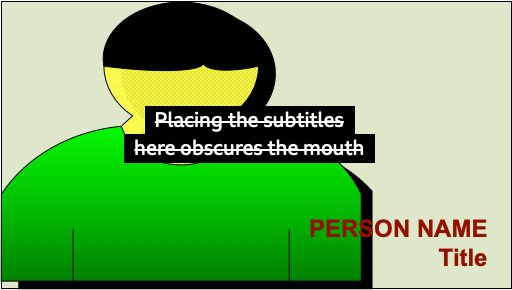
This is bad, placing the subtitles here would obscure the speaker's mouth.
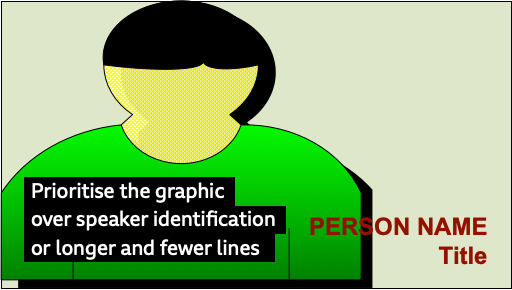
This is better, prioritise the graphic over the speaker's identification, or longer and fewer lines.
To indicate a sarcastic statement, use an exclamation mark in brackets (without a space in between):
Charming(!)
To indicate a sarcastic question, use a question mark in brackets:
You're not going to work today, are you(?)
Use caps to indicate when a word is stressed. Do not overuse this device - text sprinkled with caps can be hard to read. However, do not underestimate how useful the occasional indication of stress can be for conveying meaning:
It's the BOOK I want, not the paper.
I know that, but WHEN will you be finished?
The word "I" is a special case. If you have to emphasise it in a sentence, make it a different colour from the surrounding text. However, this is rare and should be used sparingly and only when there is no other way to emphasise the word.
She knows. Elaine wrote to her. But
if I write, she'll know it's urgent.
Use caps also to indicate when words are shouted or screamed:
HELP ME!
However, avoid large chunks of text in caps as they can be hard to read.
online Subtitles for online exclusives can use italics for emphasis instead of caps (this is an experimental option and should not be included for general use). If this approach is adopted italics should be used in most instances, with caps reserved for heavier emphasis (e.g. shouting).
Note that there is currently little research to indicate the effectiveness of italics for emphasis in subtitles.
To indicate whispered speech, a label is most effective.
WHISPERS:
Don't let him near you.
However, when time is short, place brackets around the whispered speech:
(Don't let him near you.)
If the whispered speech continues over more than one subtitle, brackets can start to look very messy, so a label in the first subtitle is preferable.
Brackets can also be used to indicate an aside, which may or may not be whispered.
Indicate questions asked in an incredulous tone by means of a question mark followed by an exclamation mark (no space):
You mean you're going to marry him?!
This section deals with accents in speech and dialects. For accented characters see Typography.
Do not indicate accent as a matter of course, but only where it is relevant for the viewer's understanding. This is rarely the case in serious/straight news reports, but may well be relevant in lighter factual items. For example, you would only indicate the nationality of a foreign scientist being interviewed on Horizon or the Ten O’Clock News if it were relevant to the subject matter and the viewer could not pick the information up from any other source, e.g. from their actual words or any accompanying graphics. However, in a drama or comedy where a character's accent is crucial to the plot or enjoyment, the subtitles must establish the accent when we first see the character and continue to reflect it from then on.
When it is necessary to indicate accent, bear in mind that, although the subtitler's aim should always be to reproduce the soundtrack as faithfully as possible, a phonetic representation of a speaker's foreign or regional accent or dialect is likely to slow up the reading process and may ridicule the speaker. Aim to give the viewer a flavour of the accent or dialect by spelling a few words phonetically and by including any unusual vocabulary or sentence construction that can be easily read. For a Cockney speaker, for instance, it would be appropriate to include quite a few "caffs", "missus" and "ain'ts", but not to replace every single dropped "h" and "g" with an apostrophe.
You should not correct any incorrect grammar that forms an essential part of dialect, e.g. the Cockney "you was".
A foreign speaker may make grammatical mistakes that do not render the sense incomprehensible but make the subtitle difficult to read in the given time. In this case, you should either give the subtitle more time or change the text as necessary:
I and my wife is being marrying four years since and are having four childs, yes
This could be changed to:
I and my wife have been married four years and have four childs, yes
The speech text alone may not always be enough to establish the origin of an overseas/regional speaker. In that case, and if it is necessary for the viewer's understanding of the context of the content, use a label to make the accent clear:
AMERICAN ACCENT:
All the evidence points to a plot.
Remember that what might make sense when it is heard might make little or no sense when it is read. So, if you think the viewer will have difficulty following the text, you should make it read clearly. This does not mean that you should always sub-edit incoherent speech into beautiful prose. You should aim to tamper with the original as little as possible - just give it the odd tweak to make it intelligible. (Also see Accents)
The above is more applicable to factual content, e.g. News and documentaries. Do not tidy up incoherent speech in drama when the incoherence is the desired effect.
If a piece of speech is impossible to make out, you will have to put up a label saying why:
(SLURRED): But I love you!
Avoid subjective labels such as "UNINTELLIGIBLE" or "INCOMPREHENSIBLE" or "HE BABBLES INCOHERENTLY".
Speech can be inaudible for different reasons. The subtitler should put up a label explaining the cause.
APPLAUSE DROWNS SPEECH
TRAIN DROWNS HIS WORDS
MUSIC DROWNS SPEECH
HE MOUTHS
Long speechless pauses can sometimes lead the viewer to wonder whether the subtitles have failed. It can help in such cases to insert explanatory text such as:
INTRODUCTORY MUSIC
LONG PAUSE
ROMANTIC MUSIC
If a speaker speaks very slowly or falteringly, break your subtitles more often to avoid having slow subtitles on the screen. However, do not break a sentence up so much that it becomes difficult to follow.
If a speaker stammers, give some indication (but not too much) by using hyphens between repeated sounds. This is more likely to be needed in drama than factual content. Letters to show a stammer should follow the case of the first letter of the word.
I'm g-g-going home
W-W-What are you doing?
If a speaker hesitates, do not edit out the "ums" and "ers" if they are important for characterisation or plot. However, if the hesitation is merely incidental and the "ums" actually slow up the reading process, then edit them out. (This is most likely to be the case in factual content, and too many "ums" can make the speaker appear ridiculous.)
When the hesitation or interruption is to be shown within a single subtitle, follow these rules:
To indicate a pause within a sentence, insert three dots at the point of pausing, then continue the sentence immediately after the dots, without leaving a space.
Everything that matters...is a mystery
You may need to show a pause between two sentences within one subtitle. For example, where a phone call is taking place and we can only witness one side of it, there may not be time to split the sentences into separate subtitles to show that someone we can't see or hear is responding. In this case, you should put two dots immediately before the second sentence.
How are you? ..Oh, I'm glad to hear that.
A very effective technique is to use cumulative subtitles, where the first part appears before the second, and both remain on screen until the next subtitle. Use this method only when the content justifies it; standard prepared subtitles should be displayed in blocks.
If the speaker simply trails off without completing a sentence, put three dots at the end of their speech. If they then start a new sentence, no continuation dots are necessary.
Hello, Mr... Oh, sorry! I've forgotten your name
If the unfinished sentence is a question or exclamation, put three dots (not two) before the question mark or exclamation mark.
What do you think you're...?!
If a speaker is interrupted by another speaker or event, put three dots at the end of the incomplete speech.
When the hesitation or interruption occurs in the middle of a sentence that is split across two subtitles, do the following:
Where there is no time-lapse between the two subtitles, put three dots at the end of the first subtitle but no dots in the second one.
I think...
I would like to leave now.
Where there is a time-lapse between the two subtitles, put three dots at the end of the first subtitle and two dots at the beginning of the second, so that it is clear that it is a continuation.
I'd like...
..a piece of chocolate cake
Remember that dots are only used to indicate a pause or an unfinished sentence. You do not need to use dots every time you split a sentence across two or more subtitles.
In humorous sequences, it is important to retain as much of the humour as possible. This will affect the editing process as well as when to leave the screen clear.
Try wherever possible to keep punchlines separate from the preceding text.
Where possible, allow viewers to see actions and facial expressions which are part of the humour by leaving the screen clear or by editing. Try not to leave a subtitle on screen when the next shot contains no speech and shows the character's reaction, as this distracts from the reaction and spoils the punchline.
Never edit characters' catchphrases.
All music that is part of the action, or significant to the plot, must be indicated in some way. If it is part of the action, e.g. somebody playing an instrument/a record playing/music on a jukebox or radio, then write the label in upper case:
SHE WHISTLES A JOLLY TUNE
POP MUSIC ON RADIO
MILITARY BAND PLAYS SWEDISH NATIONAL ANTHEM
If the music is "incidental music" (i.e. not part of the action) and well known or identifiable in some way, the label begins "MUSIC:" followed by the name of the music (music titles should be fully researched). "MUSIC" is in caps (to indicate a label), but the words following it are in upper and lower case, as these labels are often fairly long and a large amount of text in upper case is hard to read.
MUSIC: "The Dance Of
The Sugar Plum Fairy"
by Tchaikovsky
MUSIC: "God Save The Queen"
MUSIC: A waltz by Victor Herbert
MUSIC: The Swedish National Anthem
(The Swedish National Anthem does not have quotation marks around it as it is not the official title of the music.)
Sometimes a combination of these two styles will be appropriate:
HE HUMS "God Save The Queen"
SHE WHISTLES "The
Dance Of The Sugar Plum Fairy"
by Tchaikovsky
If the music is "incidental music" but is an unknown piece, written purely to add atmosphere or dramatic effect, do not label it. However, if the music is not part of the action but is crucial for the viewer’s understanding of the plot, a sound-effect label should be used:
EERIE MUSIC
Song lyrics are almost always subtitled - whether they are part of the action or not. Every song subtitle starts with a white hash mark (#) and the final song subtitle has a hash mark at the start and the end:
# These foolish things remind me of you #
There are two exceptions:
In cases where you consider the visual information on the screen to be more important than the song lyrics, leave the screen free of subtitles.
Where snippets of a song are interspersed with any kind of speech, and it would be confusing to subtitle both the lyrics and the speech, it is better to put up a music label and to leave the lyrics unsubtitled.
online Instead of # the symbol, ♫ may be used.
Song lyrics should generally be verbatim, particularly in the case of well-known songs (such as God Save The Queen), which should never be edited. This means that the timing of song lyric subtitles will not always follow the conventional timings for speech subtitles, and the subtitles may sometimes be considerably faster.
If, however, you are subtitling an unknown song, specially written for the content and containing lyrics that are essential to the plot or humour of the piece, there are a number of options:
edit the lyrics to give viewers more time to read them
combine song-lines wherever possible
do a mixture of both - edit and combine song-lines.
NB: If you do have to edit, make sure that you leave any rhymes intact.
Song lyric subtitles should be kept closely in sync with the soundtrack. For instance, if it takes 15 seconds to sing one line of a hymn, your subtitle should be on the screen for 15 seconds.
Song subtitles should also reflect as closely as possible the rhythm and pace of a performance, particularly when this is the focus of the editorial proposition. This will mean that the subtitles could be much faster or slower than the conventional timings.
There will be times where the focus of the content will be on the lyrics of the song rather than on its rhythm - for example, a humorous song like Ernie by Benny Hill. In such cases, give the reader time to read the lyrics by combining song-lines wherever possible. If the song is unknown, you could also edit the lyrics, but famous songs like Ernie must not be edited.
Where shots are not timed to song-lines, you should either take the subtitle to the end of the shot (if it's only a few frames away) or end the subtitle before the end of the shot (if it's 12 frames or more away).
All song-lines should be centred on the screen.
It is generally simpler to keep punctuation in songs to a minimum, with punctuation only within lines (when it is grammatically necessary) and not at the end of lines (except for question marks). You should, though, avoid full stops in the middle of otherwise unpunctuated lines. For example,
Turn to wisdom.
Turn to joy
There’s no wisdom to destroy
Could be changed to:
# Turn to wisdom,
turn to joy
There’s no wisdom to destroy
In formal songs, however, e.g. opera and hymns, where it could be easier to determine the correct punctuation, it is more appropriate to punctuate throughout.
The last song subtitle should end with a full stop, unless the song continues in the background.
If the subtitles for a song don't start from its first line, show this by using two continuation dots at the beginning:
# ..Now I need a
place to hide away
# Oh, I believe in yesterday. #
Similarly, if the song subtitles do not finish at the end of the song, put three dots at the end of the line to show that the song continues in the background or is interrupted:
# I hear words I never heard in the Bible... #
As well as dialogue, all editorially significant sound effects must be subtitled. This does not mean that every single creak and gurgle must be covered - only those which are crucial for the viewer's understanding of the events on screen, or which may be needed to convey flavour or atmosphere, or enable them to progress in gameplay, as well as those which are not obvious from the action. A dog barking in one scene could be entirely trivial; in another it could be a vital clue to the story-line. Similarly, if a man is clearly sobbing or laughing, or if an audience is clearly clapping, do not label.
Do not put up a sound-effect label for something that can be subtitled. For instance, if you can hear what John is saying, JOHN SHOUTS ORDERS would not be necessary.
Sound-effect labels are not stage directions. They describe sounds, not actions:
GUNFIRE
not:
THEY SHOOT EACH OTHER
A sound effect should be typed in white caps. It should sit on a separate line and be placed to the left of the screen - unless the sound source is obviously to the right, in which case place to the right.
Sound-effect labels should be as brief as possible and should have the following structure: subject + active, finite verb:
FLOORBOARDS CREAK
JOHN SHOUTS ORDERS
Not:
CREAKING OF FLOORBOARDS
Or
FLOORBOARDS CREAKING
Or
ORDERS ARE SHOUTED BY JOHN
If a speaker speaks in a foreign language and in-vision translation subtitles are given, use a label to indicate the language that is being spoken. This should be in white caps, ranged left above the in-vision subtitle, followed by a colon. Time the label to coincide with the timing of the first one or two in-vision subtitles. Bring it in and out with shot-changes if appropriate.

If there are a lot of in-vision subtitles, all in the same language, you only need one label at the beginning - not every time the language is spoken.
If the language spoken is difficult to identify, you can use a label saying TRANSLATION:, but only if it is not important to know which language is being spoken. If it is important to know the language, and you think the hearing viewer would be able to detect a language change, then you must find an appropriate label.
The way in which subtitlers convey animal noises depends on the content style. In factual wildlife, for instance, lions would be labelled:
LIONS ROAR
However, in an animation or a game, it may be more appropriate to convey animal noises phonetically. For instance, "LIONS ROAR" would become something like:
Rrrarrgghhh!
In general, the numeral form should be used. However, you can spell out numbers when this is editorially justified as detailed below.
The numbers 1-10 are often better spelled out:
I'll see you in three days
I'll see you in 3 days
But use the numeral with units:
It takes 1kJ of energy to lift someone.
It
takes one kJ of energy to lift someone.
Emphatic numbers are always spelled out:
She gave me hundreds of reasons
She
gave me 100s of reasons
Spell out any number that begins a sentence:
Three days from now.
3
days from now.
If there is more than one number in a sentence or list, it may be more appropriate to display them as numerals instead of words:
On her 21st birthday party, 54 guests turned up
Consistency is important, so avoid
the
score was three - 1
Numerals over 4 digits must include appropriately placed commas:
There are 1,500 cats here.
For sports, competitions, games or quizzes, always use numerals to display points, scores or timings.
For displaying the day of the month, use the appropriate numeral followed by lowercase "th", "st" or "nd":
April 2nd.
Use the numerals plus the £ sign for all monetary amounts except where the amount is less than £1.00:
We paid £50.
For amounts less than £1.00 the word "pence" should be used after the numeral:
58 pence.
If the word "pound" is used in sentence without referring to a specific amount, then the word must be used, not the symbol.
See the list of supported characters for currency symbols you can use for broadcast and online.
broadcast Spell out other currencies, including Euro (the Euro symbol is not supported in Teletext).
online Use the correct Unicode symbol for the currency, e.g. the Euro symbol €.
Indicate the time of the day using numerals in a manner which reflects the spoken language:
The time now is 4:30
The alarm went off at 4 o’clock
Never use symbols for units of measurement.
Abbreviations can be used to fit text in a line, but if the unit of measurement is the subject do not abbreviate.
A cumulative subtitle consists of two or three parts - usually complete sentences. Each part will appear on screen at a different time, in sync with its speaker, but all parts will have an identical out-cue.
Cumulatives should only be used when there is a good reason to delay part of the subtitle (e.g. dramatic impact/song rhythm) and no other way of doing it - i.e. there is insufficient time available to split the subtitle completely.
This is most likely to happen in an interchange between speakers, where the first speaker talks much faster than the second. Delaying the speech of the second person by using a cumulative means that the first subtitle will still be on screen long enough to be read, while at the same time the speech is kept in sync.
Cumulatives are particularly useful in the following situations:
For jokes - to keep punch lines separate
In quizzes - to separate questions and answers
In songs - e.g. for backing singers. They are particularly effective when one line starts before the previous one finishes
To delay dramatic responses (However, if a response is not expected, a cumulative can give the game away)
When an exclamation/sound effect label occurs just before a shot-change, and would otherwise need to be merged with the preceding subtitle
To distinguish between two or more white speakers in the same shot
Make sure there is sufficient time to read each segment of a cumulative, especially the final one. Consider leaving the final part on screen for a slightly longer time to allow the viewer to scan the line again.
If you use cumulatives in children’s content, observe children’s timings.
Be wary of timing the appearance of the second/third line of a cumulative to coincide with a shot-change, as this may cause the viewer to reread the first line.
Remember that using a cumulative will often mean that more of the picture is covered. Don’t use cumulatives if they will cover mouths, or other important visuals
Stick to a maximum of three lines unless you are subtitling a fast quiz like University Challenge where it is preferable to show the whole question in one subtitle and where you will not be obscuring any interesting visuals
The following guidelines are recommended for the subtitling of programmes targeted at children below the age of 11 years (ITC).
There should be a match between the voice and subtitles as far as possible.
A strategy should be developed where words are omitted rather than changed to reduce the length of sentences.
For example,
Can you think why they do this?
Why do they do this?
Can you think of anything you could do with all the heat produced in the incinerator?
What could you do with the heat from the incinerator?
Difficult words should also be omitted rather than changed. For example:
First thing we're going to do is make his big, ugly, bad-tempered head.
First we're going to make his big, ugly head.
All she had was her beloved rat collection.
She only had her beloved rat collection.
Where possible the grammatical structure should be simplified while maintaining the word order.
You can see how metal is recycled if we follow the aluminium.
See how metal is recycled by following the aluminium.
We need energy so our bodies can grow and stay warm.
We need energy to grow and stay warm.
Difficult and complex words in an unfamiliar context should remain on screen for as long as possible. Few other words should be used. For example:
Nurse, we'll test the reflexes again.
Nurse, we'll test the reflexes.
Air is displaced as water is poured into the bottle.
The water in the bottle displaces the air.
Care should be taken that simplifying does not change the meaning, particularly when meaning is conveyed by the intonation of words.
Often, the aim of schools programmes is to introduce new vocabulary and to familiarize pupils with complex terminology. When subtitling schools programmes, introduce complex vocabulary in very simple sentences and keep it on screen for as long as possible.
In general, subtitles for children should follow the speed of speech. However, there may be occasions when matching the speed of speech will lead to subtitle rate that is not appropriate for the age group. The producer/assistant producer should seek advice on the appropriate subtitle timing for a programme.
There will be occasions when you will feel the need to go faster or slower than the standard timings - the same guidelines apply here as with adult timings (see Timing). You should however avoid inconsistent timings e.g. a two-line subtitle of 6 seconds immediately followed by a two-line subtitle of 8 seconds, assuming equivalent scores for visual context and complexity of subject matter.
More time should be given when there are visuals that are important for following the plot, or when there is particularly difficult language.
Do not simplify sentences, unless the sentence construction is very difficult or sloppy.
Avoid splitting sentences across subtitles. Unless this is unavoidable, keep to complete clauses.
Vocabulary should not be simplified.
There should be no extra spaces inserted before punctuation.
The subtitler should have a direct pre-broadcast-encoding feed from the broadcaster, so they can hear the output a few seconds earlier than if relying on the broadcast service.
Maintain a regular subtitle output with no long gaps (unless it is obvious from the picture that there is no commentary) even if this means subtitling the picture or providing background information rather than subtitling the commentary.
Aim for continuity in subtitles by following through a train of thought where possible, rather than sampling the commentary at intervals.
Do not subtitle over existing video captions where avoidable (in news, this is often unavoidable, in which case a speaker's name can be included in the subtitle if available).
Find out specialist vocabulary, and specific editorial guidelines for the genre (e.g. sport). Familiarise yourself with Prepared segments that have been subtitled and their place in the running order, but be prepared for the order to change.
When available to the subtitler, pre-recorded segments should be subtitled prior to broadcast (not live) and cued out at the appropriate moment.
When cueing prepared texts for scripted parts of the programme:
Try to cue the texts of pre-recorded segments so that they closely match the spoken words in terms of start time.
Do not cue texts out rapidly to catch up if you get left behind - skip some and continue from the correct place.
Try to include speakers' names if available where in-vision captions have been obliterated.
Subtitles should use upper and lower case as appropriate.
Standard spelling and punctuation should be used at all times, even on the fastest programmes.
Produce complete sentences even for short comments because this makes the result look less staccato and hurried.
Strong or inappropriate language must not appear on screen in error.
For news programmes, current affairs programmes and most other genres, subtitles should be verbatim, up to a subtitling speed of around 160-180wpm. Above that speed, some editing would be expected.
For some genres, such as in-play sporting action, the subtitling may be edited more heavily so as to convey vital commentary information while allowing better access to the visuals. (BBC-SPG)
Any serious or misleading errors in real-time subtitling should be corrected clearly and promptly. The correction should be preceded by two dashes:
The minster’s shrew is unchanged -- view.
However be aware that too many on-air corrections, or corrections that are not sufficiently prompt, can actually make the subtitles harder for a viewer to follow.
Ultimately the subtitler may have to decide whether to make a correction or omit some speech in order to catch up. Sometimes this can be done without detracting from the integrity of the subtitling, but this is not always the case. Do not correct minor errors where the reader can reasonably be expected to deduce the intended meaning (e.g. typos and misspellings).
If necessary, an apology should be made at the end of the programme. If possible, repeat the subtitle with the error corrected.
Live subtitles should appear word by word, from left to right, to allow maximum reading time. Live subtitles are justified left (not centred).
Two-lines of scrolling text should be used.
For live subtitling, use a reduced set of formatting techniques. Focus on colour and vertical positioning.
A change of speaker should always be indicated by a change of colour.
Scrolling subtitles, while usually appearing at the bottom of the screen, should be raised as appropriate in order to avoid any vital action, visual information, name labels, etc.
The format for prepared subtitles depends on the delivery route and platform. In general, subtitles for programmes scheduled for linear broadcast, including iPlayer-first, are delivered to Playout and to File Based Delivery as STL and EBU-TT Part 1 files. Online-only content not scheduled for linear broadcast is delivered as EBU-TT-D files, typically for uploading into a BBC content management system. There are some exceptions to this, so if in doubt ask your commissioning editor about the correct delivery route and files formats.
| Platform |
Format |
Extension |
Specification |
Notes |
|---|---|---|---|---|
| Broadcast and online |
EBU-STL |
|
Required for linear broadcast legacy systems. |
|
|
EBU-TT |
|
https://tech.ebu.ch/docs/tech/tech3350v1-0.pdf (to be replaced by v1.1) |
With the STL embedded. See below. |
|
| online | EBU-TT-D | .ebuttd.xml |
https://tech.ebu.ch/publications/tech3380 |
Note that the above standards support a larger set of characters than is allowed by the BBC. For linear playout, all characters for presentation must be in the set in Appendix 1.
The file name must follow this pattern: [UID with slash removed].stl
For example:
|
UID |
File name |
|---|---|
|
DRIB511W/02 |
DRIB511W02.stl |
Subtitles must conform to the EBU specification TECH 3264-E. However, the BBC requires certain values in particular elements of the General Subtitle Information Block. See the table below.
|
GSI block data |
Short |
Value |
Notes |
Example |
|---|---|---|---|---|
|
Code Page Number |
CPN |
"850" |
Required |
|
|
Disk Format Code |
DFC |
"STL25.01" |
Required |
|
|
Display Standard Code |
DSC |
"1" |
Required |
|
|
Character Code Table |
CCT |
"00" |
Required |
|
|
Language Code |
LC |
"09" |
Required |
|
|
Original Programme Title |
OPT |
[string] |
Required |
Snow White |
|
Original Episode Title |
OET |
[A tape number] |
Required if a tape number exists. |
HDS147457 |
|
Translated Programme Title |
TPT |
[string] |
Required if translated |
|
|
Translated Episode Title |
TET |
[string] |
Optional |
Series 1, Episode 1 |
|
Translator's Name |
TN |
[Up to 32 characters] |
Optional |
Jane Doe |
|
Translator's Contact Details |
TCD |
[Up to 32 characters] |
Optional |
|
|
Subtitle List Reference Code |
SLR |
[On-air UID] |
broadcast Required for Prepared linear |
ABC D123W/02 |
|
Creation Date |
CD |
[date in format YYMMDD] |
Required |
150125 |
|
Revision Date |
RD |
[date in format YYMMDD] |
Required |
150128 |
|
Revision Number |
RN |
[0 – 99] |
Required |
1 |
|
Total Number of TTI Blocks |
TNB |
[0 – 99999] |
Required. Must accurately reflect the number of blocks in the file. |
767 |
|
Total Number of Subtitles |
TNS |
[0 – 99999] |
Required. Must accurately reflect the number of subtitles in the file. |
767 |
|
Total Number of Subtitle Groups |
TNG |
"1" |
Required. Fixed at 1. |
1 |
|
Maximum Number of Displayable Characters in any text row |
MNC |
[0 – 99] |
Required |
37 |
|
Maximum Number of Displayable Rows |
MNR |
"11" |
Required |
|
|
Time Code: Status |
TCS |
"1" |
Required |
|
|
Time Code: Start-of-Programme |
TCP |
[time in format HHMMSSFF] |
Required |
10000000, 20000000 |
|
Time Code: First in-cue |
TCF |
[time in format HHMMSSFF] |
Required. The timecode of the first in-cue in the subtitle list. |
|
|
Total Number of Disks |
TND |
[Number of files] |
Required. Almost always 1. For very long programmes where the subtitles must be split into multiple files, contact the commissioning editor. |
1 |
|
Disk Sequence Number |
DSN |
[The file number of this file] |
Required. Always 1 when there is one STL file in the sequence. For very long programmes where the subtitles must be split into multiple files, contact the commissioning editor. |
1 |
|
Country of Origin |
CO |
[3-letter country code] |
Required |
GBR |
|
Publisher |
PUB |
[Up to 32 characters] |
Required |
Company name |
|
Editor's Name |
EN |
[Up to 32 characters] |
Required |
John Doe |
|
Editor's Contact Details |
ECD |
[Up to 32 characters] |
Optional |
|
|
Spare bytes |
SB |
[Empty] |
Optional |
|
|
User-Defined Area |
UDA |
[Up to 576 characters] |
Not used. |
The Time Code Out (TCO) values in STL files are inclusive of the last frame; in other words the subtitle shall be visible on the frame indicated in the TCO value but not on subsequent frames. This differs from the end time expressions in EBU-TT and TTML, which are exclusive.
For example, in an STL file a subtitle with a TCO of
10:10:10:20 would map in an EBU-TT document to an
end attribute value of 10:10:10:21.
It is common practice to place metadata (programme ID, name etc.) in a subtitle at the beginning of the file. This first subtitle is typically known as 'subtitle zero' and is used for example to check that the correct subtitles have been loaded during pre-roll. A 'subtitle zero' is not intended to be broadcast, and this is achieved by setting the in-cue and out-cue times for this subtitle earlier than the first timecode value that occurs in the corresponding media (for example, setting subtitle zero to display between 00:00:00 and 00:00:02 when the programme starts at 10:00:00).
Subtitle Zero is optional but common in legacy STL files. When an STL file is embedded in an EBU-TT document, the subtitle zero must be handled as detailed below:
| File | Notes |
|---|---|
| EBU-TT v1.0 |
Subtitle zero MAY be included in the body of the document. If the subtitle zero is included in the embedded STL file and is included in the body of the EBU-TT document then they SHALL be identical. If subtitle zero is not included in the embedded STL file then the EBU-TT file shall NOT contain a subtitle zero. |
| EBU-TT v1.1 |
Subtitle zero MAY be included in the body of the document. If a subtitle zero is included in the embedded STL file then its content SHALL be copied into If the subtitle zero is included in the embedded STL file and is included in the body of the EBU-TT document then they SHALL be identical. See ebuttm:documentMetadata. If a subtitle zero is not included in the embedded STL file then the element |
EBU-TT is the BBC's strategic file format for capturing subtitles and associated metadata. The BBC needs to continue to operate systems that use older formats such as Teletext: in cases where those legacy systems impose constraints, those constraints are incorporated into these guidelines. In the future, as legacy systems are phased out, the constrained requirements will be relaxed. Where we have control over the distribution and presentation chain those constraints are already removed; for example the requirements for EBU-TT-D delivery for online distribution allow greater flexibility in how to achieve the presentation requirements.
Teletext and STL constraints
Teletext is still used on some platforms to carry and/or display subtitles; the BBC expects EBU-TT files that preserve some aspects of this technology (or that have been converted from STL files). For example, Teletext uses a fixed
grid of 40x24 cells that (for BBC use) must be preserved in EBU-TT files authored for linear broadcast (ttp:cellResolution="40 24"), even though EBU-TT does not require use of this specific grid. Subtitles authored
for non-linear platforms are already free of these constraints. For example, EBU-TT-D files for online distribution can use the default cell resolution of 32x15 (see EBU-TT-D cell resolution).
When present, the STL file(s) must be embedded in an EBU-TT document. See below for further details.
Embedded STL files may be omitted if the subtitles are created live and then captured.
Avoid pixel units
Although EBU-TT allows pixel length units, the BBC requires that only percent or cell units are used. Pixel length values are sometimes misunderstood in the context of video resolutions. It is less confusing to avoid use of pixel units
when authoring resolution-independent content. It is also simpler to transform EBU-TT Part 1 into EBU-TT-D if pixel units are not used, since no calculations need to be made relating pixel values to the tts:extent
attribute of the tt:tt element.
EBU-TT Part 1 Versions
The BBC currently uses version 1.0 of EBU-TT, but intends to move to version 1.1. Significant changes were made to the metadata structure between the versions, with some elements moved from the BBC to the EBU namespace. Both versions are given here but only v1.0 specifications are stable. Delivery of v1.1 files must be approved in advance and the specification confirmed.
The file name has this format:
[ebuttm:documentIdentifier]-preRecorded.xml
See the rules for constructing ebuttm:documentIdentifier below.
The file must be UTF-8 encoded.
The file must not begin with a byte order mark (BOM).
The following table lists standard EBU-TT elements and their required values.
|
Attribute |
Value |
Notes |
Example |
|---|---|---|---|
|
xml:space |
Optional |
preserve |
|
|
"smpte" |
Required |
||
|
|
Required. Must match the frame rate of the associated video. |
25 |
|
|
|
Required if |
1 1 |
|
|
|
"discontinuous" |
Required. |
|
|
|
Required when |
nonDrop |
|
|
"40 24" |
Required. This value is used to preserve Teletext single line height, where the assumption is that a Teletext font is readable with a line height equal to 100% of the font size, for both single and double height lines
i.e.
This approach is likely to change when we are no longer authoring to Teletext constraints. |
||
|
|
Required |
en-GB |
The below table lists the required document metadata values for BBC subtitle documents based on EBU-TT Part 1 v1.0, which is the current actively used format.
|
Element |
Value |
Notes |
Example |
|---|---|---|---|
|
|
|
Required |
|
|
|
See below. |
Required if not live |
|
|
|
[Software and version] |
Required |
|
|
|
|
Required | |
|
|
[Calculate per document] |
Required |
|
|
|
|
Required | |
|
|
Required if also targeting broadcast applications. |
Required |
|
|
|
[string] | Required |
|
|
|
[string] | Required |
|
|
|
[UID] |
Required |
|
|
|
[date in format YYYY-MM-DD] |
Required |
|
|
|
[date in format YYYY-MM-DD] |
Required if a revision |
|
|
|
[integer] | Required if a revision |
|
|
|
[Calculated per document] |
Required |
|
|
|
[integer] |
|
|
|
|
|
Required. Value must match the timecode of the start of the programme content. |
|
|
|
|
Required |
|
|
|
[string] |
Required |
|
|
|
[string] |
Required |
|
The document identifier is obtained by reading the string from the embedded STL's GSI "Reference Code" field (On Air UID) and then deleting any spaces and "/" character. This string is appended with a hyphen and the value of the Revision
Number field in the STL's GSI block.
BBC specifications based on version 1.2 of EBU-TT Part 1 and on the EBU-TT Part M Metadata specification are still in development. Information in this section is therefore subject to change.
The table below lists the required document metadata values for BBC subtitle documents based on the EBU-TT Part M Metadata specification, which is not yet in active use by the BBC.
|
Element |
Value |
Notes |
Example |
|---|---|---|---|
|
|
|
Required |
|
|
|
[OnAir UID]"-"[subtitle file version] |
Required if not live |
|
|
|
[Software and version] |
Required |
|
|
|
|
Deprecated. Instead, use a ttm:copyright element in the <tt:head>. |
|
|
|
[Calculated per document] |
Required |
|
|
|
|
Required | |
|
|
[one of the AFD codes specified in SMPTE ST 2016-1:2009 Table 1] |
||
|
|
[Bar Data from SMPTE ST 2016-1:2009 Table 3. Note additional attributes may be required. See the EBU-TT specification] |
Optional |
|
|
|
|
All three are required, each in its own |
|
|
|
|
Required |
|
|
|
|
Required |
|
|
|
[OnAir UID][version #]-[sub file version] |
Required |
|
|
|
[string] | ||
|
|
Optional |
||
|
|
Optional |
||
|
|
Optional |
||
|
|
[Date in YYYY-MM-DD format] |
Required for live captured subtitles. The corresponding date of creation of the earliest begin time expression (i.e. the begin time expression that is the first coordinate in the document time line). |
|
|
|
[Timezone in ISO 8601 when |
Required for live captured subtitles. |
|
|
|
Optional. Allows the reference clock source to be identified. Permitted only when |
||
ebuttm:broadcastServiceIdentifier |
[The value of <id type="service_id"> for the service]
|
Optional. The list of all services is at https://api.live.bbc.co.uk/pips/api/v1/service/ (API access required). You may need to request the service identifier list prior to delivery. |
|
|
|
[Empty element. Only the attributes |
Optional |
|
|
The following elements support the information that is present in the GSI block of the STL file. If more than one STL source file is used to generate an EBU-TT document, the GSI metadata cannot be mapped into ebuttm:documentMetadata unless the value of a GSI field is the same across all STL documents. |
|||
|
|
[Original programme title] |
Required |
|
|
|
Use |
||
|
|
Required if translated | ||
|
|
Optional |
|
|
|
|
[Up to 32 characters] |
Optional |
|
|
|
[Up to 32 characters] |
Optional |
|
|
|
[On-air UID] |
broadcastRequired for Prepared linear |
|
|
|
[Date in format YYYY-MM-DD] |
Required |
|
|
|
[Date in format YYYY-MM-DD] |
Required if a revision |
|
|
|
[0 – 99] |
Required if a revision |
|
|
|
[Non-negative integer] |
Required |
|
|
|
[0 – 37] |
Required |
|
|
|
[HH:MM:SS:FF] |
Required |
|
|
|
[3-letter country code] |
Required |
|
|
|
[Up to 32 characters] |
Required |
|
|
|
[Up to 32 characters] |
Required |
|
|
|
[Up to 32 characters] |
Optional |
|
|
|
[Up to 576 characters] |
Not used |
|
|
|
[Date in format YYYY-MM-DD] |
Optional. If the STL file is embedded using |
|
|
|
[Date in format YYYY-MM-DD] |
Optional. If the STL file is embedded, use the |
|
|
|
[Integer] |
Optional. If the STL file is embedded, use the |
|
|
|
If the subtitle zero is present, copy the content of subtitle zero from the STL |
Optional |
|
This section lists the required extended BBC metadata values for BBC subtitle documents based on EBU-TT Part 1 v1.0, which is the current actively used format.
In addition to the standard EBU-TT elements listed above, the BBC requires the below metadata elements within a
<bbctt:metadata> element. The
<bbctt:metadata> element is the last child of
<tt:metadata>. See Appendix 2 for a sample XML and Appendix 3 for the XSD.
In the following tables, prefixes are used as shortcuts for the following namespaces:
| Prefix | Namespace | Notes |
|---|---|---|
bbctt: |
http://www.bbc.co.uk/ns/bbctt |
The BBC TTML metadata namespace |
|
bbctt:schemaVersion |
|
|---|---|
|
Cardinality |
1..1 |
|
Parent |
|
|
Description |
The BBC metadata scheme used. Currently v1.0. |
|
Value |
|
|
Example |
<bbctt:schemaVersion>v1.0</bbctt:schemaVersion> |
|
bbctt:timedTextType |
|
|---|---|
|
Cardinality |
1..1 |
|
Parent |
|
|
Description |
Indicates whether subtitles were live or prepared. If live subtitles are modified following broadcast, this value must be changed to preRecorded. |
|
Value |
|
|
Example |
<bbctt:timedTextType>preRecorded</bbctt:timedTextType> |
|
bbctt:timecodeType |
|
|---|---|
|
Cardinality |
1..1 |
|
Parent |
|
|
Description |
Indicates whether timecode uses "programme" time for pre-recorded subtitles or "timeOfDay" UTC time for live authored subtitles. |
|
Value |
|
|
Example |
<bbctt:timecodeType>programme</bbctt:timecodeType> |
|
bbctt:programmeId |
|
|---|---|
|
Cardinality |
0..1 |
|
Parent |
|
|
Description |
Required if not live. |
|
Value |
[On-air UID] |
|
Example |
<bbctt:programmeId>DRIB511W/02</bbctt:programmeId> |
|
bbctt:otherId type="tapeNumber" |
|
|---|---|
|
Cardinality |
0..1. Required if not live. |
|
Parent |
|
|
Description |
Use tape number for programmes that have a material reference.
|
|
Value |
[String] |
|
Example |
<bbctt:otherId
147457</bbctt:otherId> |
|
bbctt:houseStyle owner="" |
|
|---|---|
|
Cardinality |
0..* |
|
Parent |
|
|
Description |
Required if live. |
|
Value |
|
|
Example |
|
|
bbctt:recordedLiveService |
|
|---|---|
|
Cardinality |
0..*.. Required for a live recording if intended for broadcast. broadcast |
|
Parent |
|
|
Description |
Required for subtitles created live only. |
|
Value |
The value of <id type="service_id"> for the service. The list of all services is at https://api.live.bbc.co.uk/pips/api/v1/service/.
You may need to apply for API access or request the service identifier prior to delivery. |
|
Example |
|
|
bbctt:div |
|
|---|---|
|
Cardinality |
0..* |
|
Parent |
|
|
Description |
Generic container of type "shotChange" or "Script" |
|
Value |
|
|
Example |
|
|
bbctt:systemInfo |
|
|---|---|
|
Cardinality |
1..1 |
|
Parent |
|
|
Description |
The system that produced the sibling elements. |
|
Value |
Single instance of |
|
Example |
<bbctt:systemInfo>Quantum Video Indexer
v5.0</bbctt:systemInfo> |
|
bbctt:event |
|||
|---|---|---|---|
|
Cardinality |
0..* |
||
|
Parent |
|
||
|
Description |
A single event, e.g. a shot change in a |
||
|
Attributes |
Attribute | Required? | Type |
begin |
Yes | ebuttdt:timingType |
|
end |
AD fades only | ebuttdt:timingType |
|
endlevel |
AD fades only | Integer | |
xml:id |
No | NCName | |
pan |
AD fades only | Integer | |
type |
No | NCName | |
|
Value |
This is an empty element. Information is represented as element attributes. |
||
|
Example |
<bbctt:event begin="01:23:45:25" id="sc1"/>
|
||
|
bbctt:chapter id="" |
|
|---|---|
|
Cardinality |
0..* |
|
Parent |
|
|
Description |
Used to divide content into semantic chapters. |
|
Value |
One or more |
|
Example |
|
|
bbctt:item |
|||
|---|---|---|---|
|
Cardinality |
In |
||
|
Parent |
|
||
|
Description |
Generic container for the programme script elements. |
||
|
Attributes |
Attribute | Required? | Type |
|
|
Yes |
string |
|
|
|
No |
|
|
|
|
No |
|
|
|
Value |
<bbctt:p>,
<bbctt:itemid>, <bbctt:title> or <bbctt:associatedFile> elements. |
||
|
Example |
<bbctt:item xml:id="it1"> <bbctt:p>
<bbctt:span ttm:role="x-direction">Snow
White</bbctt:span> </bbctt:p> <bbctt:p>
<bbctt:span ttm:role="x-direction">(CONT’D)
</bbctt:span> </bbctt:p>
</bbctt:item> |
||
|
bbctt:itemId |
|
|---|---|
|
Cardinality |
0..* |
|
Parent |
|
|
Description |
Used to link an item with an external system |
|
Value |
|
|
Example |
|
|
bbctt:title |
|
|---|---|
|
Cardinality |
0..1 |
|
Parent |
|
|
Description |
Used to link an item with an external system |
|
Value |
[String] |
|
Example |
|
|
bbctt:associatedFile |
|
|---|---|
|
Cardinality |
0..1 |
|
Parent |
|
|
Description |
Used to link an item with an external system |
|
Value |
|
|
Example |
|
|
bbctt:p |
|
|---|---|
|
Cardinality |
1..* |
|
Parent |
|
|
Description |
A single script element (paragraph) |
|
Value |
Single |
|
Example |
<bbctt:p><bbctt:span
ttm:role="x-direction">Snow White</bbctt:span></bbctt:p> |
|
bbctt:span |
|
|---|---|
|
Cardinality |
1..1 |
|
Parent |
|
|
Description |
A single line of script |
|
Value |
[Dialogue or direction text] |
|
Example |
<bbctt:span ttm:role="dialog" ttm:agent="sp9">Snow
white, wake up!</bbctt:span>
|
BBC specifications for version 1.2 of EBU-TT Part 1 and EBU-TT Part M are still in development and are not yet in active use. Information in this section is therefore subject to change. This section lists the required extended BBC metadata values for BBC subtitle documents based on EBU-TT Part M.
Some metadata that the BBC requires in version 1.0 of EBU-TT Part 1 were incorporated into version 1.1
and then transferred into EBU-TT Part M,
which is incorporated by reference into EBU-TT Part 1 v1.2,
meaning that BBC-specific elements (in the bbctt namespace)
can be replaced by elements in the standard EBU-TT namespace
(ebuttm).
The following table summarises the changes:
| v1.0 | Value | EBU-TT Part 1 v1.1 or EBU-TT Part M | Value |
|---|---|---|---|
bbctt:timedTextType |
"preRecorded" | ebuttm:documentCreationMode |
"prepared" |
| "audioDescription" | ebuttm:documentContentType |
"audioDescriptionScript" | |
| "recordedLive" | ebuttm:documentCreationMode |
"live" | |
| "editedLive" | ebuttm:documentCreationMode |
"prepared" | |
bbctt:timecodeType |
"programme" | ttp:timeBase |
"smpte" |
| "timeOfDay" | Replaced by BOTH attributes below: | ||
ttp:timeBase |
"clock" | ||
ttp:clockMode |
"utc" | ||
bbctt:programmeId |
ebuttm:sourceMediaIdentifier |
||
bbctt:otherId |
ebuttm:relatedObjectIdentifier |
||
bbctt:recordedLiveService |
ebuttm:broadcastServiceIdentifier |
||
These are the BBC metadata required for EBU-TT v1.1 or later.
|
bbctt:schemaVersion |
|
|---|---|
|
Cardinality |
1..1 |
|
Parent |
|
|
Description |
The BBC metadata scheme used. Currently v1.0. |
|
Value |
[TBC for v1.1] |
|
Example |
<bbctt:schemaVersion>v1.0</bbctt:schemaVersion> |
|
bbctt:timecodeType |
|
|---|---|
|
Cardinality |
1..1 |
|
Parent |
|
|
Description |
Indicates whether timecode uses programme (pre-recorded) or UTC time (live) |
|
Value |
|
|
Example |
<bbctt:timecodeType>programme</bbctt:timecodeType> |
|
bbctt:div |
|
|---|---|
|
Cardinality |
0..* |
|
Parent |
|
|
Description |
Generic container of type "shotChange" or "Script" |
|
Value |
|
|
Example |
|
|
bbctt:systemInfo |
|
|---|---|
|
Cardinality |
1..1 |
|
Parent |
|
|
Description |
The system that produced the sibling elements. |
|
Value |
[Single instance of |
|
Example |
<bbctt:systemInfo>Quantum Video Indexer
v5.0</bbctt:systemInfo> |
|
bbctt:event |
|||
|---|---|---|---|
|
Cardinality |
0..* |
||
|
Parent |
|
||
|
Description |
A single event, e.g. a shot change in a |
||
|
Attributes |
Attribute | Required? | Type |
begin |
Yes |
ebuttdt:timingType |
|
end |
AD fades only |
ebuttdt:timingType |
|
endlevel |
AD fades only |
Integer |
|
xml:id |
No |
NCName |
|
pan |
AD fades only |
Integer |
|
type |
No |
NCName |
|
|
Value |
This is an empty element. Information is represented as element attributes |
||
|
Example |
<bbctt:event begin="01:23:45:25" id="sc1"/> |
||
|
bbctt:chapter id="" |
|
|---|---|
|
Cardinality |
0..* |
|
Parent |
|
|
Description |
Used to divide content into semantic chapters. |
|
Value |
One or more |
|
Example |
|
|
bbctt:item |
|||
|---|---|---|---|
|
Cardinality |
In |
||
|
Parent |
|
||
|
Description |
Generic container for the programme script elements. |
||
|
Attributes |
Attribute | Required? | Type |
|
|
Yes |
string |
|
|
|
No |
|
|
|
|
No |
|
|
|
Value |
<bbctt:p>, <bbctt:itemid>, <bbctt:title>,
<bbctt:associatedFile> |
||
|
Example |
|
||
|
bbctt:itemId |
|
|---|---|
|
Cardinality |
0..* |
|
Parent |
|
|
Description |
Used to link an item with an external system |
|
Value |
|
|
Example |
|
|
bbctt:title |
|
|---|---|
|
Cardinality |
0..1 |
|
Parent |
|
|
Description |
Used to link an item with an external system |
|
Value |
[String] |
|
Example |
|
|
bbctt:associatedFile |
|
|---|---|
|
Cardinality |
0..1 |
|
Parent |
|
|
Description |
Used to link an item with an external system |
|
Value |
|
|
Example |
|
|
bbctt:p |
|
|---|---|
|
Cardinality |
1..* |
|
Parent |
|
|
Description |
A single script element (paragraph) |
|
Value |
[Single |
|
Example |
|
|
bbctt:span |
|
|---|---|
|
Cardinality |
1..1 |
|
Parent |
bbctt:p |
|
Description |
A single line of script |
|
Value |
[Dialogue or direction text] |
|
Example |
|
The STL file(s), if present, must be embedded within the EBU-TT file, within the element ebuttm:binaryData:
|
ebuttm:binaryData |
|
|---|---|
|
Cardinality |
0..* |
|
Parent |
|
|
Description |
Transitional requirement |
|
Value |
[The complete STL file, BASE64 encoded. Type: EBU Tech 3264] |
|
Example |
|
online The file must conform to both EBU-TT-D 1.0.1 and IMSC 1.0.1 Text Profile standards. Subtitles must be relative to a programme begin time of 00:00:00.000. The timebase must be set to 'media'.
To allow the file to be played on as many devices as possible, the EBU-TT-D must also conform to the IMSC 1.0.1 Text Profile, a closely related profile of TTML. In general, a valid EBU-TT-D document that conforms to these Guidelines will also conform to IMSC 1.0.1, provided that:
It uses UTF-8 encoding
No more than 4 regions are active at the same time (any number of regions can be defined in the document, but no more than four can be used simultaneously).
The metadata element
ebuttm:conformsToStandardis included with the value that corresponds to IMSC 1.0.1 (as well as the value that corresponds to EBU-TT-D 1.0.1):<ebuttm:conformsToStandard>http://www.w3.org/ns/ttml/profile/imsc1/text</ebuttm:conformsToStandard> <ebuttm:conformsToStandard>urn:ebu:tt:distribution:2018-04</ebuttm:conformsToStandard>
IMSC 1.0.1 also imposes complexity contraints, however these are not likely to be exceeded if you follow these guidelines.
online For scheduled programmes (with an On Air UID), the file must be named [UID with slash removed].ebuttd.xml. Contact the commissioning editor for guidance on file names for for non-scheduled content (where no UID exists).
Note that embedded STL files should not be included within EBU-TT-D documents.
The file must be UTF-8 encoded.
The file must not begin with a byte order mark (BOM).
There is no standard specification stating where the Teletext rendering area is located over video. Teletext was created when televisions had a 4:3 aspect ratio, so it is reasonable to assume that the Teletext rendering area was intended also to be 4:3. However most implementations avoid the edges of the screen, because televisions typically overscanned, which meant that the edges were not visible to the viewer.
As a rough basis then, positioning a 4:3 area in the central 90% vertically is a good starting point to keep the subtitles within the "safe area". Such an area within a 16:9 aspect ratio video would have a horizontal width of 67.5% of that root container region.
However, whereas Teletext was designed to be displayed using a monospaced font, modern systems typically use a proportionally spaced font. For double height text, as was traditionally used for subtitles, the Teletext approach was simply to create glyphs twice as tall, without modifying the width. Adopting the same approach today with proportionally spaced fonts is likely to result in text that is unpleasant to look at and hard to read: it would have to be a highly condensed variant of the font.
Instead, we need to find a balance between font size and line width that presents the text at a readable size while minimising the chance of unwanted line breaks in case the rendered text does not fit within the allocated space. Therefore the width available is extended to 75% of the 16:9 video area, with any additional space needed to accommodate line padding added on either side.
Teletext specifies lines in the range 0-23, however no subtitles may be placed on line 0. Double height lines in Teletext occupy the line on which they are specified and the following line. Therefore there are 23 addressable single height lines and 22 addressable double height lines.
The top edge of text specified on line 1 must be positioned at 5% from the top of the root container region. The bottom edge of text specified on line 23 (single height) or line 23 (double height) must be positioned at 95% from the top of the root container region.
The following diagram illustrates this in visual form.
Note that the underlying grid is virtual and that
elements don't necessarily align to it. See
ttp:cellResolution.
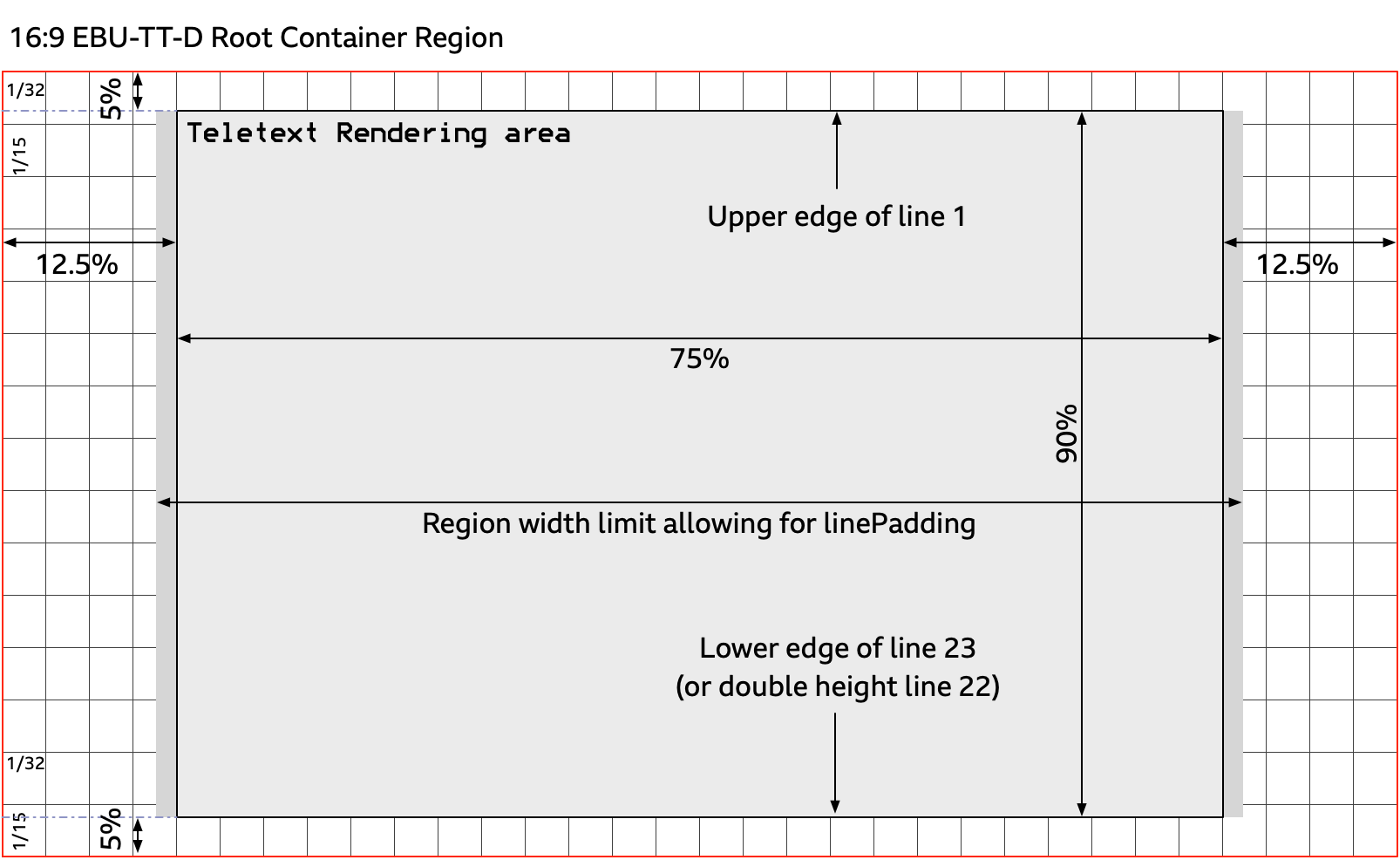
Teletext subtitle lines begin with at least 3 or 4 spacing control characters, which set the box colour and the text colour if not white. Lines do not need to end with control characters, but may do so if the text does not run to the end of the line. Therefore there are a maximum of 37 characters per line, occupying positions 3-39 inclusive (zero-indexed).
The left edge of a character at position 3 must be positioned no less than 12.5% from the left of the root container region. The right edge of a character at position 39 must be positioned no more than 87.5% from the left of the root container region.
Since Teletext does not signal any authorial intent behind the positioning of text, implementations may need to make inferences about how to align groups of more than one adjacent line that are visible at the same time. The algorithms for making those inferences may include content-based preferences and analysis of sequences of subtitles as they change over time, for example.
Groups of lines may each be considered as being aligned horizontally to their centre position if they are within a character of that position. For example, if three adjacent lines have respective centre points at positions 20.5, 21, and 21.5, a heuristic may consider them all to be centered about position 21.
Lines that are aligned to a left or right position should have the same position for their first or last character respectively.
In some cases it may be that more than one possible alignment exists. For example, those same three adjacent lines could all have the same left position. If there is any other indication of authorial intent available, then that should be honoured where possible. For example, within a sequence of left-aligned subtitles, a single centered subtitle looks strange, and is unlikely to have been intended. Conversely, within a sequence of centered subtitles, a single left-aligned subtitle looks odd. When subtitles are cumulative, centered subtitles should not be preferred, because the change in position when words are added to a line makes the text difficult to read.
Such adjacent lines should be placed within the same
tt:p
element and separated by
tt:br elements.
The style applied to the tt:p
element should include a
tts:textAlign
attribute set to the value corresponding to their alignment edge (or centre).
Those tt:p elements should be placed
within regions positioned to apply the equivalent horizontal and vertical areas and whose
tts:displayAlign
attribute is set to an appropriate value depending on the position in the root container region.
For example, regions at the top should be "before" edge
aligned, and those at the bottom should be "after" edge
aligned. Regions in the central vertical area may be "center"
aligned.
Whereas Teletext is a monospaced system, typically the resulting subtitles will be presented
using a proportionally spaced font.
When the text is rendered, it may occupy more width than the original Teletext.
To allow for this,
where all the text in a tt:region has
the same value of tts:textAlign,
the left and right edges of the region should be extended such that the text is in the same position,
up to the limits specified above. This reduces the chance of unexpected line breaks.
Why is this important?
Applying these rules should allow any text size customisation to retain appropriate relative positioning of each line, without introducing gaps between lines, for example.
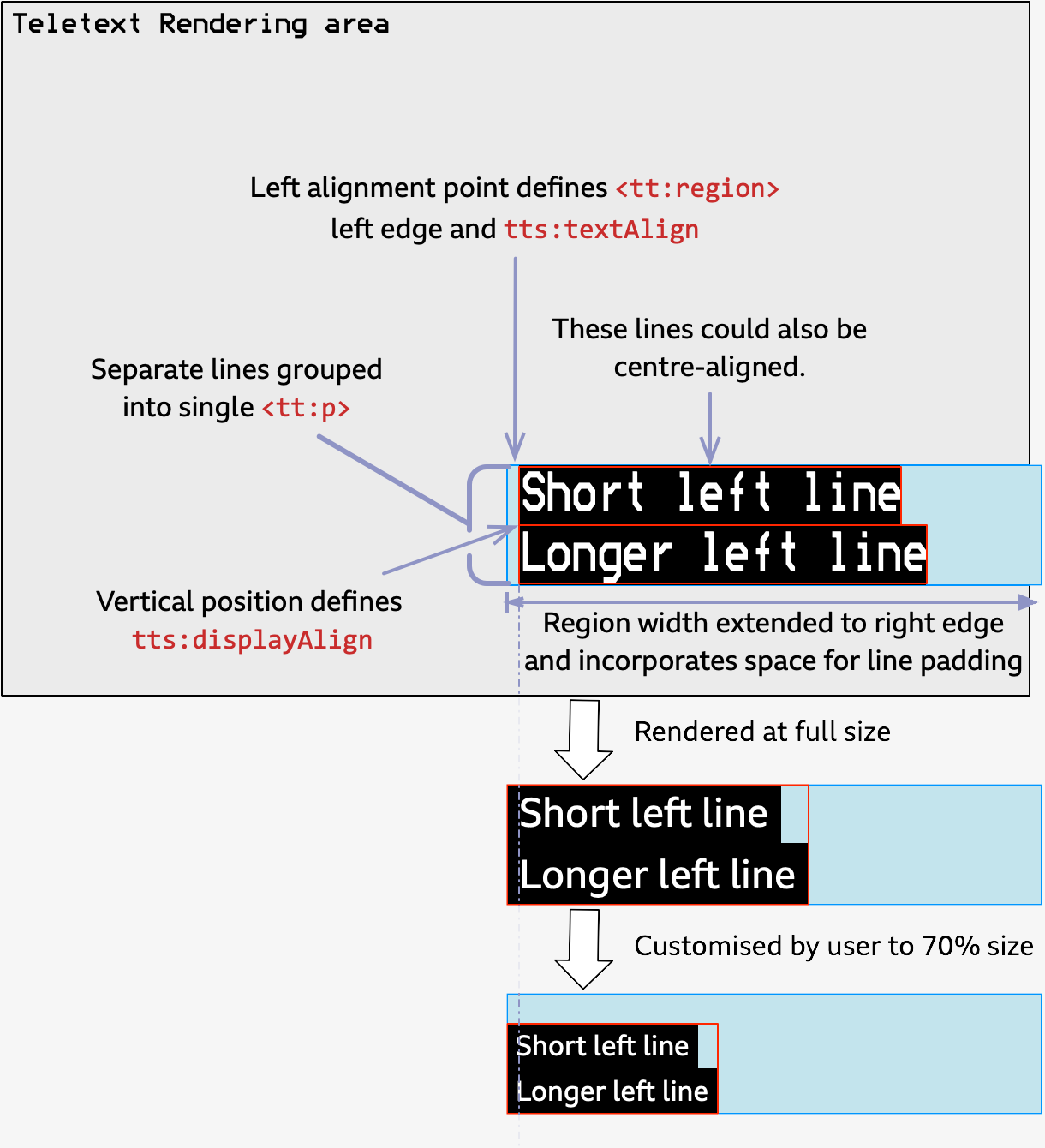
broadcast Prepared subtitles for linear programmes must use the SMPTE timebase with a start of programme aligned to the source media. This is usually (but not always) 10:00:00:00. See the BBC’s Technical requirements for delivery as AS-11 DPP files.
online Prepared subtitles for online exclusives must be relative to a programme begin time of 00:00:00.000 .
This section contains detailed instruction for developers of subtitle authoring tools that output EBU-TT or EBU-TT-D documents, and for processors of those files. It is structured around the key TTML elements and attributes: see the example document below and click on elements and attributes to go to their respective section.
This is intended to be a developer-friendly view of the specifications, but not to replace them. However where BBC-specific constraints exist they are described, in relation to the subtitle guidelines that they support. The specifications remain authoritative and they should be consulted alongside this document:
Because closed subtitles are processed from file, it is possible for a presentation processor (e.g. a set-top box or a browser) to override the instructions in the subtitles file. Generally, the processor should respect the author's intentions. However, where requirements exist that are specific for the authoring or processing of subtitle documents, they are listed separately under the relevant XML element.
Note that in the spirit of an iterative process, there may be further releases making improvements to the developer guidance.
In particular, the focus here is on EBU-TT-D creation for online only subtitle delivery; where there is commonality with EBU-TT Part 1 delivery for archive and downstream conversion to a distribution format this is described; however we do not expect that all existing EBU-TT Part 1 delivery requirements are captured here.
All feedback is welcome.
TTML is a markup language based on XML, using structural elements like in HTML - head, body, div, p and span in the TTML namespace (shown in this document with the tt: prefix), with styling semantics taken from XSL-FO and timing semantics taken from SMIL. EBU-TT and EBU-TT-D are subsets of TTML
with a couple of extensions. Styling and layout are applicative, in other words styling and positional information are defined and identified, and content specifies the styles and positioning by referencing those identified
style and regions.
The top level <tt:tt> element carries parameters needed for presenting the content.
The <tt:head> element carries styling, layout and document level metadata.
The <tt:body> element carries the timed content that is to be presented, in a <tt:div>,
<tt:p> and
<tt:span>/<tt:br/> hierarchy. Content elements can be timed using begin and
end attributes.
The following example illustrates this structure.
This example can also be downloaded here.
<?xml version="1.0" encoding="UTF-8"?>
<tt xmlns="http://www.w3.org/ns/ttml"
xmlns:ttp="http://www.w3.org/ns/ttml#parameter"
xmlns:tts="http://www.w3.org/ns/ttml#styling"
xmlns:ebutts="urn:ebu:tt:style"
xmlns:ebuttm="urn:ebu:tt:urn:ebu:tt:metadata"
ttp:timeBase="media"
ttp:cellResolution="32 15"
xml:lang="en" >
<head>
<metadata>
<ebuttm:documentMetadata>
<ebuttm:conformsToStandard>urn:ebu:tt:distribution:2018-04</ebuttm:conformsToStandard>
<ebuttm:conformsToStandard>http://www.w3.org/ns/ttml/profile/imsc1/text</ebuttm:conformsToStandard>
</ebuttm:documentMetadata>
</metadata>
<!--
The styling element defines the styles that will be applied to <p> and <span> tags.
EBU-TT uses referenced styles only - inline styles are not supported.
-->
<styling>
<style xml:id="paragraphStyle"
tts:fontFamily="ReithSans, Arial, Roboto, proportionalSansSerif, default"
tts:fontSize="100%"
tts:lineHeight="120%"
tts:textAlign="center"
tts:wrapOption="noWrap"
ebutts:multiRowAlign="center"
ebutts:linePadding="0.5c" />
<style xml:id="spanStyle"
tts:color="#FFFFFF"
tts:backgroundColor="#000000" />
<style xml:id="yellowStyle"
tts:color="#FFFF00"
tts:backgroundColor="#000000" />
</styling>
<!--
The layout element defines the regions where subtitle text is displayed.
Here, a top and a bottom regions are defined, with a clearance of 2 lines of
text from the top and bottom.
With a cell resolution of 32 by 15, a font height of 100% (of cell height) equals
6.66% (100/15). A line height of 120% of the font size equals 8% of the height of
the active video (1.2 x 6.66). Each region accommodates 3 lines of text:
3 x 8% = 24% which sets the region's height.
The width of the regions is set at 71.25% to take into account any potential centre
cut of 16:9 video on 4:3 displays. The amount of text that can fit within one line
is restricted by its size and also by the required application of 1c of line
padding (2 x 0.5c). This width has been calculated also to accommodate the
maximum 38 characters that can be practically put on a Teletext line at this font
size, where the font is not unusually wide.
-->
<layout>
<region xml:id="topRegion"
tts:origin="14.375% 16%"
tts:extent="71.25% 24%"
tts:displayAlign="before"
tts:writingMode="lrtb"
tts:overflow="visible" />
<region xml:id="bottomRegion"
tts:origin="14.375% 60%"
tts:extent="71.25% 24%"
tts:displayAlign="after"
tts:writingMode="lrtb"
tts:overflow="visible" />
</layout>
</head>
<body>
<!--
The intended use of DIVs is to hold semantic information, for example sections
within a programme. DIVs are not intended to be used for presentation, although
style applied to them would cascade to descendent elements.
-->
<div>
<!--
A paragraph holds a single subtitle of one or more lines, with a
time range and region allocation.
-->
<p xml:id="subtitle1" region="bottomRegion" style="paragraphStyle"
begin="00:00:10.000" end="00:00:20.000">
<!--
A span is used to apply style to the text, by reference.
-->
<span style="spanStyle">Beware the Jubjub bird, and shun
<br/>
The frumious Bandersnatch!</span>
</p>
<p xml:id="subtitle2" region="topRegion" style="paragraphStyle"
begin="00:00:30.000" end="00:00:31.000">
<!--
Nesting <span> elements is not allowed in EBU-TT-D.
Avoid white space characters (e.g. space, linebreak, tab, carriage return)
between <span> elements as these may render as gaps
(see backgroundColor).
The space between words in adjacent spans should be inserted at the
end of the first <span>, or more usually, at the beginning of the
second <span>.
-->
<span style="spanStyle">This subtitle is in the top region.<br/>
it contains one word in</span><span style="yellowStyle"> yellow</span><span
style="spanStyle"> colour.</span>
</p>
</div>
</body>
</tt>
This illustration shows how the document above is interpreted
(only the subtitle text and the black background will be
displayed). Note that the underlying grid is virtual and that
elements don't necessarily align to it. See
ttp:cellResolution.
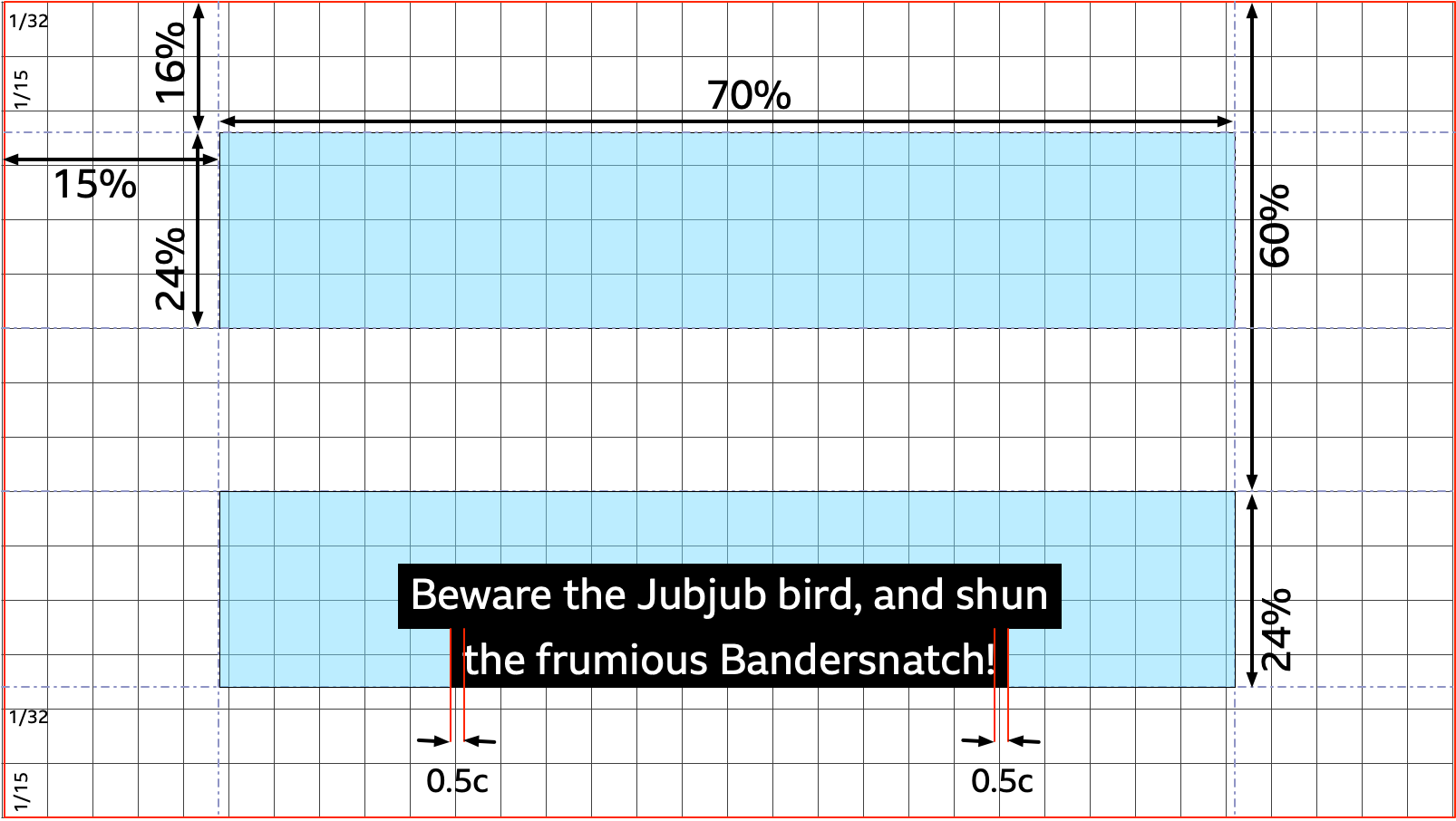
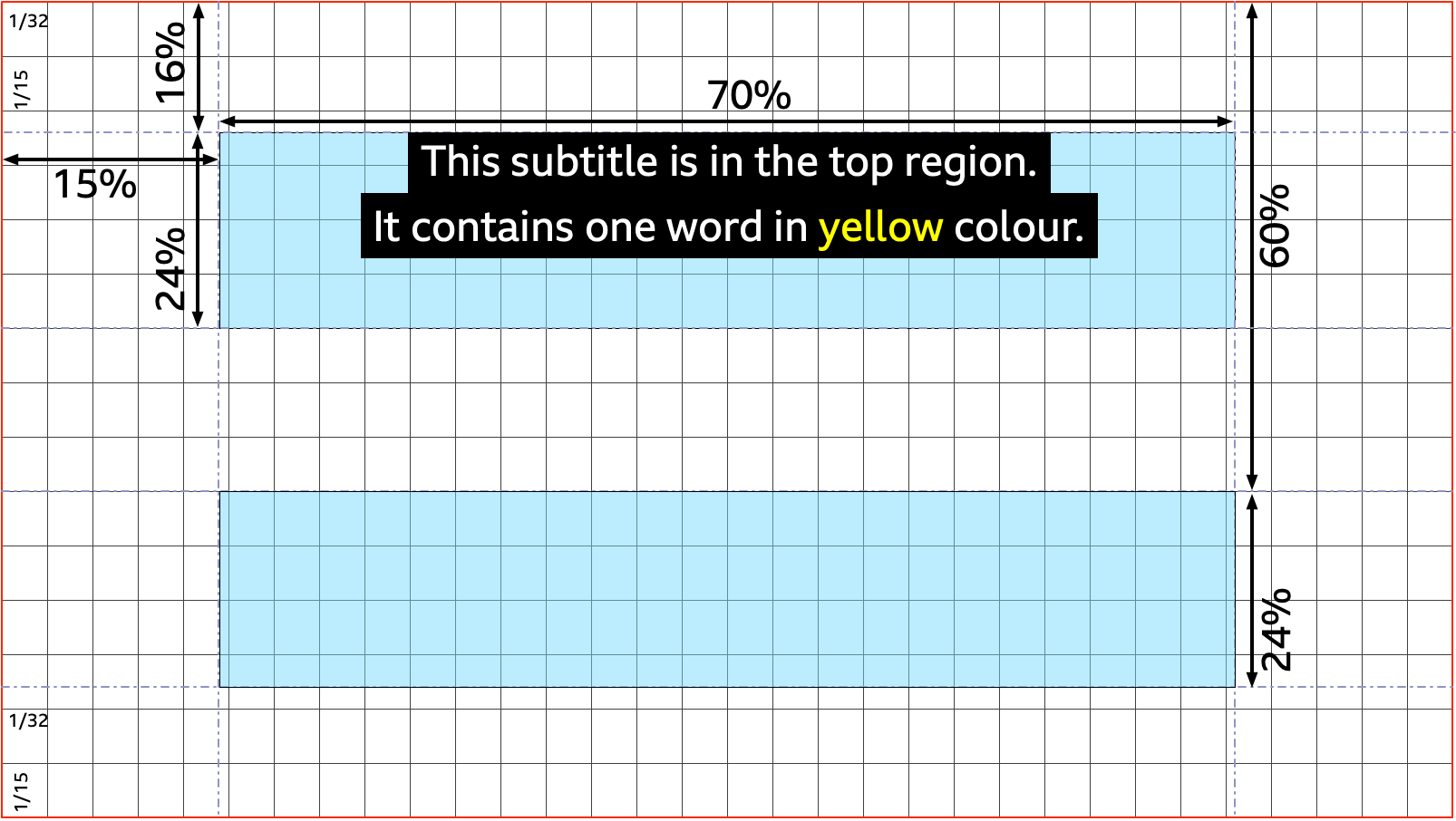
In the following tables, prefixes are used as shortcuts for the following namespaces:
| Prefix | Namespace | Notes |
|---|---|---|
tt: |
http://www.w3.org/ns/ttml |
The main TTML namespace |
ttp: |
http://www.w3.org/ns/ttml#parameter |
The TTML parameter namespace |
tts: |
http://www.w3.org/ns/ttml#styling |
The TTML styling namespace - for style attributes |
ttm: |
http://www.w3.org/ns/ttml#metadata |
The TTML metadata namespace |
ebutts: |
urn:ebu:tt:style |
The EBU-TT and EBU-TT-D style extension namespace |
ebuttm: |
urn:ebu:tt:metadata |
The EBU-TT and EBU-TT-D metadata extension namespace |
ittp: |
http://www.w3.org/ns/ttml/profile/imsc1#parameter |
The IMSC Parameter namespace |
itts: |
http://www.w3.org/ns/ttml/profile/imsc1#styling |
The IMSC Styling namespace |
Note that although the examples in this document explicitly
include the tt: prefix,
there is no requirement that real world documents do so.
For example a common approach is to declare the default
XML namespace prefix to be the main TTML namespace, and then
omit the relevant prefixes.
<tt xmlns="http://www.w3.org/ns/ttml" ... >
<tt:tt xmlns:tt="http://www.w3.org/ns/ttml" ... >
<someotherprefix:tt xmlns:someotherprefix="http://www.w3.org/ns/ttml" ... >
BBC-specific requirements apply.
Description
Defines the time coordinate system for all time expressions.
If the timebase is
"smpte", subtitle begin and end time expressions are interpreted in the SMPTE 12M-1-2008 system: hh:mm:ss:ff (hour:minute:second:frame). If this timebase is used,ttp:markerMode,ttp:dropMode,ttp:frameRateandttp:frameRateMultiplierattributes must be specified on thettelement.If the timebase is
"media", begin and end times denote a coordinate on the time-line of a media object. This can be either:Full-Clock-value: hh:mm:ss followed by an optional fraction with a leading period, e.g. 02:30:03, 01:00:10.25
Timecount-value: value followed by an optional fraction and a symbol for the time metric, e.g. 3.2h (3 hours and 12 minutes). Allowed time metrics are h, m, s, ms (millisecond)
EBU-TT-D
ttp:timeBase must be set to "media"
and only a Full-Clock-value time expressions are allowed.
| Cardinality | 1..1 |
|---|---|
| BBC requirement | EBU-TT 1.0
ttp:timeBase must be set to "smpte" .
|
| Values | "media" | "smpte" EBU-TT-D Only "media" is allowed.EBU-TT 1.0 Only "smpte" is allowed. |
| Default value | |
| Example | |
| Reference | Section 4.12 of EBU-TT |
Document Requirements
-
Shall requirement:
EBU-TT-D For EBU-TT-D output, set
ttp:timeBaseto"media"and use full clock time expressions onbeginandendattributes.Example:
<!-- EBU-TT-D must use "media" timebase and Full Clock format time expressions. --> <tt:tt ttp:timeBase="media" ... /> ... <!-- Begin and end times in Full clock, optional fraction with leading period --> <tt:p begin="01:00:10.25" end="01:00:11" ... > <tt:span style="spanStyle">Subtitle text.</tt:span> </tt:p> <tt:p begin="01:00:12.345" end="01:00:23.456" ... > <tt:span style="spanStyle">More Subtitle text.</tt:span> </tt:p> ... -
Shall requirement:
EBU-TT 1.0 For EBU-TT output, set
ttp:timeBase="smpte", also setttp:dropMode,ttp:markerMode,ttp:frameRateandttp:frameRateMultiplierExample:
<!-- If SMPTE timebase is used, these elements are also required: ttp:frameRate - used to interpret SMPTE time expressions ttp:frameRateMultiplier - applied to compute the effective frame rate. If the frame rate is a whole number of frames per second then the value of frameRateMultiplier is "1 1" ttp:markerMode - value must be "discontinuous". See specification for details. ttp:dropMode - specifies constraints on the interpretation and use of frame counts associated with SMPTE timebase. When the calculation of the framerate from the ttp:frameRate and ttp:frameRateMultiplier results in an integer then the value is "nonDrop". See TTML --> <tt:tt ttp:timeBase="smpte" ttp:frameRate="24" ttp:frameRateMultiplier="1 1" ttp:markerMode="discontinuous" ttp:dropMode ="nonDrop"... /> ... <!-- Begin and end times in hh:mm:ss:ff SMPTE format --> <tt:p begin="01:31:59:07" end="01:32:04:22" ... > <tt:span style="spanStyle">Subtitle text.</tt:span> </tt:p> ...
Processor requirements
-
Shall requirement:
Attempt to display subtitles as close as possible to their respective begin and end times, regardless of the actual displayed frame rate. See Annex E of EBU-TT-D specification.
BBC-specific requirements apply.
Description
Expresses a virtual 2 dimensional grid of cells.
The first value defines the number of columns and
the second value defines the number of rows.
The cell height ('c' unit) is used as the basis for calculating
font size and
therefore indirectly line height.
For example, the default value "32 15" creates
a cell with height 6.66% (=100/15) and width 3.125% (=100/32)
of the root container region's height and width.
The root container region is defined as the active video area
in EBU-TT but implementation defined in EBU-TT-D.
Font size percentages are relative to the parent element's font size, or if none is set, the cell height. For example a font size of 100% set on an element with no ancestor that sets font size would be computed as 1/15 (=6.66%) of the root container region height; a line height of 120% applied to that would be 120% of the font size, i.e. 1.2 * 1/15 = 8%.
EBU-TT 1.0 If the ‘cell’ measurement unit is used (e.g. as part of a
tts:fontSize attribute value) then the
ttp:cellResolution attribute must be specified.
| Cardinality | 0..1 |
|---|---|
| BBC requirement | This attribute is required (cardinality: 1..1). |
| Values | Two integers separated by a space. |
| Default value | EBU-TT-D "32 15" EBU-TT 1.0 "40 24" |
| Example | XML | Image |
| Reference | https://www.w3.org/TR/ttml1/#parameter-attribute-cellResolution |
| Presentation | Cell resolution is used for setting the font size and therefore the line length. It is also used to set the line padding of the background colour. Cell units may also be used in the definition of regions that control vertical and horizontal positioning. |
Document Requirements
-
Shall requirement:
EBU-TT 1.0 Set the cell resolution explicitly even if using the default value.
Example:
<tt:tt ttp:cellResolution="32 15" ... >
Processor Requirements
-
Shall requirement:
The calculated font size must fit within a line height of between 7% and 9% of the active video height. See Section 10.2 Font size
Description
Describes the area within the root container region that contains subtitles, i.e. the area that needs to be minimally visible to the viewer. This area typically fully contains all of the referenced regions within the Document Instance.
The active area may be used by a player to ensure that the subtitles remain in the visible area of the screen if the player area is not the same shape as the video image, for example.
| Cardinality | 0..1 |
|---|---|
| BBC requirements | This attribute is optional (cardinality: 0..1) and should be present. |
| Values | Four percentages separated by spaces, representing respectively left, top, width and height. |
| Default value | "0% 0% 100% 100%" |
| Reference | https://www.w3.org/TR/ttml-imsc1.0.1/#ittp-activeArea |
| Presentation | There are no specific presentation requirements for active area, however players should ensure that all of the active area is visible within the player window. |
Document Requirements
-
Should requirement:
EBU-TT-D Specify the active area.
<tt:tt ... ittp:activeArea="12% 5% 76% 90%" ... >
Processor Requirements
-
Should requirement:
The visible area of the video must include the specified active area occupied by subtitles. In normal conditions the registration or positional alignment of the subtitle rendering area against the video image must not be modified to achieve this. The exception would be if the subtitle rendering area is adjusted temporarily for example to accommodate controls.
Description
Sets a generic or a named font family. This attribute can contain a prioritised list of font names, which are typically processed in order until a match is found, thus allowing predictable fallbacks to be used. This list may be evaluated on a per glyph basis to deal with the case where most glyphs are present in a font but later fonts include specific required glyphs omitted from earlier fonts, for example.
| Cardinality | 0..1 |
|---|---|
| BBC requirement | Set the font family to ReithSans, Arial, Roboto, proportionalSansSerif, default
for all content in the document.
This can be done efficiently for example by referencing a style that includes a tts:fontFamily specification from the
body element, or by ensuring that every
style specifies a tts:fontFamily itself or, for EBU-TT, references another style that does.
|
| Values | "default" | "monospace" | "sansSerif" | "serif" |
"monospaceSansSerif" | "monospaceSerif" | "proportionalSansSerif" |
"proportionalSerif" | [named font] |
| Default value | "default" |
| Reference | See informative discussion of font usage in section 2.7 of EBU-TT part 1. The font family data type is defined in https://www.w3.org/TR/ttml1/#style-attribute-fontFamily |
| Presentation | Used to specify the subtitle font. The choice of font also determines the line height and may also affect the supported characters. Because fonts have different widths, changing the font may also alter the width of each line. |
Document Requirements
-
Shall requirement:
Set to Reith Sans, fall back to device-specific and then generic proportional sans-serif fonts so that the end device uses its default font (e.g. Roboto in Android).
Example:
<tt:style xml:id="s0" tts:fontFamily="ReithSans, Arial, Roboto, proportionalSansSerif, default" ...>
Processor Requirements
-
Shall requirement:
Map a generic font family name to the best appropriate matching font on the device.
-
Shall requirement:
Use downloadable fonts if available.
-
Shall requirement:
Fall back to the system defined sans serif font if a downloadable font is not available. Prefer proportional fonts if there is a choice.
BBC-specific requirements apply.
Description
EBU-TT 1.0 Sets the font size using percent, pixel or cell values. Double values can be used to set height and width separately, known as anamorphic font sizing - this scales the font by different amounts horizontally and vertically.
EBU-TT-D Sets the font size using a percentage of cell height value (see cell resolution). A single value only can be used.
Percentage values are relative to the parent element's font size, or the cell size when the parent element (and every ancestor) has no specified font size.
| Cardinality | 0..1 |
|---|---|
| BBC requirement | The font size shall be explicitly set, without relying on the default initial value. The computed value of font size must be appropriate to result in the correct size relative to the active video. This can be achieved by setting a value of ttp:cellResolution and referencing a style that includes a
tts:fontSize specification from the body element, or by ensuring that the style specifies a
tts:fontSize itself or references another
style that does.Note that applying tts:fontSize attributes to more than one element in the same hierarchy, e.g. both a div and its parent p results in the percentages being multiplied
together, not overridding each other.
|
| Values | EBU-TT 1.0one or two positive decimals followed by "%", "px" or "c". If a single value is specified, then this length applies equally to horizontal and vertical scaling; if two values
are specified, then the first expresses the horizontal scaling and the second expresses vertical scaling. If "c" is used then ttp:cellResolution must be specified. If "px" is used, then tts:extent must be specified. EBU-TT-D one percentage value (of cell height). "c" and "px" are not allowed. |
| Default value | EBU-TT 1.0 "1c 2c" EBU-TT-D "100%" |
| Example | EBU-TT-D font size at 80%: XML | Image |
| Reference | EBU-TT 1.0 data type: Section 4.5 of the
specification EBU-TT-D: Section 4.7 of the specification |
| Presentation | Used to set the font size. |
Document Requirements
-
Should requirement:
For BBC subtitles, set the font size to be approximately 1/15th (6.667%) of the height of the root container, for example by setting
ttp:cellResolutionto"32 15"andtts:fontSizeto"100%".Example:
<tt:tt [namespace, parameter, style attributes etc.] ttp:cellResolution="32 15"> ... <tt:style xml:id="defaultSpanStyle" [other style attributes] tts:fontSize="100%" />
Processor Requirements
-
Shall requirement:
Calculate percentage values relative to the parent element's font size, if specified, or the cell size otherwise.
Example:
<tt:tt [namespace, other parameter, style attributes etc.] ttp:cellResolution="32 15"> ... <tt:style xml:id="bigStyle" tts:fontSize="150%"/> <tt:style xml:id="smallStyle" tts:fontSize="50%"/> ... <tt:div style="bigStyle"> <tt:p>Big text</> <!-- The text on the above line will render at 150% of the cell height --> <tt:p style="smallStyle">Small text</tt:p> <!-- The text on the above line will render at 50% of 150% (i.e. 75%) of the cell height --> </tt:div> -
Should requirement:
Apply a scaling factor based on the device's physical screen size (see Presentation font size).
Example:
For a 32" TV and an authored font size corresponding to the authored font size guideline, apply a scaling factor of 0.67 so that the computed font size is as though the font size was specified at 67% of cell height.
Description
Sets inter-baseline separation between line areas.
Note that there is no uniform implementation of the value "normal" by
CSS-based rendering processors.
Additionally, different browsers render different line heights for
the same font and size.
This contributes to a known issue where a gap appears between lines of text.
See also itts:fillLineGap.
The example below illustrates this: different fonts of the same size were used, with a line height set to "normal". Processors should render as on the right example, without a gap between the lines:
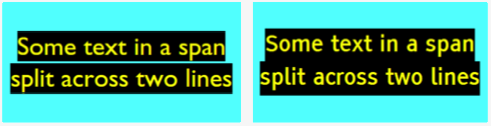
| Cardinality | 0..1 |
|---|---|
| Values | "normal" | [Percent] |
| Default value | "normal" |
| Example | Line height set at 125%: XML | Image |
| Reference | https://www.w3.org/TR/ttml1/#style-attribute-lineHeight |
| Presentation | Line height sets the distance between baselines of successive lines of text. The number of lines that fit within a region is therefore affected by line height: subtitles may occupy up to 3 lines. |
Document Requirements
-
Should requirement:
Set the line height explicitly on a style applied to a
<p>element using percentage values, evaluated relative to the computed font size.Example:
<tt:style xml:id="paragraphStyle" tts:lineHeight="120%" ... /> ... <tt:p xml:id="p123" style="paragraphStyle">...</tt:p> -
Should requirement:
Set
tts:lineHeight="120%"to accommodate commonly used web fonts.
Processor Requirements
-
Shall requirement:
Calculate the line height for a line area using the font's ascender, descender and lineGap attributes, including leading if available.
Description
Alignment of inline areas in a containing block.
The alignment values "start" and "end"
depend on the value of the writing mode,
which in turn depends on the Unicode bidi mode and
the style attributes tts:unicodeBidi,
tts:direction and tts:writingMode
applied to the element.
See also
ebutts:multiRowAlign,
which provides extra alignment options.
| Cardinality | 0..1 |
|---|---|
| Values | "left" | "center" | "right" | "start" | "end" |
| Default value | EBU-TT 1.0
"center"EBU-TT-D "start"[TTML] "start" |
| Example | Text align end: XML | Image |
| Reference | https://tech.ebu.ch/publications/tech3350 - see Appendix A for the effects of different combinations with tts:multiRowAlign |
| Presentation | With tt:region and
ebutts:multiRowAlign, used for horizontal positioning of subtitles for speaker
identification and to centre
song lyrics (within a sequence of left- or right-aligned subtitles). This property is also used to control breaks in justified
subtitles. |
Document Requirements
-
Shall requirement:
Set this explicitly even if using defaults. EBU-TT 1.0
Example:
<tt:style xml:id="paragraphStyle" tts:textAlign="center"/> ... <tt:p xml:id="p123" style="paragraphStyle">...</tt:p>
Processor Requirements
-
Should requirement if only supporting left to right scripts; Shall requirement if support for any non-Latin or non-left-to-right text is required:
Support Unicode characters and the Unicode bidirectional algorithm (UAX9).
-
Shall requirement:
Calculate text alignment correctly based on the value of
tts:textAlign, the Unicode bidirectional algorithm, and all defined values oftts:unicodeBidiandtts:directionandtts:writingMode.Example:
<tt:region xml:id="topRegion" [origin, extent, other attributes] tts:writingMode="lrtb" /> <tt:style xml:id="startStyle" [other style attributes] tts:textAlign="start"/> <tt:style xml:id="rtlStyle" tts:unicodeBidi="bidiOverride" tts:direction="rtl"/> ... <!-- The lines below will be left aligned (start = left here) --> <tt:p region="topRegion" style="leftStyle"> Little birds are playing<br/> Bagpipes on the shore,<br/> <!-- The line below will display ".erons stsiruot eht erehw" and will be right aligned (start = right for rtl) --> <tt:span style="rtlStyle"> where the tourists snore. </tt:span> </tt:p> -
Shall requirement:
Calculate text alignment relative to the region after taking into account any start or end padding.
-
Shall requirement:
Align the line areas generated by a
<tt:p>element after applying any line padding; for example, if there is0.5cof line padding applied to each line area and1cof start and end padding on the region, then the first glyph of a left aligned line area will be1.5cto the right of the region origin's x coordinate.
EBU-TT-D only.
Description
In EBU-TT-D only,
defines whether automatic line wrapping applies within an element.
If the value is "wrap",
automated line-breaking occurs if the line overflows the region.
If the value is "noWrap",
no automated line-breaking occurs and overflow is treated
in accordance with the value of
tts:overflow attribute of the
corresponding region.
Note that if tts:wrapOption is
set to "noWrap",
the region that corresponds to the affected content should
have the attribute
tts:overflow
set to "visible" so that
any overflowing text remains visible.
Although the default value is "wrap",
it is better to have the subtitler,
rather than the software,
control line breaks by inserting
<tt:br/>.
Subtitlers and authoring software are expected to manage
the width of text on each line so that the text does not overflow.
There is no constraint on adding manual breaks
regardless of the value of tts:wrapOption.
| Cardinality | 0..1 |
|---|---|
| Values | "wrap" | "noWrap" |
| Default value | "wrap" |
| Example |
Text overflows with
tts:wrapOption="noWrap":
XML |
Image |
| Reference | TTML | EBU-TT-D |
| Presentation | Because good line breaks and handling of long sentences are essential to quality subtitles, it is expected that the subtitler will enter those manually and automatic wrapping will be disabled. |
Document Requirements
-
Should requirement:
Disable automatic line wrapping so that the editor creates line break manually.
Examples:
-
Set
tts:wrapOption="noWrap"; -
separate lines of content by putting into separate
<tt:p>elements or by inserting<tt:br/>elements
-
-
Shall requirement:
EBU-TT 1.0 For EBU-TT 1.0, do not include this attribute.
-
Should requirement:
If
tts:wrapOptionis set to"noWrap", set the attributetts:overflowto"visible"on the region that corresponds to the affected content. -
Should requirement:
When deriving break points, use the UAX14 line breaking algorithm.
Processor Requirements
-
Should requirement:
Use the UAX14 line breaking algorithm.
Note that when the document has
tts:wrapOption="noWrap"the line breaking algorithm will not apply. -
Shall requirement:
If the text overflows its region, attempt to display the overflow (even if ugly) so that viewers who depend on subtitles don't miss important information.
-
Shall requirement:
EBU-TT 1.0 For EBU-TT processing, this attribute should be ignored and manual line breaks used instead. See page 33 of the specification
Description
Defines how multiple ‘rows’ of inline areas are aligned relative to each other within a containing block area.
This attribute acts as a ‘modifier’ to the action defined by the
tts:textAlign attribute value, whether that value is explicitly or implicitly specified. This attribute effectively creates additional alignment points for multiple rows of text, thus
it has no effect if only a single row of text is
present.
ebutts:multiRowAlign modifies the behaviour of
tts:textAlign so that, rather than each line generated by the tt:p being aligned relative to the region, each line in the group can be left/centre/right aligned
relative to the longest line and the group of lines is then aligned according to
tts:textAlign. See the references for more detail on this.
| Cardinality | 0..1 |
|---|---|
| Values | EBU-TT 1.0 "start" | "center" | "end" | "auto" |
| Default value | "auto" |
| Example | Combination of tts:textAlign="start" and ebutts:multiRowAlign="end": XML | Image |
| Reference |
EBU-TT 1.0 https://tech.ebu.ch/publications/tech3350 |
| Presentation | No editorial requirement exists for using multiRowAlign in these guidelines however it is permitted to use it if the need arises. |
Processor Requirements
-
Shall requirement:
If the
ebutts:multiRowAlignattribute as specified on att:pelement has the same value astts:textAlignor is set to"auto", each generated line area in thett:pshall be aligned according to the computed value oftts:textAlign.Example:
<tt:style xml:id="paragraphStyle" tts:textAlign="center" ebutts:multiRowAlign="center" tts:lineHeight="120%"/> ... <tt:p xml:id="subtitle1" region="top" begin="00:00:30.000" end="00:00:31.000" style="paragraphStyle"> These two lines <tt:br/> Will be centred. </tt:p> -
Shall requirement:
The behaviour of this attribute in combination with
tts:textAlignis as defined in Annex C in https://tech.ebu.ch/publications/tech3380.Example:
<tt:style xml:id="startEnd" tts:textAlign="start" ebutts:multiRowAlign="end"/> ... <tt:p xml:id="subtitle1" region="regionTop" style="startEnd" begin="00:00:00" end="00:00:03"> Longer line left-aligned in the region. <tt:br/> shorter right-aligned with "region.". </tt:p>
EBU-TT-D only.
BBC-specific requirements apply.
Description
In EBU-TT-D only, adds padding on the start and end edges of each rendered line. Background color applies to the line area including the padding.
Application of padding affects the layout of text, for example by reducing
the maximum width available in which to render text on a single line
(see line length and
region definition).
Note this attribute is different from tts:padding,
which applies space to a region (and in TTML2, to other content elements).
Must be applied to
tt:p only.
| Cardinality | 0..1 |
|---|---|
| BBC requirements | All content must have a computed value for this style that is the equivalent to half a character on each side (see Document Requirements below).
This can be achieved for example by referencing a style that includes an ebutts:linePadding specification from the
tt:body element, or by ensuring that every
style attribute applied to a tt:p element specifies an
ebutts:linePadding value itself or references another
tt:style element that does. |
| Values | Non-negative decimal appended by "c". |
| Default value | "0c" |
| Example | Subtitle with line padding: XML | Image |
| Reference | See Annex D of the EBU-TT part 1 specification for a detailed description of how the attribute can be used. |
| Presentation | The primary use of line padding is to add an extra area of background colour to both sides of a subtitle line, as described in typography. Line padding also affects the length of lines since it adds to the space taken up by text within a region. |
Document Requirements
-
Shall requirement:
EBU-TT-D For EBU-TT-D, set line padding to approximately half a character width. This should be calculated from the aspect ratio, the grid and the font size. For the purposes of the calculation, 1em can be assumed to be equal to the font size.
The following example calculation uses non-recommended values for illustration purposes only.
Assuming an aspect ratio of 16:9, a cellResolution of "32 15" and a font size of 80%:
font height = 5.33% of video height (80% x 100% / 15)
font width (also 1em), expressed as a fraction of the width of the root container region: 2.99% (5.33% x 9 / 16)
0.5em = 1.495% (2.99 / 2)
Expressed in cells: 0.47 (32 * 1.495 / 100)
ebutts:linePadding="0.47c"
Processor Requirements
-
Should requirement:
If no line padding exists and there is sufficient space available, add 0.5c of padding on the sides of each line. Note that the recommended behaviour for
tts:overflowis that it is"visible"and thattts:wrapOptionis"noWrap". -
Shall requirement:
When laying out line areas inset the line areas by twice the value of
ebutts:linePaddingfrom the start and end edges of the region, after having applied anytts:paddingvalues. -
Should requirement:
If scaling down the font size, also reduce the line padding.
If scaling the line padding, it may be reduced by up to the same percentage as the relative reduction in font size (i.e., if multiplying the font size by 50%, the line padding may be multiplied by a value in the range 50%-100%).
BBC-specific requirements apply.
Description
The foreground (text) color of an area.
| Cardinality | 0..1 |
|---|---|
| BBC requirements | The text colour must be explicitly set to a value that is one of the values listed below (see Document Requirements). |
| Values | EBU-TT-D Hex notated RGB color triple (e.g. "#000000") or a hex notated RGBA color tuple (e.g. "#000000FF").EBU-TT 1.0 permits both RGB triple and RGBA tuple values as well as named colours. |
| Default value | Undefined (see below) |
| Example | |
| Reference | EBU-TT-D colour datatype: Section 4.2 in https://tech.ebu.ch/publications/tech3380 |
| Presentation | The primary use of colour is to identify speakers. Only a limited set of speaker colours is allowed. Most subtitlies are in white text on black. |
Document Requirements
-
Shall requirement:
Set the default font colour to white
"#FFFFFF"Example:
<tt:style xml:id="defaultParagraphStyle" tts:color="#FFFFFF" tts:textAlign="center" ebutts:multiRowAlign="center" tts:lineHeight="120%"/> <tt:style xml:id="defaultSpanStyle" tts:backgroundColor="#000000"/> <tt:style xml:id="yellowSpan" tts:color="#FFFF00" /> ... <tt:p xml:id="subtitle3" begin="00:00:30.000" end="00:00:31.000" style="defaultParagraphStyle"> <tt:span style="defaultSpanStyle yellowSpan"> This subtitle is in yellow that overrides the white in the defaultParagraph style. </tt:span> </tt:p> -
Shall requirement:
The attribute can have one of these values only (see Speaker Colours):
"#FFFFFF"(white),"#FFFF00"(yellow),"#00FFFF"(cyan),"#00FF00"(green)
Processor Requirements
-
Shall requirement:
Apply the specified colour to text.
BBC-specific requirements apply.
Description
Background colour of an inline area generated by a
<tt:span> element.
This attribute can also be applied to block elements and other colours are supported,
but BBC subtitles use black background applied to
<tt:span> elements only.
Note that the TTML tts:opacity attribute is
not supported by EBU-TT and EBU-TT-D but alpha values may be included on RGB colours.
| Cardinality | 0..1 |
|---|---|
| BBC requirements | The background colour must be explicitly set on all text content in the document to a value equivalent to solid black. This can be done by wrapping all text in a span element that references a style that
includes a
tts:backgroundColor specification. |
| Values | EBU-TT-D Hex notated RGB color triple (e.g. "#000000") or a hex notated RGBA color tuple (e.g. "#000000FF").EBU-TT 1.0 permits both RGB triple and RGBA tuple values as well as named colours. |
| Default value | "transparent" |
| Example | EBU-TT-D with background colours applied to both <tt:span> and <tt:p>:
XML |
Image |
| Reference | |
| Presentation | All subtitles display on a black background. |
Document Requirements
-
Shall requirement:
Set background colour to solid black (do not allow opacity).
Example:
tts:backgroundColor="#000000" -
Shall requirement:
Apply background to
<tt:span>elements onlyExample:
<tt:style xml:id="spanStyle" [other style attributes] tts:backgroundColor="#000000" /> ... <tt:p> <tt:span style="spanStyle"> Beware the Jubjub bird, and shun <tt:br/> The frumious Bandersnatch! </tt:span> </tt:p> -
Shall requirement:
Avoid white space between adjacent
<tt:span>elements. White space that is not styled with a background colour will appear in browsers as gaps in the background.Required white space between words must be included inside a
<tt:span>element, usually immediately before a word, at the beginning of the element contents.Example of what not to do:
If the styles applied to the
<span>define a background colour, the end of line character [EOL] between the<tt:span>s is unstyled:<tt:p>[EOL] <tt:span style="White">Hey!</tt:span>[EOL] <tt:span style="Yellow">What?</tt:span>[EOL] <tt:p>[EOL]This will render as:
Hey! What?
Example of what to do instead:
<tt:style xml:id="spanStyle1" [other style attributes] tts:backgroundColor="#000000" /> <tt:style xml:id="spanStyle2" [other style attributes] tts:backgroundColor="#000000" /> ... <tt:p> <tt:span style="spanStyle1"> Beware the Jubjub bird <tt:br/></tt:span><tt:span style="spanStyle2">and shun the frumious Bandersnatch!</tt:span> </tt:p>
Processor Requirements
-
Shall requirement:
Draw the background area behind each generated line area in the specified colour.
-
Shall requirement:
Make the height of the background equal to the font's computed line height so that no gap exists between lines. See
tt:span.
BBC-specific requirements apply.
Description
Specifies whether any gap between the background areas of adjacent lines should be filled or left unfilled.
The example below illustrates this: the same font and line height are
specified, with itts:fillLineGap set to
false on the left,
and true on the right.
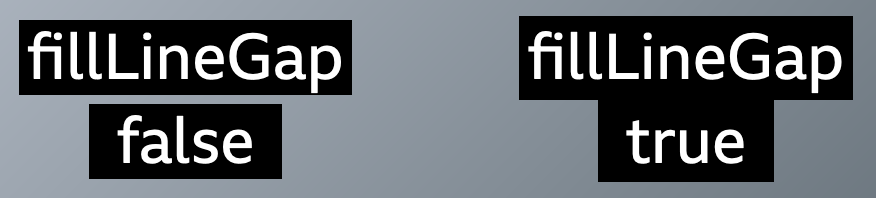
| Cardinality | 0..1 |
|---|---|
| BBC requirements | There must be no gaps between background areas of adjacent lines within the same subtitle, in a single region. If two separate subtitles are visible at the same time, for example a sound effect and dialogue, it is permissible to have a gap between their background areas. |
| Values | EBU-TT-D true | false
|
| Default value | "false" |
| Reference | https://www.w3.org/TR/ttml-imsc1.0.1/#itts-fillLineGap |
| Presentation | Subtitles must not have gaps between the backgrounds of adjacent lines within a paragraph,
regardless of whether those lines are explicitly specified using line breaks or
<br/> elements or
generated due to line wraps during layout.
See also tts:lineHeight above.
|
Document Requirements
-
Shall requirement:
EBU-TT-D
itts:fillLineGapmust be set totrue.Example:
<tt:style xml:id="pStyle" itts:fillLineGap="true" ... > ... <tt:p style="pStyle" ...> -
Shall requirement:
EBU-TT-D Apply
itts:fillLineGapto<tt:p>elements only.Example:
<style xml:id="pStyle" [other style attributes] itts:fillLineGap="true" /> <style xml:id="spanStyle" [other style attributes] tts:backgroundColor="#000000" />... <tt:p style="pStyle"> <tt:span style="spanStyle"> Beware the Jubjub bird, and shun<tt:br/> The frumious Bandersnatch! </tt:span> </tt:p>
Processor Requirements
-
Shall requirement:
Make the height of the background area of each line extend so that there is no gap between adjacent line background areas, for every line area generated by a
<tt:p>element whose computed value ofitts:fillLineGapistrue.
Description
Defines an area in which subtitle content is to be placed.
tt:div and tt:p elements may reference a region.
Setting the width of a region to 71.25%, with zero padding, should be sufficient to carry all 38 possible characters across a Teletext line and add 0.5c line padding. A region of such a size should be centred horizontally (i.e. have an origin x coordinate of 14.375%) to allow for it to be displayed in its entirety even if a centre cut out is used to display the central 4:3 area of a 16:9 root container region.
| Cardinality | 1..* |
|---|---|
| Default value |
If no
Note that legacy (non-EBU-TT) flavours of TTML may exist that omit the
|
| Reference | https://www.w3.org/TR/ttml1/#layout-vocabulary-region |
| Presentation | Regions are primarily used to control vertical positioning and horizontal positioning. They also restrict the maximum width of lines and the maximum number of subtitle lines that can be displayed within the region. |
Example:
<tt:region xml:id="r0"
tts:displayAlign="after"
tts:extent="68.5% 7.826%"
tts:origin="12% 87.174%"
tts:overflow="visible"/>Document Requirements
-
Shall requirement:
Documents must not contain overlapping regions that are active at the same time (where a region is active if any content that is flowed into it is active).
-
Shall requirement:
The region's origin x coordinate must be greater than or equal to 12.5% of the root container region for a 16:9 active video (this allows for a 4:3 centre cut).
-
Shall requirement:
The sum of the region's origin x coordinate and extent width must be less than or equal to 87.5% of the root container region for a 16:9 active video (this allows for a 4:3 centre cut).
-
Shall requirement:
The number of regions active at any one time must not exceed 4 (IMSC 1 requirement).
Processor Requirements
-
Should requirement:
Support at least eight regions that are active at the same time.
-
Shall requirement:
Support at least four regions that are active at the same time.
-
Should requirement:
If overlapping regions are active simultaneously draw them in region definition order, i.e. the order of regions in the
layoutelement.Note that this is not permitted in EBU-TT and EBU-TT-D documents.
Description
The x and y coordinates of the top left corner of a region with respect to the root container region, which is the active video for EBU-TT 1.0, and some implementation dependent rendering plane for EBU-TT-D, but generally expected to match the displayed video. Presentation implementations are expected to map these to device pixels for optimum display of text.
Example: with tts:origin="20% 80%" the top left corner of
the region is 20% of the root container region width from the left and 80% of the root container region height from the top.
| Cardinality | 1..1 |
|---|---|
| Values | EBU-TT-D 2 percentage values separated by a space EBU-TT 1.0 Two length values ( "%" | "px" | "c") separated by a space, i.e. two TTML Length
datatype values, except that the "em" unit is not allowed. |
| Default value | "auto" being equivalent to "100%
100%" |
| Example | EBU-TT-D: Any of the examples here |
| Reference | TTML |
| Presentation | Determines the position of a region, which is used for vertical positioning and horizontal positioning. |
Document Requirements
-
Shall requirement:
The sum of the value for the x-coordinate of the region and the value for the width of the region (specified by
tts:extent) must be less than or equal to 100%. -
Shall requirement:
The sum of the value for the y-coordinate of the region and the value for the height of the region (specified by
tts:extent) must be less or equal to 100%.
Description
This attribute can be specified on either tt:region or
tt:tt elements.
It sets the width and height of the region area, being
either the root container region, when specified on the
tt:tt element or
a defined region within that,
when specified on a tt:region element.
Note that where pixel coordinates are used they are logical coordinates in the TTML space only and do not need to match actual encoded video or device pixels.
EBU-TT-D Only percentage values are allowed.
EBU-TT-D tts:extent is only permitted on region elements.
EBU-TT 1.0 Only length expressions in pixels are allowed on tts:extent when specified on the tt element.
EBU-TT 1.0 If pixel length expressions are used anywhere in a document then
tts:extent must be present on the tt element.
EBU-TT 1.0 Percentage and pixel values are allowed.
| Cardinality | 1..1 |
|---|---|
| Values | EBU-TT-D 2 percentage values separated by a space EBU-TT 1.0 Two length values ( "%" | "px" | "c") separated by a space, i.e. two TTML Length
datatype values, except that the "em" unit is not allowed. |
| Default value | "100% 100%" when applied to a
regionThere is no default when applied to the tt element.
|
| Example | EBU-TT-D: Any of the examples here |
| Presentation | A region's extent determines the length of subtitle lines within the region and its maximum number of lines. With displayAlign,
it also controls the vertical
positioning of subtitles. For example, in the default writing mode (left to right, top to bottom), the displayAlign value "after" would result in the subtitles aligned to to the bottom of the region defined by extent. |
Document Requirements
-
Shall requirement:
The sum of the value for the x-coordinate of the region and the value for the width of the region (specified by tts:extent) must be less than or equal to 100%.
-
Shall requirement:
The sum of the value for the y-coordinate of the region and the value for the height of the region (specified by tts:extent) must be less or equal to 100%.
-
Shall requirement:
EBU-TT 1.0 The
tts:extentmust be present on thett:ttelement if any length unit in the document is expressed in pixels.Example:
<tt:tt tts:extent="400px 300px"> -
Shall requirement:
EBU-TT-D
tts:extentmust not be present on any element other thantt:region -
Shall requirement:
EBU-TT-D EBU-TT-D document must not express the value of
tts:extentin pixel units.Example:
<tt:region xml:id="r0" tts:extent="68.5% 7.826%" .../>
Processor Requirements
-
Should requirement:
Clip any region that extends beyond the root container region (the rectangle corresponding to an origin of 0% 0% with an extent 100% 100%) to the area that intersects with the root container region.
Description
Alignment in the block progression direction. When block progression direction is top-to-bottom, "before" would result in "top" alignment and "after" would result in "bottom" alignment.
| Cardinality | 0..1 |
|---|---|
| Values | "before" | "center" | "after" |
| Default value | "after" |
| Example | Display align center: XML | Image |
| Reference | TTML. Note that in EBU-TT v1 the default value was changed to
"after" and that this was reverted to the TTML1 default of "before". Therefore it is unwise to rely upon the default; to avoid ambiguity the desired value should always be specified. |
| Presentation | In combination with other attributes, controls vertical positioning within a region. |
Document Requirements
-
Shall requirement:
A
tts:displayAlignattribute shall be present on everyregionelement.<tt:region xml:id="r0" tts:displayAlign="after" ... />
Processor Requirements
-
Shall requirement:
The active lines within the region are aligned in the block progression direction to the before edge of the region (for
"before", usually the top for top to bottom left to right), the middle (for"center") or the after edge (for"after", usually the bottom for top to bottom left to right). -
Shall requirement:
EBU-TT 1.0 In an EBU-TT Part 1 v1.0 document if no
tts:displayAlignattribute is present the default of"after"shall be applied. -
Shall requirement:
In an EBU-TT-D or other TTML document (e.g. EBU-TT Part 1 v1.1 etc) or if the document type is undetermined then if no
tts:displayAlignattribute is present the TTML default of"before"shall be applied.
Description
Defines the directions for stacking block and inline areas within a region area.
Applies to region elements only.
This attributes interacts with tts:direction and
tts:unicodeBidi.
"lrtb": "Left to Right Top to Bottom""rltb": "Right to Left Top to Bottom""tbrl": "Top to Bottom Right to Left""tblr": "Top to Bottom Left to Right""lr": "Left to Right Top to Bottom""rl": "Right to Left Top to Bottom""tb": "Top to Bottom Right to Left"
| Cardinality | 0..1 |
|---|---|
| Values | "lrtb" | "rltb" | "tbrl" | "tblr" | "lr" | "rl" | "tb" |
| Default value | "lrtb" |
| Example | rltb:
XML |
Image |
| Reference | https://www.w3.org/TR/ttml1/#style-attribute-writingMode |
| Reference | With other style attributes, controls horizontal positioning. |
Document Requirements
-
Should requirement:
Specify
tts:writingModeon a region.Example:
<tt:style xml:id="paragraphStyle" tts:direction="rtl" tts:unicodeBidi="bidiOverride"/> ... <tt:region xml:id="r1" tts:writingMode="rltb" tts:origin="15% 16%" tts:extent="70% 24%"/> ... <tt:p region="r1" style="paragraphStyle"> <!-- This line will display ".uoy evol I", right aligned. --> I love you. </tt:p>
Processor Requirements
-
May requirement (where support for Latin scripts or left-to-right-top-to-bottom scripts only is required):
Support writingMode semantics.
-
Shall requirement (where support for any non left-to-right-top-to-bottom script is required):
Support writingMode semantics.
EBU-TT-D only.
BBC-specific requirements apply.
Description
Defines whether a region area is clipped if
the content of the region overflows the specified extent of the region.
If the author intends to avoid truncated content the
tts:overflow attribute should always be specified
and be set to "visible".
Note that setting the value to "visible"
does not guarantee that content that overflows the region will be presented,
for example if it overflows the active video region ("root container").
See also tts:wrapOption.
| Cardinality | 0..1 |
|---|---|
| BBC requirements |
This attribute is required (cardinality: 1..1). The value must be set to |
| Values | "visible" | "hidden" |
| Default value | "hidden" |
Document Requirements
-
Shall requirement:
Set overflow to
"visible"so that subtitles are visible even if they overflow.<region xml:id="r0" tts:overflow="visible">
Description
A logical container of subtitle text.
Intended to hold semantic information, for example sections within a programme.
<div>s may be placed in regions,
which apply to the div and all its descendants.
A <div> may have style references,
which are inherited by all of its descendants except where
a descendant overrides it with a different style.
Begin and end times are not permitted on
<div>s:
this is a constraint in EBU-TT and EBU-TT-D rather than in TTML.
Where <div>s are used for semantic information,
it may be specified as metadata,
using attributes such as
ttm:role,
xml:lang etc and/or a
metadata element.
| Cardinality | 1..* |
|---|---|
| Example | See code sample |
| Reference |
TTML specification
(note that EBU-TT documents do not allow temporal attributes for
tt:div)
|
| Presentation |
Inheritable styles applied to a tt:div cascade to
descendant elements (tt:p and
tt:span).
|
Document Requirements
-
Shall requirement:
A
tt:divmust contain at least onett:pelement.Example:
<tt:p xml:id="subtitle1" region="top" begin="00:00:30.000" end="00:00:31.000" style="paragraphStyle"> <tt:span style="spanStyle"> This subtitle is in the top region. </tt:span> </tt:p>
Description
Represents a logical paragraph.
When reference is made to "a subtitle" it is most closely analogous to a
tt:p element in general.
Any subtitle text in a <tt:p> must be within a
<tt:span> element
so that the background color is correctly applied.
Multiple line subtitles should be placed within a single
tt:p element so that any processor that permits
customisation of the size of text can scale and position all the lines
together as a group rather than each line separately;
when lines are in separate <tt:p> elements this
can lead to gaps or alignment errors between lines.
Timing may be applied to a tt:p element using the
begin and end attributes,
or to each span inside the element,
but in EBU-TT-D such timing must not be present in both.
Cumulative subtitles, for example where words are appended at different times,
should be represented by timed
<tt:span>s within a
<tt:p>;
this approach is preferred to a set of differently timed
<tt:p> elements each being the same as
the previous but with the new word or phrase appended,
because it is simpler to extract the plain text version when this approach is used.
Every <tt:p> is required by EBU-TT and EBU-TT-D
to have an xml:id attribute.
Where <tt:p>s are used for semantic information,
it may be specified as metadata,
using attributes such as
ttm:role,
xml:lang etc and/or a
metadata element.
| Cardinality | 1..* |
|---|---|
| Example | See code sample |
| Reference | TTML specification |
| Presentation | Most of the time, i.e. when not using cumulative subtitles, use the attributes begin and end on this element to control the timing and synchronisation of a block of subtitles. Note that you must not specify a background color on this element - see typography. |
Document Requirements
-
Shall requirement:
Subtitle text (character content) must not be outside a
<tt:span>element.Example:
<tt:p xml:id="subtitle1" region="top" begin="00:00:30.000" end="00:00:31.000" style="paragraphStyle"> <tt:span style="spanStyle"> This subtitle is in the top region </tt:span> </tt:p> -
Shall requirement:
Each
tt:pelement must have anxml:idattribute value that is unique in the document.Example:
<tt:p xml:id="s2874" region="top" begin="00:00:30.000" end="00:00:31.000" style="paragraphStyle"> <tt:span style="spanStyle"> This subtitle is in the top region </tt:span> </tt:p>
Processor Requirements
-
Shall requirement:
Do not infer subtitle sequence from
xml:id.
BBC-specific requirements apply.
Description
Used to apply style information to the enclosed textual content. This style information is added to or overwrites style information from the currently active context.
Background colour must be applied to this element (rather than
<tt:p> or <tt:div> so that the background is applied to the text area).
For cumulative subtitles, set begin and end time on parts of a subtitle using
<tt:span> (see example).
EBU-TT 1.0 May include nested
<tt:span>.
EBU-TT-D Must not include nested
<tt:span>.
| Cardinality | 0..* |
|---|---|
| BBC requirements | This element is required (cardinality: 1..*). All text must be enclosed in a span that references a style to set the background colour. |
| Example | Background applied to <tt:span>
(without the required line padding and with a gap between lines that
should be removed by processors):
XML
|
Image
|
| Presentation | Use <tt:span> to apply colour to the text (see
speaker identification and
colours) and to set the background colour (see typography). For cumulative subtitles only, set
begin and end on this element instead of
<tt:p>. |
Document Requirements
-
Shall requirement:
All subtitle text must be wrapped in a
<tt:span>with a black background style applied.Example:
<tt:style xml:id="spanStyle" tts:wrapOption="noWrap" ebutts:linePadding="0.5c" tts:fontFamily="proportionalSansSerif" tts:fontSize="100%" tts:backgroundColor="#000000" /> ... <tt:p> <tt:span style="spanStyle" begin="00:01:30" end="00:01:35"> This subtitle is displayed for 5 seconds. </tt:span> <tt:span style="spanStyle" begin="00.01.33" end="00:01:35"> This one is added after 3 and remains on screen for 2. </tt:span> </tt:p>
Processor Requirements
-
Should requirement:
For every
<tt:span>with background applied, make the background height equal to the calculated line height regardless of other specifications. This is to help ensure no gap exists between lines.
STL files must use characters in code table 00 - Latin alphabet within TTI blocks. Reproduced from EBU TECH. 3264-E.
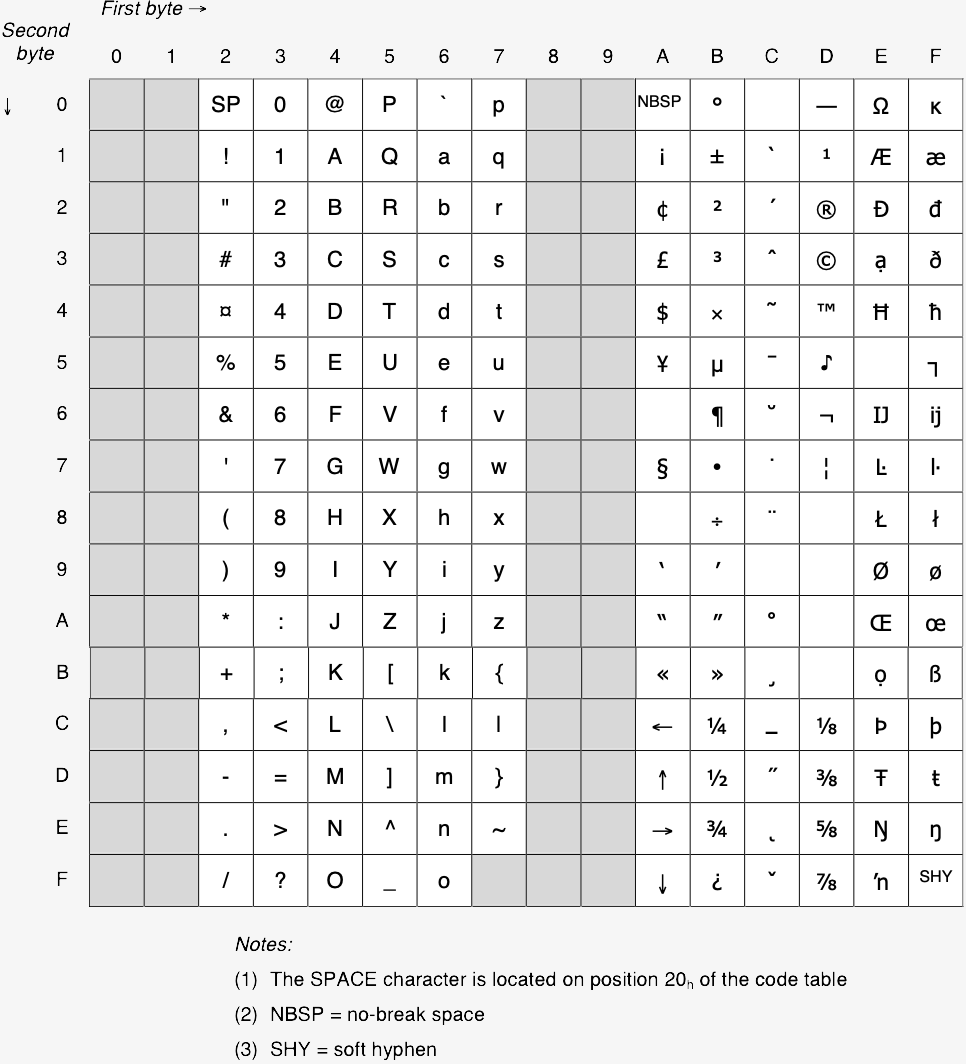
Teletext output must signal and use the Latin G0 character set with English National option sub-set as defined in ETS 300 706.
Note that some mapping is required between the STL and Teletext character sets.
This is an example of a prepared subtitle file. This is not a complete file: multiple instances of elements have been removed and long values shortened. Not all possible elements are included (for example, elements required for live subtitles are not included).
Sample file: EBU-TT v1.0 pre-prepared
Sample file (raw XML) ABCD123A02-1-preRecorded.xml
When this sample EBU-TT file is converted for distribution as EBU-TT-D and IMSC 1 Text Profile it generates the following output:
Sample file: EBU-TT-D and IMSC 1 Text Profile distribution subtitle document.
This is the XSD for the BBC metadata section of the EBU-TT document. It includes elements for audio description and signs-language documents that can be omitted for subtitle files. To validate the document fully an EBU-TT schema should also be used.
This section provides a step-by-step guide for making an EBU-TT-D file using a template for online distribution only. These instructions assume no prior knowledge and if followed closely will produce a valid but minimal file. You can then use this file as a basis for additional styling such elements such as colour.
Note that these instructions are for creating a bare-bones file that does not include many of the features required by the BBC. All subtitles will appear in white text on a black background and centred at the bottom of the screen. This minimal formatting excludes features like colour (to identify speakers), positioning (to avoid obscuring important information) and cumulative subtitles. You should therefore check with the commissioning editor that this minimal file is suitable.
This is important: Do not follow these instructions if you need to deliver subtitles for broadcast or if the presentation requires more than simple white-on-black text centred at the bottom of the screen. Consult the rest of this Guidelines document for these cases.
-
Prepare the text. If available, begin with a transcript file so you don't have to type in the text. Add labels if required (e.g. to describe action).
-
Add line breaks and timings. This is commonly done with an authoring tool. Ideally, the tool should allow you to configure all of the features that determine line length (line padding, region definition, cell resolution, font family and font size). This will allow you to preview the subtitles as reliably as possible (the final appearance will be determined by the user's system). If your tool does not support these features, use a WYSIWYG tool to define a subtitle region of 71.25% of the width of the video (for a 16:9 video). Use a wide font such as Verdana to minimise the risk of text overflowing the region when rendered in the final display font. It is not recommended to control line length using a character count limit only: this is a crude method that does not take into account the width of individual letters and fonts. Although 37 characters would fit most of the time, in some cases they might not (e.g. too many 'M's and 'W's). If you use this method you should test your subtitles in different browsers and operating systems before delivery.
-
If you don't have access to an authoring tool, you can use a simple text editor, although this method is slow and error-prone. Create a paragraph with manual line breaks for each subtitle and add timings for each paragraph. In this case you can only control line length by counting characters per line, and you should test your file thoroughly on different browsers and systems before delivery.
Timings must be relative to a programme begin time of
00:00:00.000 -
-
Save or export the subtitles as a simple text file. The file should include nothing but the subtitle text with line breaks and timings.
-
Format timings. Timings must be in the format HH:MM:SS followed by a fraction (e.g.
00:01:29.265). In EBU-TT-D, thebegintime of the subtitle is inclusive, but theendtime is exclusive. This means that if you want one subtitle to follow another without any gaps, you should set theendtime of the first subtitle to be the same as thebegintime of the following subtitle. -
Format lines. Ensure that lines are not too long and that a
<tt:br/>tag is present for every line break within a subtitle. Remove unnecessary line breaks and white space at the beginning or end of a subtitle. -
Escape characters. Replace special characters with their escaped version as detailed in Encoding characters.
-
Create the span elements. Wrap each subtitle in a
<tt:span>element with astyleattribute, so you have a list of subtitles like this:<tt:span style="spanStyle">First line<tt:br/>second line</tt:span> <tt:span style="spanStyle">This subtitle has one line</tt:span> <tt:span style="spanStyle">Next subtitle...</tt:span> -
Create the paragraph elements. Wrap each of the spans in a
<tt:p>element. Each must have begin and end times and an identifier (which must begin with a letter). In this minimal exampleregionandstyleattributes are fixed for all subtitles so they are set in the containerdiv. The identifier must be unique for each subtitle. For the begin and end times use the timings you've prepared. You will end up with something like this:<tt:p xml:id="subtitle1" begin="00:00:10.000" end="00:00:20.000"> <tt:span style="spanStyle">First line<tt:br/>second line</tt:span> </tt:p> <tt:p xml:id="subtitle2" begin="00:00:20.000" end="00:00:20.748"> <tt:span style="spanStyle">This subtitle has one line</tt:span> </tt:p> <tt:p xml:id="subtitle3" begin="00:00:21.12" end="00:00:21.54"> <tt:span style="spanStyle">Next subtitle...</tt:span> </tt:p> -
Place the subtitles inside a template. Save a copy of the EBU-TT-D template and open it with a simple text editor (avoid word processors such as Word). Copy the list of paragraph elements you created in the previous step and paste it between
<tt:div>and</tt:div>, replacing the entire comment line (from <!-- to --> inclusive). -
Update the copyright. Enter the correct year in the copyright element in the template:
<ttm:copyright>BBC 2021</ttm:copyright> -
Save. Save the file with a
.ebuttd.xmlfile extension. For the file name, see EBU-TT-D file.
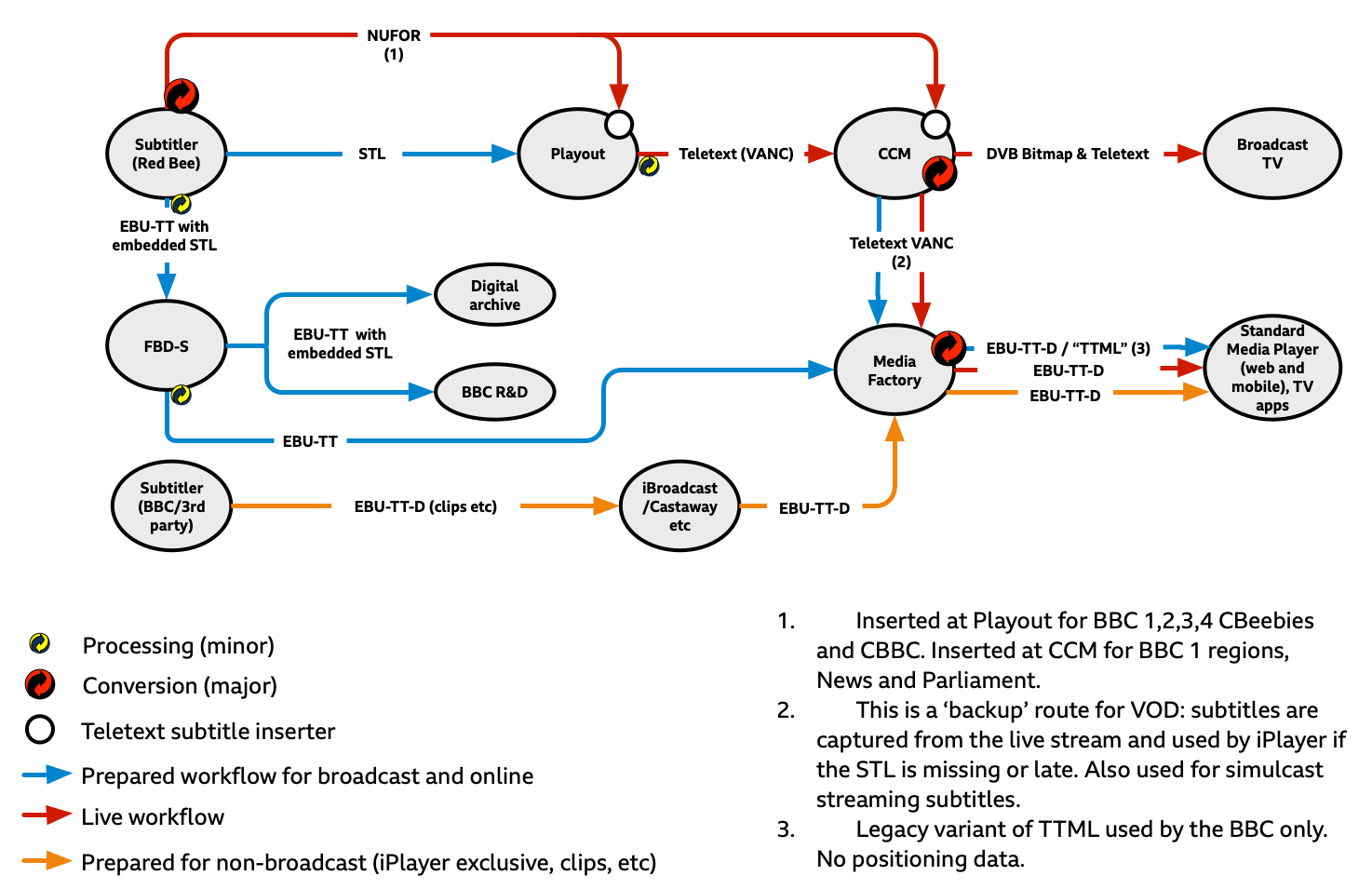
- ‘BBC Access Services Presentation & Style Guidelines’ (internal document). 2012
- ‘bbc.co.uk Online Subtitling Editorial Guidelines V1.1’. 2009. (archived via the Wayback Machine)
- BBC R&D White Paper 287 (PDF): A Survey of UK Television Viewing Conditions. 2015
- ‘Specification of the EBU Subtitling data exchange format', TECH. 3264-E. 1991
- 'EBU-TT Part 1 Subtitling Format Definition', Tech3350 (version 1.0)
- 'EBU-TT Part 1 - Subtitle Format Definition', Tech3350 (version 1.1)
- 'EBU-TT Part 1 - Subtitle Format Definition', Tech3350 (version 1.2)
- 'EBU-TT part M, Metadata Definitions', Tech3390
- 'EBU-TT-D Subtitling Distribution Format', Tech3380
- 'Enhanced Teletext specification', ETS 300 706
- ‘ITC Guidance on Standards for Subtitling’. 1999. (Word document download)
- 'The quality of live subtitling - Improving the viewer experience'. 2013, Ofcom.
- 'TTML Profiles for Internet Media Subtitles and Captions 1.0.1 (IMSC1)'
EBU-TT-D Application Samples provided by Institut für Rundfunktechnik.
TTML examples provided by W3C Timed Text Working Group.