We’re committed to making our broadcasts and online services as accessible as possible, including the BBC media player which is used for playing audio and video content across the BBC. The media player is constantly evolving and has been built following the principles of inclusive design so everyone, regardless of disability, can enjoy on-demand and live content from the BBC across desktop, tablet and mobile. This page outlines how people can use the player and its accessibility features.
Subtitles, audio description and sign language
We aim to provide subtitles, audio description and programmes in British Sign Language for as much content as possible across as many devices as possible. This will vary according to the product (i.e. News, iPlayer, Sport etc.) and is also dependent on device support. Currently, subtitles are offered for on-demand programmes across BBC iPlayer and for live programmes on the BBC iPlayer website and TV app.
When subtitles are available, look for the Speech bubble icon in our apps and on the BBC iPlayer website. It’s located within the player control bar. Just select the icon to switch them on and off. You can choose the size of subtitles if using the BBC iPlayer website and TV app.
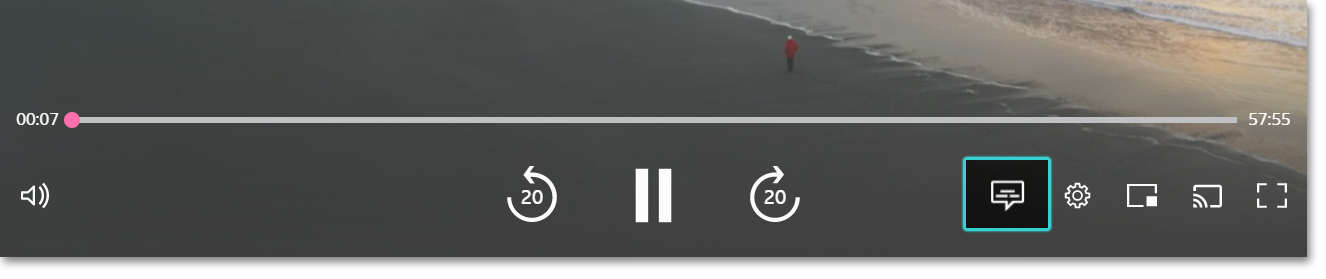
When subtitles are switched on you can expect to see them at all times including when more information is presented at the bottom of the screen such as 'More episodes like this' or 'More news items like this'. Also, when available, you can expect to see different colours used for different speakers making it easier to follow the conversation. Subtitles may move around to allow important parts of the video to remain visible, such as faces, text, or action that is important to see when watching the programme.
Audio description and BSL content can be accessed from links in the page outside the player when they are available. BBC iPlayer has dedicated categories where you can find Audio Described and Signed content, and on the mobile/tablet app they can be accessed, where available, using the speech bubble icon on the playback page. BBC iPlayer accessibility help provides more information around subtitles, audio description and signed content.
Keyboard
The media player is fully keyboard accessible allowing users to tab around the player controls both in the page and in full screen. Use Enter to activate buttons or space bar when playing media in full screen. Use the arrow keys to increase or decrease the volume as well as forward and rewind the timeline. Buttons have clear highlighted states to support navigation regardless of whether you are using a mouse, keyboard or other means of input.
Our new media player offers further keyboard support. For more information, check the following page: What are the new playback controls for BBC iPlayer on the website?
Screen readers
We have built in accessibility from the outset and will continue to make the media player progressively more accessible to screen reader users as it evolves. The accessibility of the player may, however, be affected due to changes in versions of the media player, the browser or the screen reader. While some issues are within our control others may be down to third-party partners, including media player or browser vendors and the screen reader. We research, user test and carry out technical testing regularly in order to ensure accessibility continues to be maintained and that we are giving people what they need.
- Screen reader support
The media player is optimised to work with the following screen readers and browser combinations:
- The latest two versions of NVDA on Windows with Internet Explorer and Firefox
- iOS 12.0 or above using VoiceOver
- The latest two versions of Mac OS X VoiceOver with Chrome and Firefox when using our HTML5 Player.
Other screen readers may work, but we don’t test against them and so are unable to offer support.
- How to access the media player
If you are using Jaws and it works for you, you’ll need to disable Virtual Cursor mode. NVDA users should enable focus mode. Keyboard commands are:
- Tab - to move forward through the buttons
- Shift + Tab - to move backwards through the buttons
- Arrow keys - to increase/decrease the volume and fast forward and rewind
- Spacebar or Enter - to activate buttons
- ESC - to exit full screen
- Known issues
In full screen, using all versions of Jaws and IE8 as well as NVDA the names of the buttons are not read out. This is an issue with Jaws and IE8, and NVDA. The buttons can be reached by triggering ESCAPE and accessing them via the player in the page.
Please read the following page for advice on what you need to do to keep enjoying our content if you are dependent on Flash for accessibility features: Why am I seing an error message when I try to play BBC audio and video?
