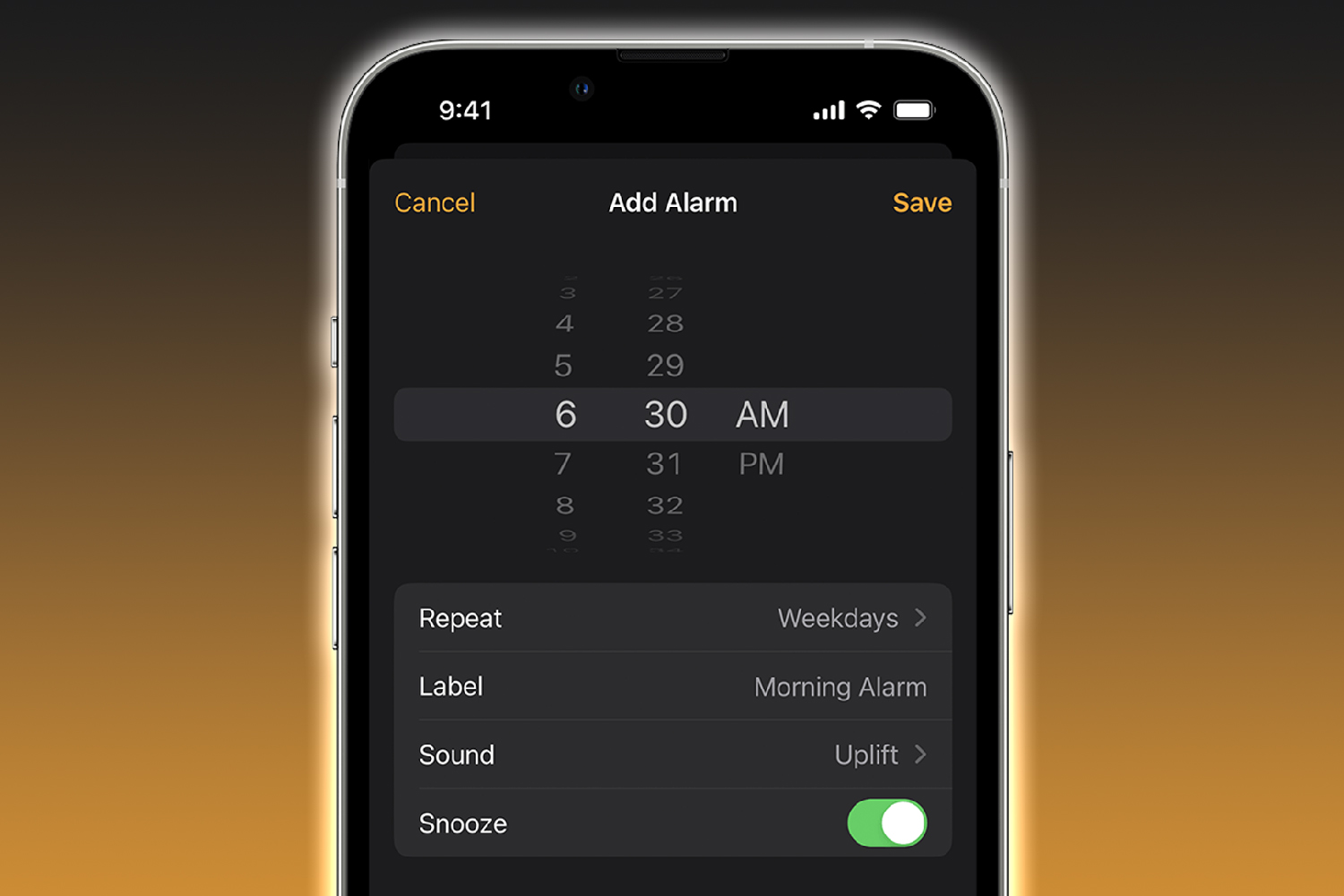A CLEVER scrolling trick that lets you move around your iPhone much faster has been revealed by a savvy fan.
The feature has been hiding in plain sight – but it's easy to use once you know it's there.
It lets you move between pages on your Home Screen much faster.
The trick was shared on Reddit by an iPhone user who said they'd only just discovered it.
In a post with dozens of upvotes, the Apple fan wrote: "Today I learned that if you put your finger on the dot pages you fast-switch between the pages.
"First time I discovered this, and [I've been] using the iPhone since the first one. I don't know if it's known by everyone."
Read more on iPhone
Try it: swipe left and right on the dots at the bottom of your Home Screen.
This works even if the bar says Search instead of showing page dots.
You can move between pages extremely quickly.
This is much faster than manually swiping between pages using the normal full-screen method.
Most read in Tech
OTHER IPHONE SPEED TRICKS
If you're looking to type faster, there's a trick for that too.
There's an overlooked feature called Text Replacement that you may have missed.
It lets you quickly tap out long words, phrases or even large chunks of text almost instantly.
This works by using shortcuts that you've set up in advance.
For instance, you could assign your full email address to the shortcut @@.
Then when you tap out @@ – something you'd never normally type – it'll automatically convert to your email.
You could do similar shortcuts for your home address, phone number, or favourite takeaway order.
To set some of these swaps up, just go to Settings > General > Keyboard > Text Replacement.
Next tap on the plus (+) symbol in the top-right corner, and then enter the shortcut and replacement you want to create.
Save it and then test it out in any app that uses the default iPhone keyboard.
Another handy trick is great if you're trying to do conversions.
If you want to convert currency, temperatures, or weights, you might head straight to Google.
But you can actual use the built-in iPhone Search function to do it.
Just swipe down on the Home Screen to pull up the Search bar, and then type something like 40C.
READ MORE SUN STORIES
iPhone tricks to try today
Here are some of the best...
- Typing cursor – When typing, hold down the space bar to turn your keyboard into a trackpad, letting you move around words and sentences more easily
- Close all Safari tabs – To do this in one go, simply hold the overlapped squares in the bottom right-hand corner, and press close all tabs
- Delete lots of photos quickly – Hold down on a photo and then drag your finger diagonally in Photos to select lots of images at once, then hit delete
- Convert currency quickly – Swipe down from the top of your Home screen (or swipe left to right on an iPhone X or later model), then tap in the bar and type a currency (like $200) and it will automatically covert to your local currency
- Check if you're due a battery upgrade – Batteries inside smartphones degrade over time. Just go to Settings > Battery > Battery Health, and check out the Maximum Capacity reading. Generally a battery is considered worn when you're down to 80% capacity. If you're below, you can buy a battery swap from Apple
- Move apps around faster – Hold an app until it starts wiggling, then (while still holding) tap other apps, causing them to stack so you can move them around easier
This will automatically convert to fahrenheit for you, far quicker than if you'd headed to a web browser.
You can do similar conversions with weights or currencies, so it's a handy trick for keen bakers or anyone going on holiday.