Yes you can. Switch on autoplay by going to My Sounds > Settings (little cog on the top right), then we'll autoplay the next programme in your Downloads list.
Just go to Downloads and select the play icon beside the programme.
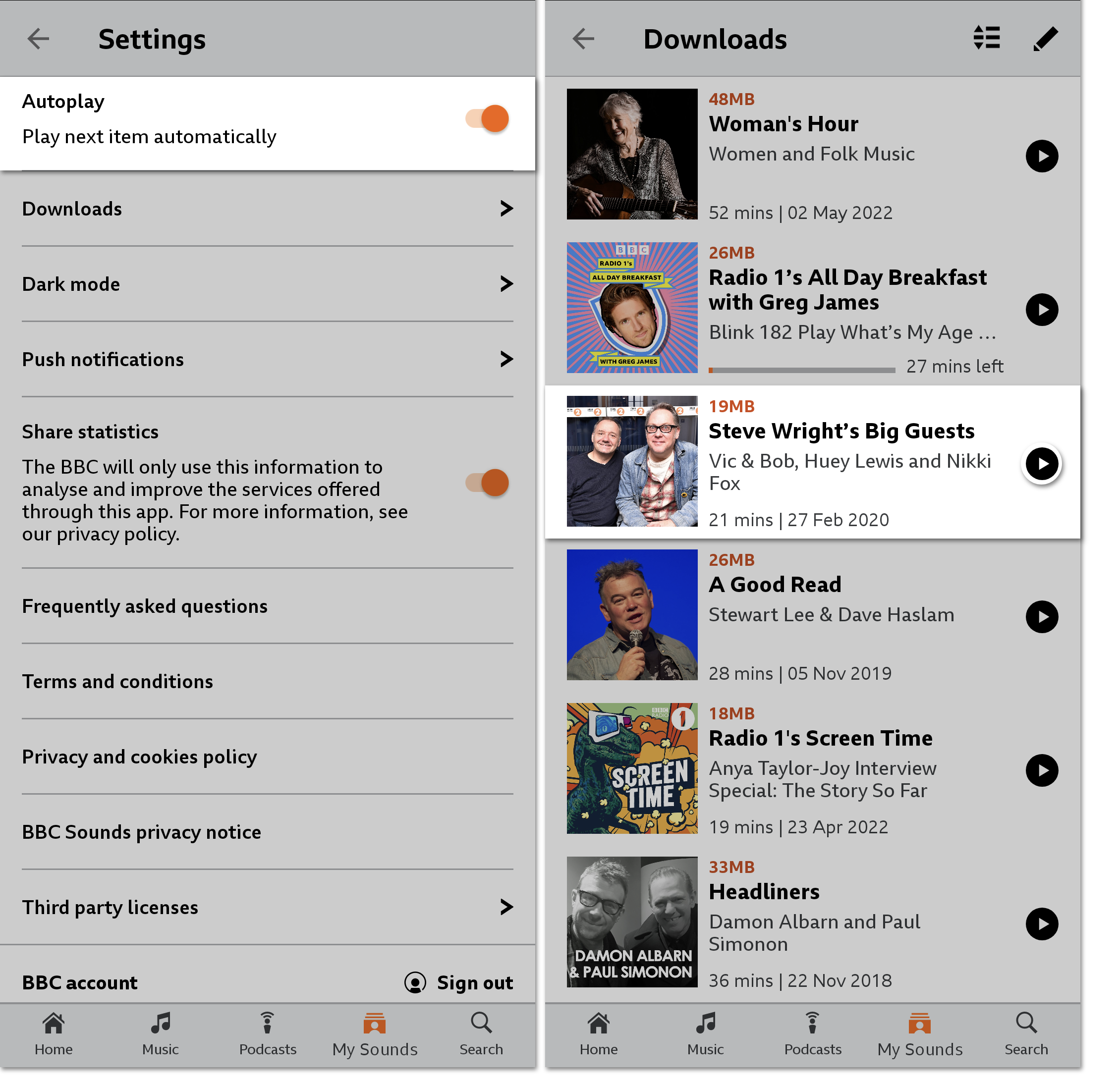
When the current programme comes to an end, the next programme in your list will autoplay.
Useful tips
- If you change the list order (the example above is sorted by Expiry), the playback order will also change to reflect that.
- If you're on a WiFi or mobile data connection and press play anywhere outside of the Downloads page (by selecting the image or programme description, for example), BBC Sounds will autoplay the next episode in the series regardless of whether you've downloaded it. So make sure you're pressing the play button in the Downloads page to autoplay your downloads only.
- You can see for yourself which order your downloads will autoplay in by pressing play on a download, then tapping the queue icon in the bottom right corner.
