Where can I find the BBC Sounds app?
- Connected TVs
If your TV is supported, you'll find the BBC Sounds app either pre-installed or in the app or players store/menu.
- YouView
If you've got a YouView box or a compatible YouView-enabled Sony TV, you can find BBC Sounds by:- Selecting BBC Sounds from the Players section
- Listening to a BBC radio programme from the last seven days via the YouView electronic programme guide
- Listening to a BBC radio programme from the last seven days via the YouView On Demand area
You'll need to make sure your TV device is connected to the internet.
How can I listen live?
On the homepage, you'll find all our national radio stations and your local station at the top. Select a live stream to start listening. Scroll across and select 'View all' to see all National and Local stations.


You’ll be sent to a new page where the live stream will start to play. If Live Restart is available, you'll see a Start button which will rewind the programme to the beginning, otherwise you can listen at the live point.
When listening to any programme, live or on-demand, you can minimise/maximise the playback screen using the two arrows to the right of the playback area.
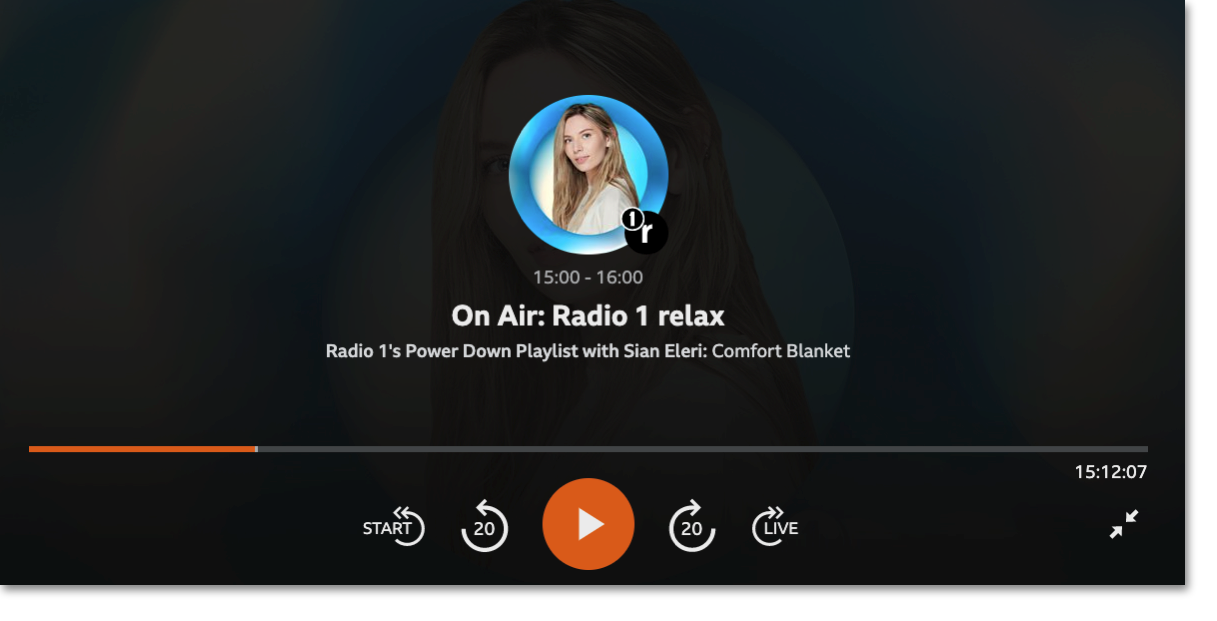
How can I listen on demand?
Use the menu on the left to choose from Home, Music, Podcasts, My Sounds and Search to find the programmes you love.
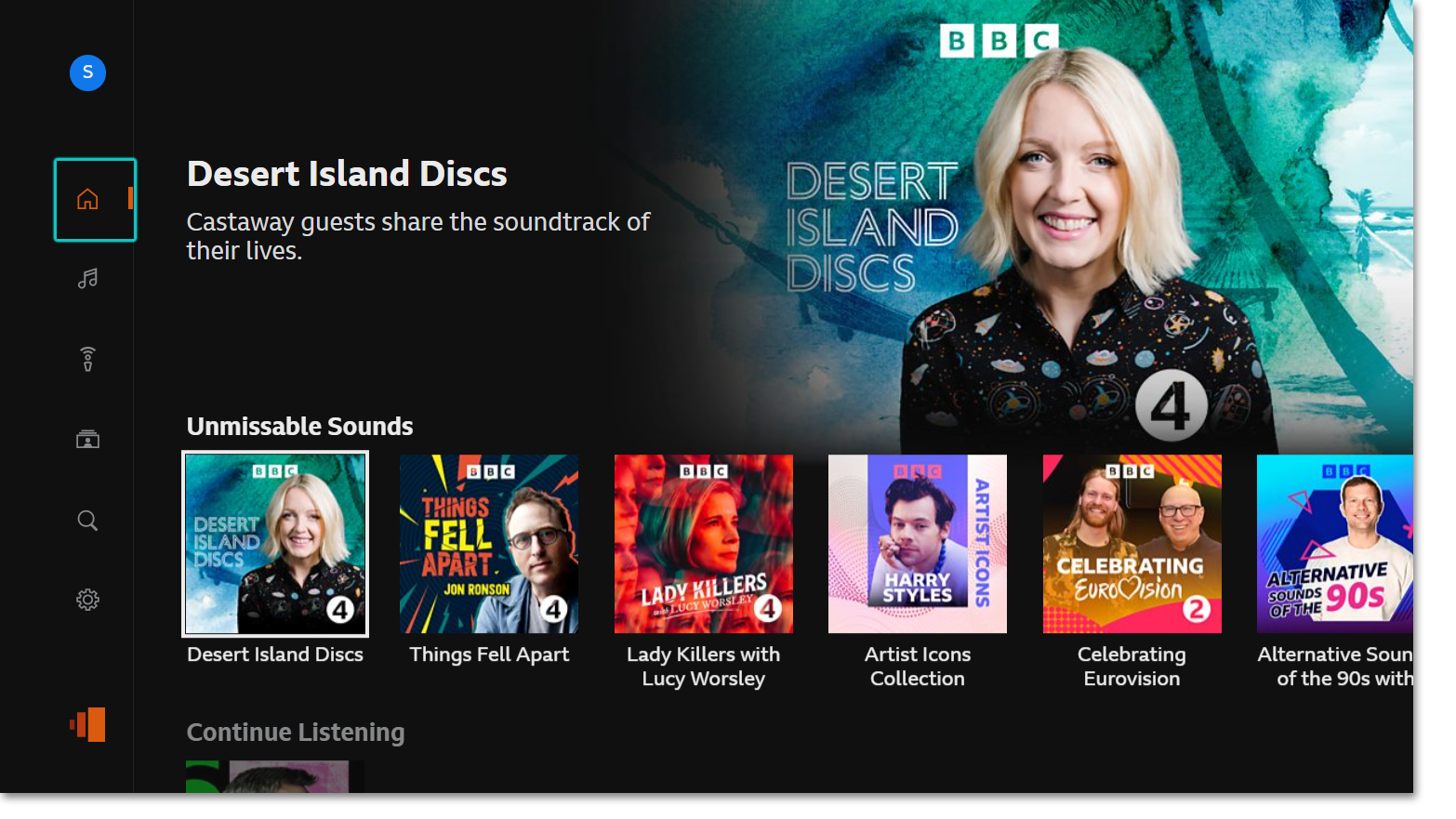
Scroll down the homepage to find Unmissable Sounds, your Continue Listening programmes, Music Mixes, Recommendations, Categories and so much more. Click on any programme to start playing.
You'll find extensive lists of available programmes within Categories. To view all categories, scroll to the right and select View all. For help with categories, have a look here: Where can I find categories on BBC Sounds?
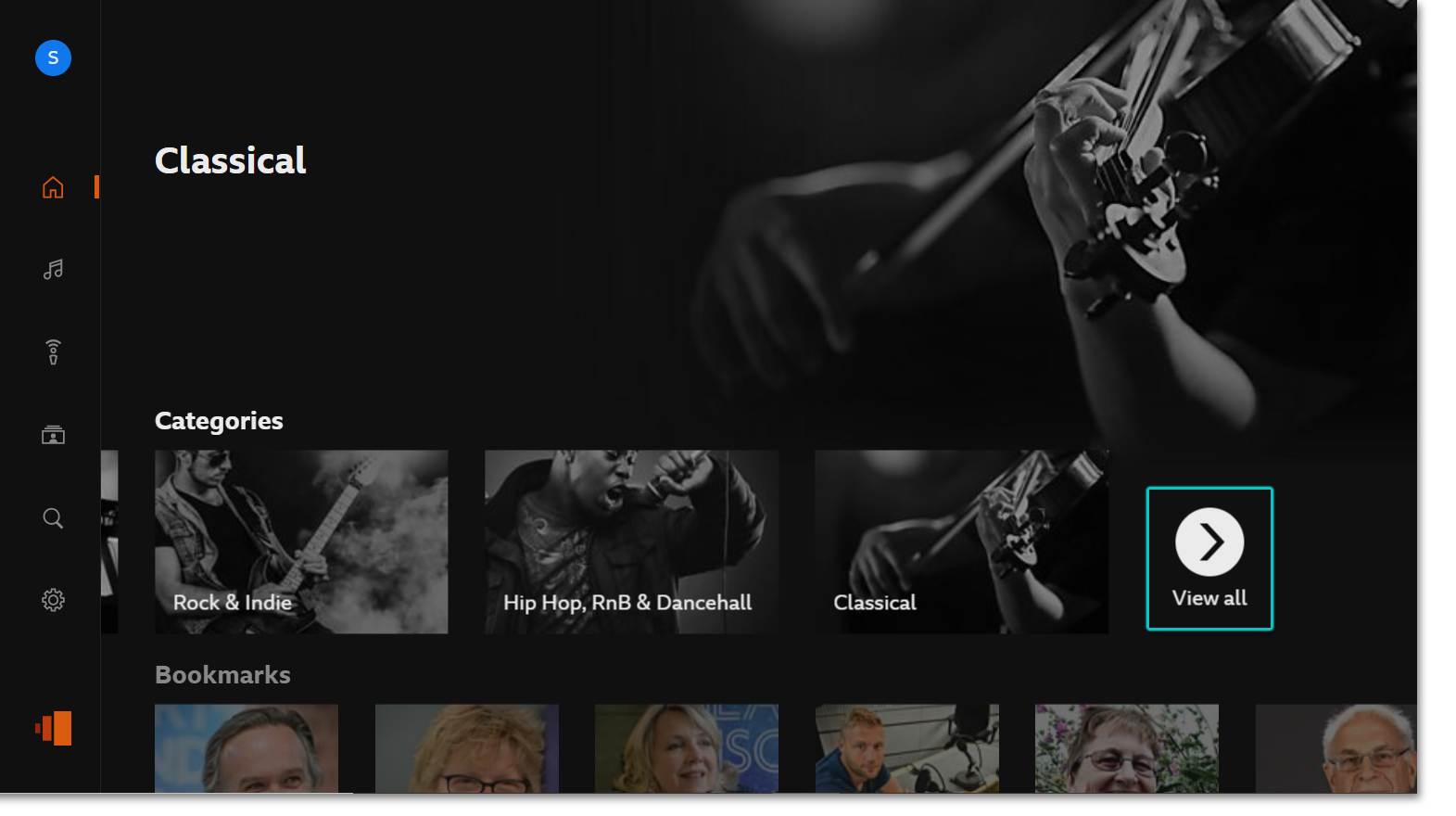
To find music programmes and mixes, use the Music icon on the left. Scroll down through the highlights (and across to View all), or view the music categories to find music you're in the mood for.
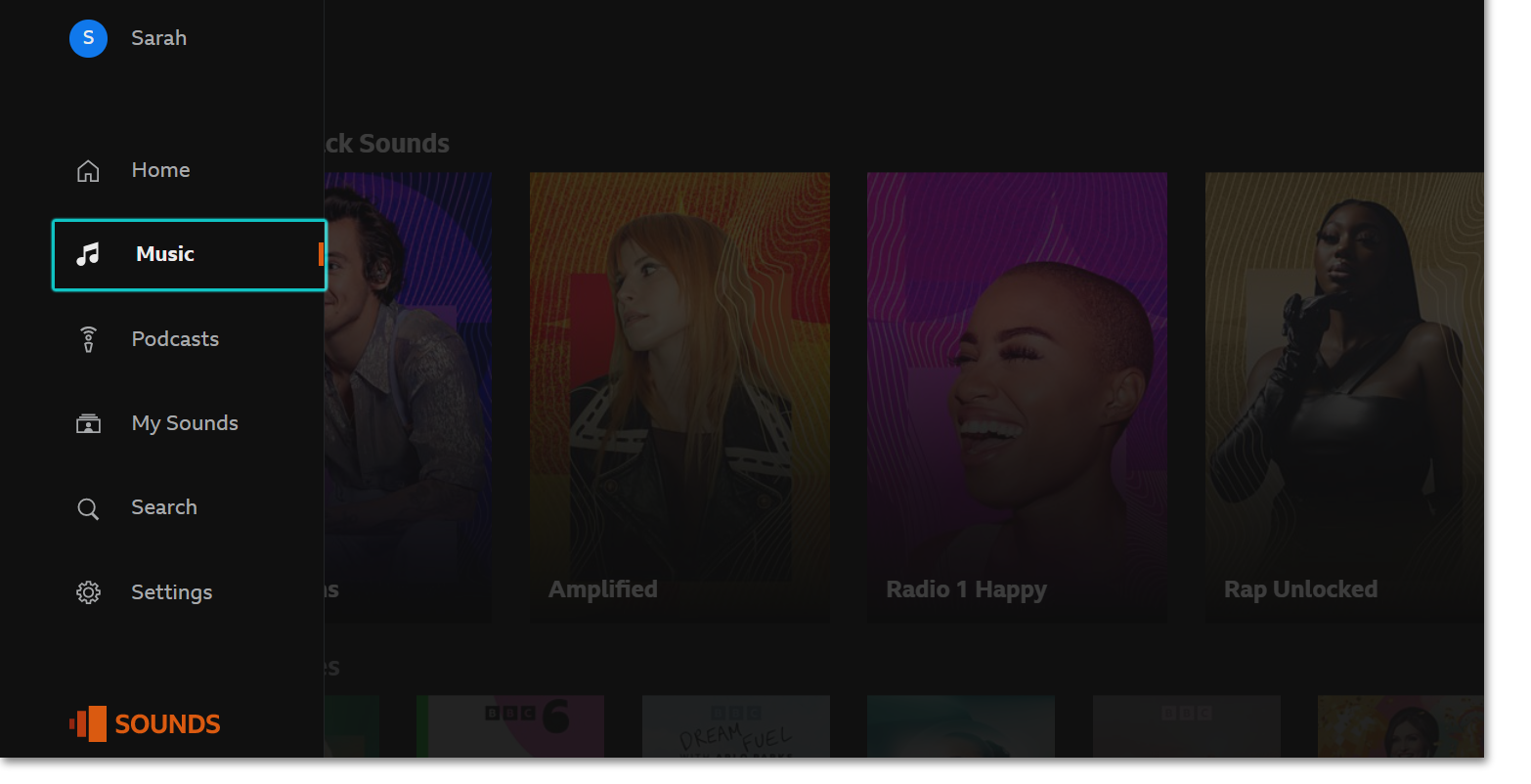
Choose the Podcasts icon to view the list of podcasts that we have to offer.
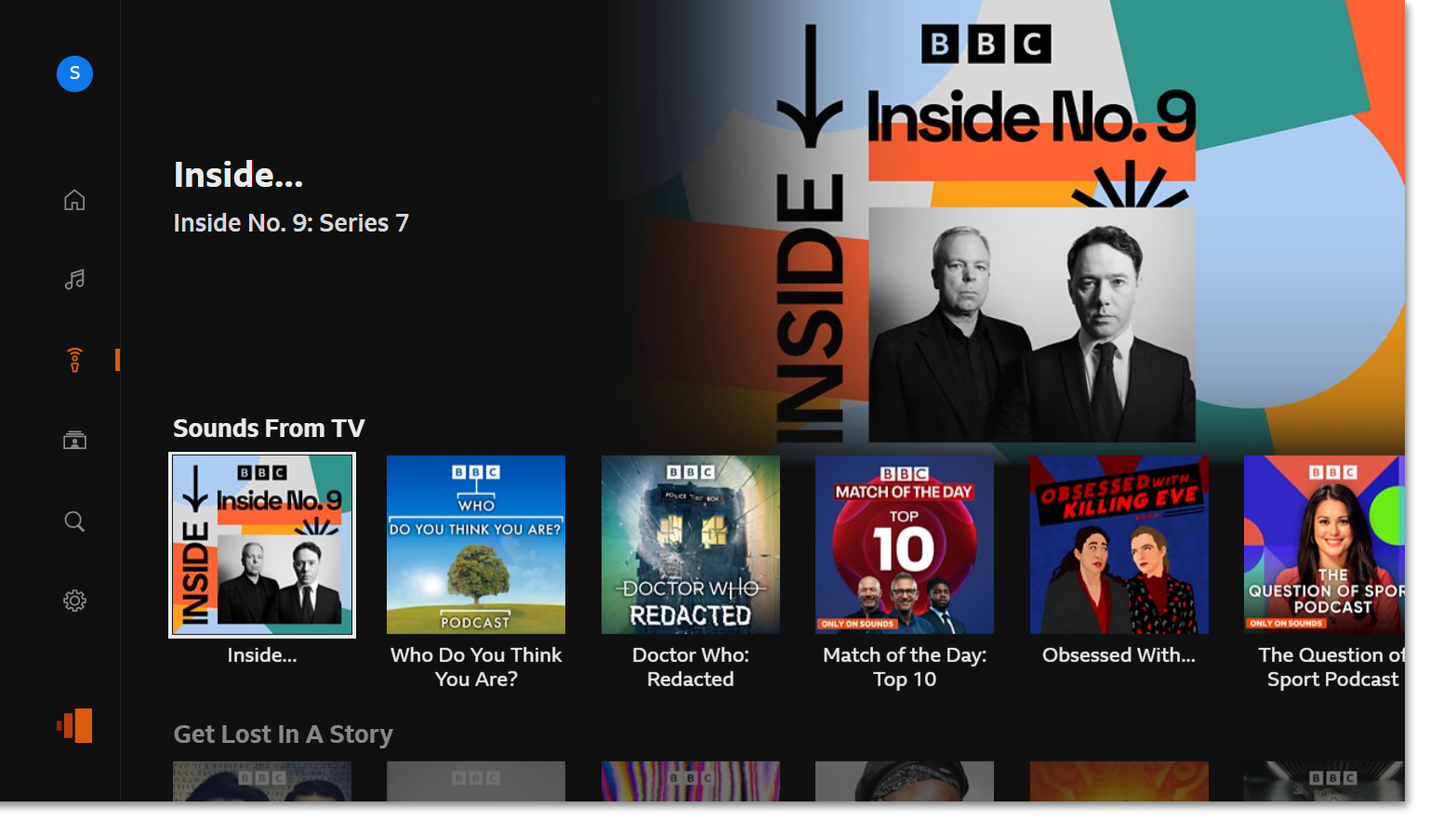
Scroll down through the highlights and categories (and across to View all in that section), or scroll to the bottom to see all of the podcasts we have to offer.
Select a programme to start playing. To see all episodes of a particular programme, select More episodes. In here, you can view and play other episodes, and you can subscribe to the show.
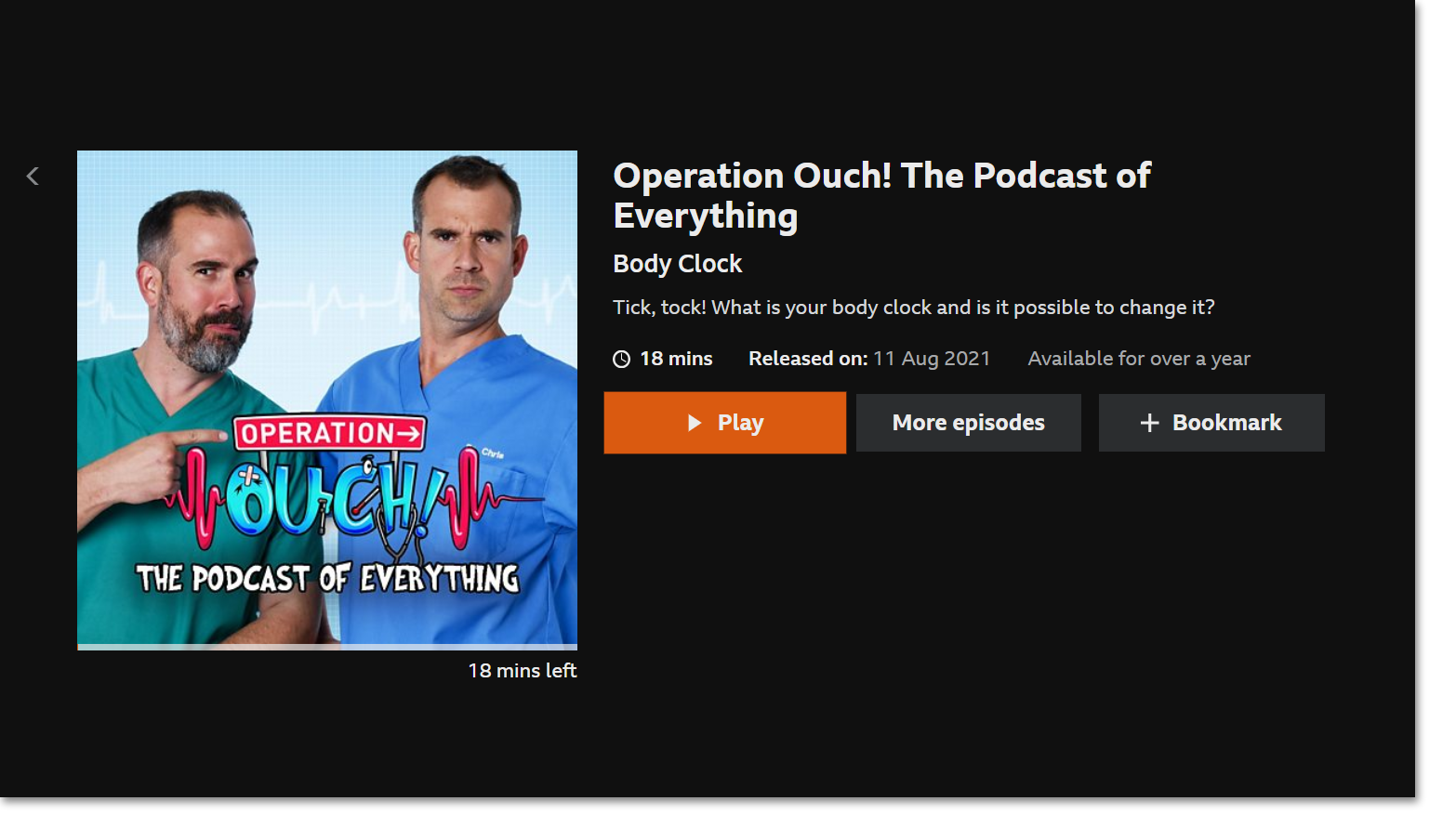
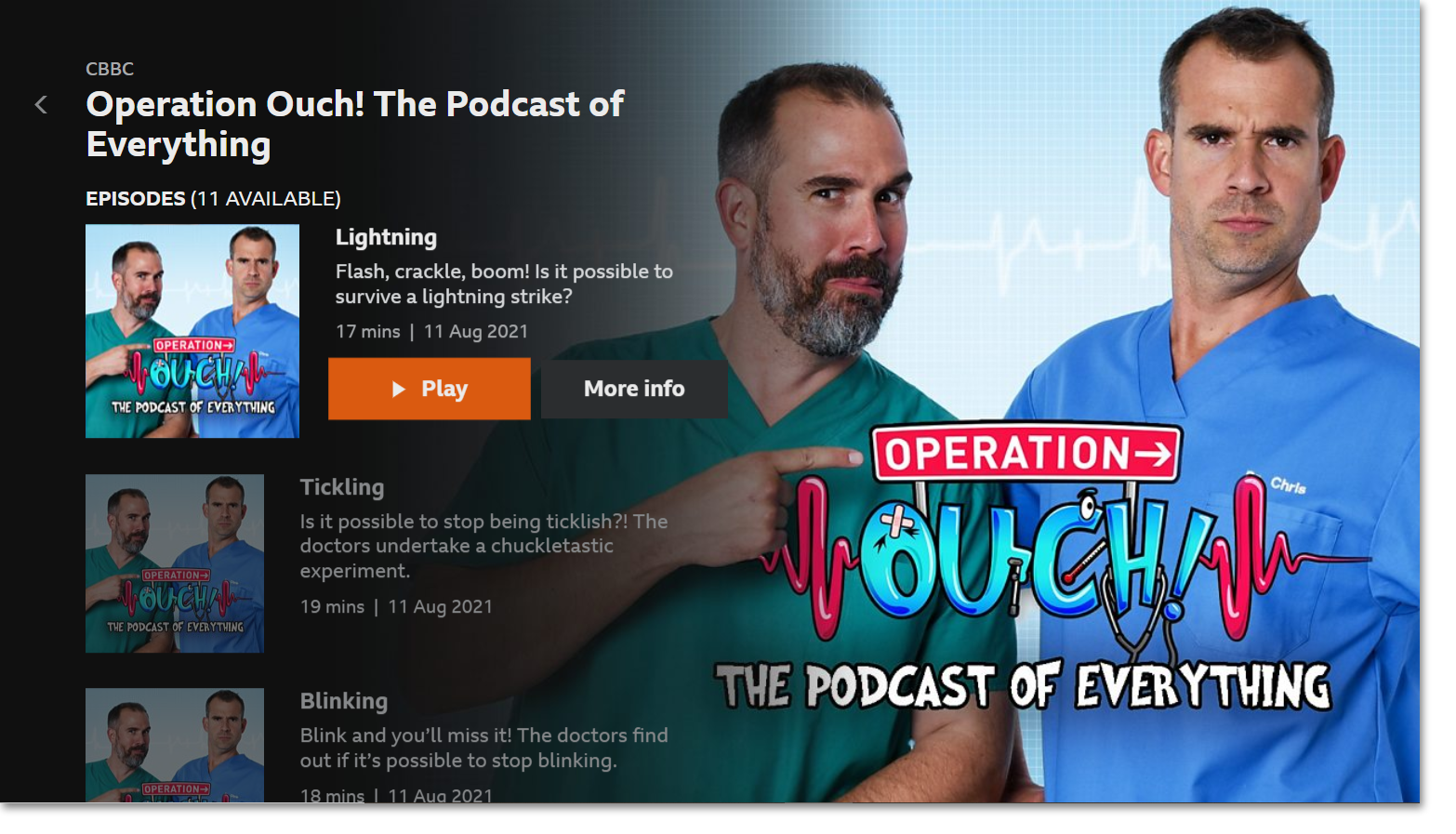
You'll also find My Sounds in the left-hand menu, where you can access your Latest list, Subscribed programmes and Bookmarked programmes and episodes.

Can I search for programmes?
Yes, you can. Navigate to the menu on the left-hand side and click on Search. Then, type in the name of the programme or podcast you're looking for.

Do I have to sign in?
Yes, you do. Check the How do I sign in to BBC Sounds on my connected TV? page for guidance on how to sign in.