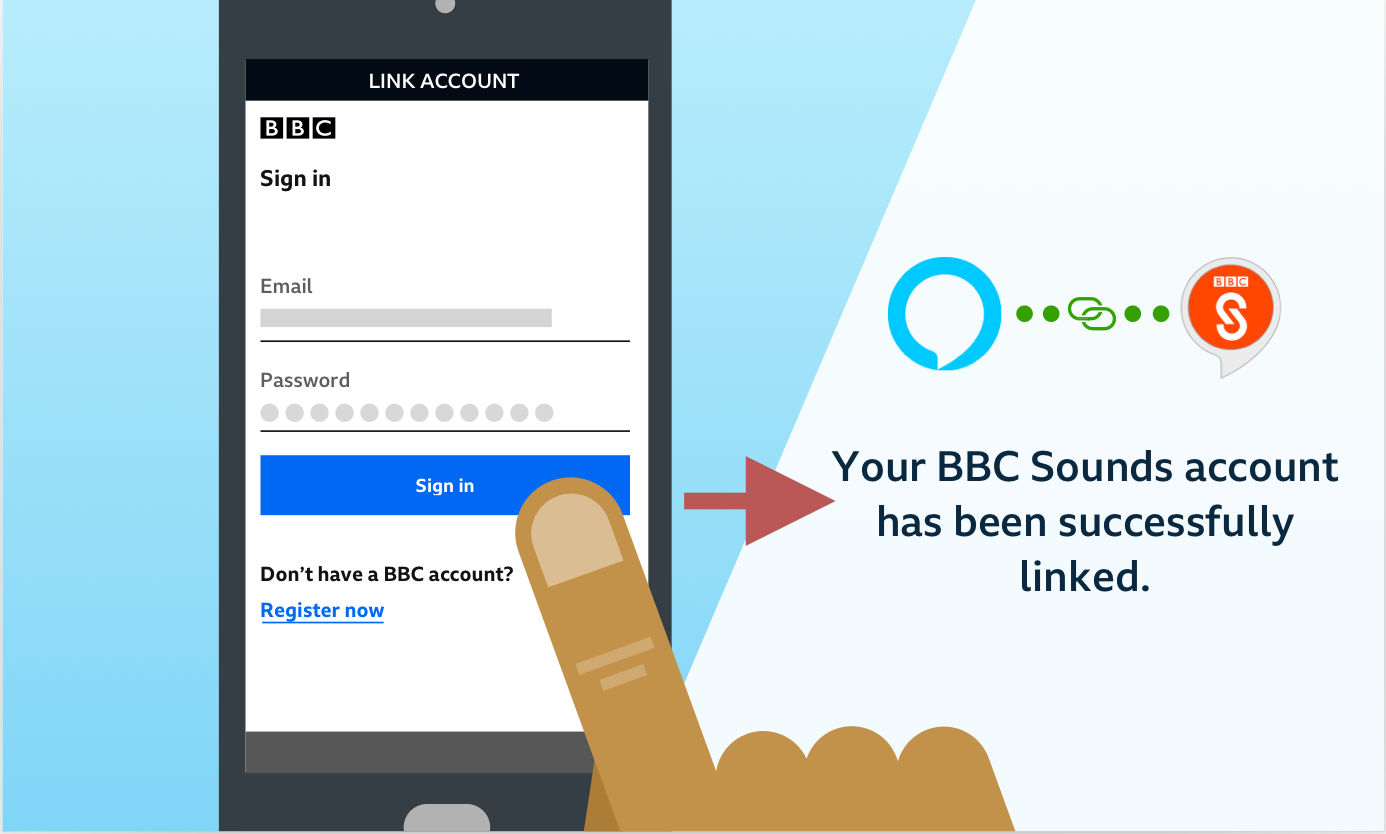It’s quick and easy to sign into your BBC Account on Alexa. Follow this handy step by step guide for tips.
Before you start…
- You’ll need to be in the UK and have a BBC account. If you don’t already have one you can register for one during the account linking journey described below.
- Ensure the BBC Sounds Skill is enabled in your Alexa app. You can find the Alexa app in the Apple app store or Google play store. For help with enabling the BBC Sounds skill, check the following page: Can I use BBC Sounds with my Alexa device?
- Make sure you are currently using the correct Amazon profile.
- If you have more than one adult profile within your Amazon household, make sure you are on the profile to which you want to connect your BBC account. You can check this by saying "Alexa, who am I?"
- If you're on the wrong account, just say "Alexa, switch account."
- If you are still being asked to sign in after linking and signing into your BBC account, make sure you are on the correct amazon household profile and that the profile is linked to your BBC account. (Make sure the device is setup with your Amazon household profile).
- If you have more than one adult profile within your Amazon household, make sure you are on the profile to which you want to connect your BBC account. You can check this by saying "Alexa, who am I?"
There are four ways to sign in to your BBC account on Alexa:
- Sign in via the notification on your phone
- Sign in via the QR code on your Echo with screen device
- Sign in via the prompt on your Alexa homescreen
- Sign in without the notification or prompt
To sign in via the notification on your phone
Step 1
Open the skill on your Echo device by saying "Alexa, open BBC Sounds" and say 'Yes' to the message asking if you’d like a link sent to your phone to get you started.

Step 2
Check your phone for a notification sent from Amazon Alexa. Tap this notification to be taken to the Alexa app.

Step 3
Tap on ‘Link Account’ to get started connecting your BBC account.

Step 4
Tap ‘Continue’ to move onto the next step.

Step 5
Note: Jump straight to Step 6 if you’re on an iOS device, or if you’ve never signed into a BBC service on your Android device.
If you’re on an Android device and have previously signed into another BBC service on this device, your details will automatically appear. Tap ‘Sign in’ to connect your BBC account.
Now you can get the most out of your experience with the BBC Sounds Skill. Just say “Open BBC Sounds” to get started.
If you want to use a different BBC account, tap the ‘Use a different BBC account’ button and go to Step 6.
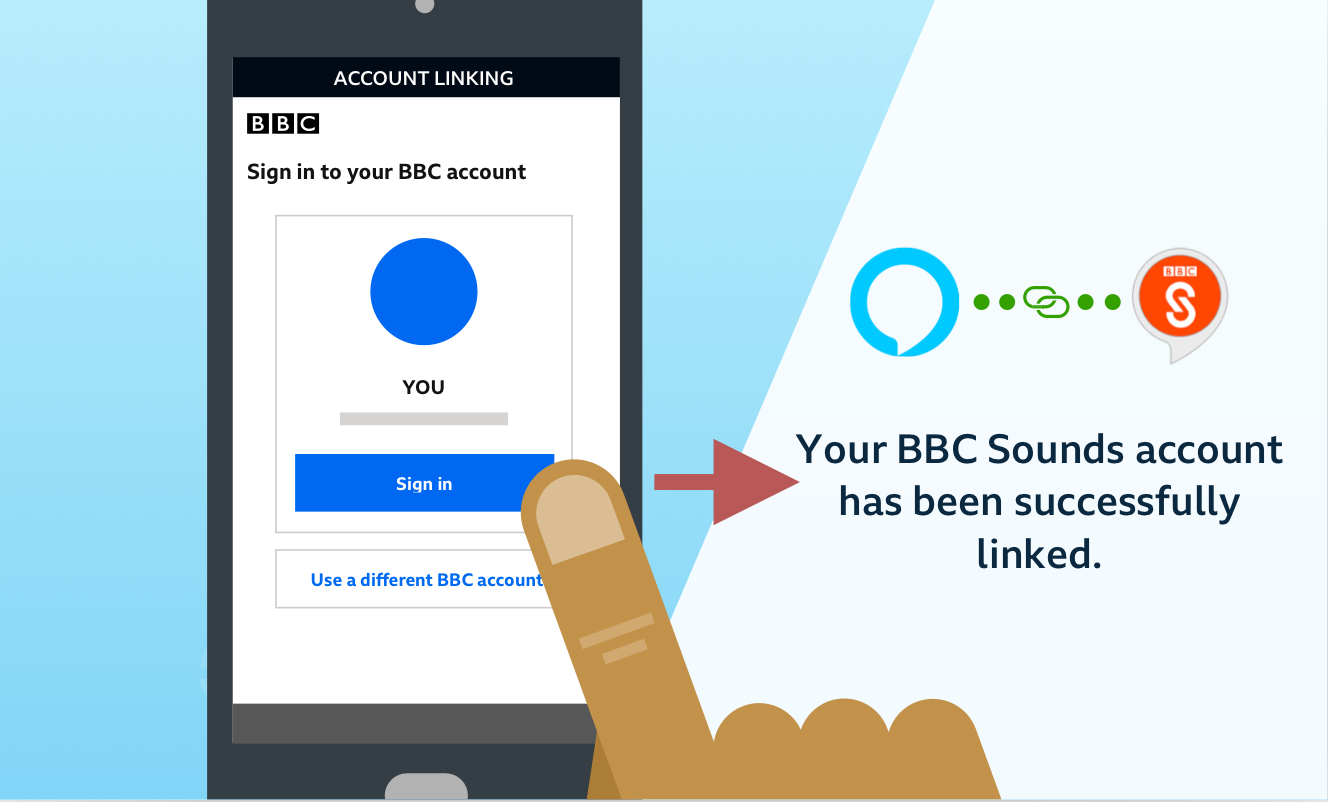
Step 6
Enter your email address and password for your BBC account, then tap ‘Sign in’. If you don’t have a BBC account, simply tap on the ‘Register now’ link and follow the steps to create one.
Now you can get the most out of your experience with the BBC Sounds Skill. Say “Open BBC Sounds” to get started.
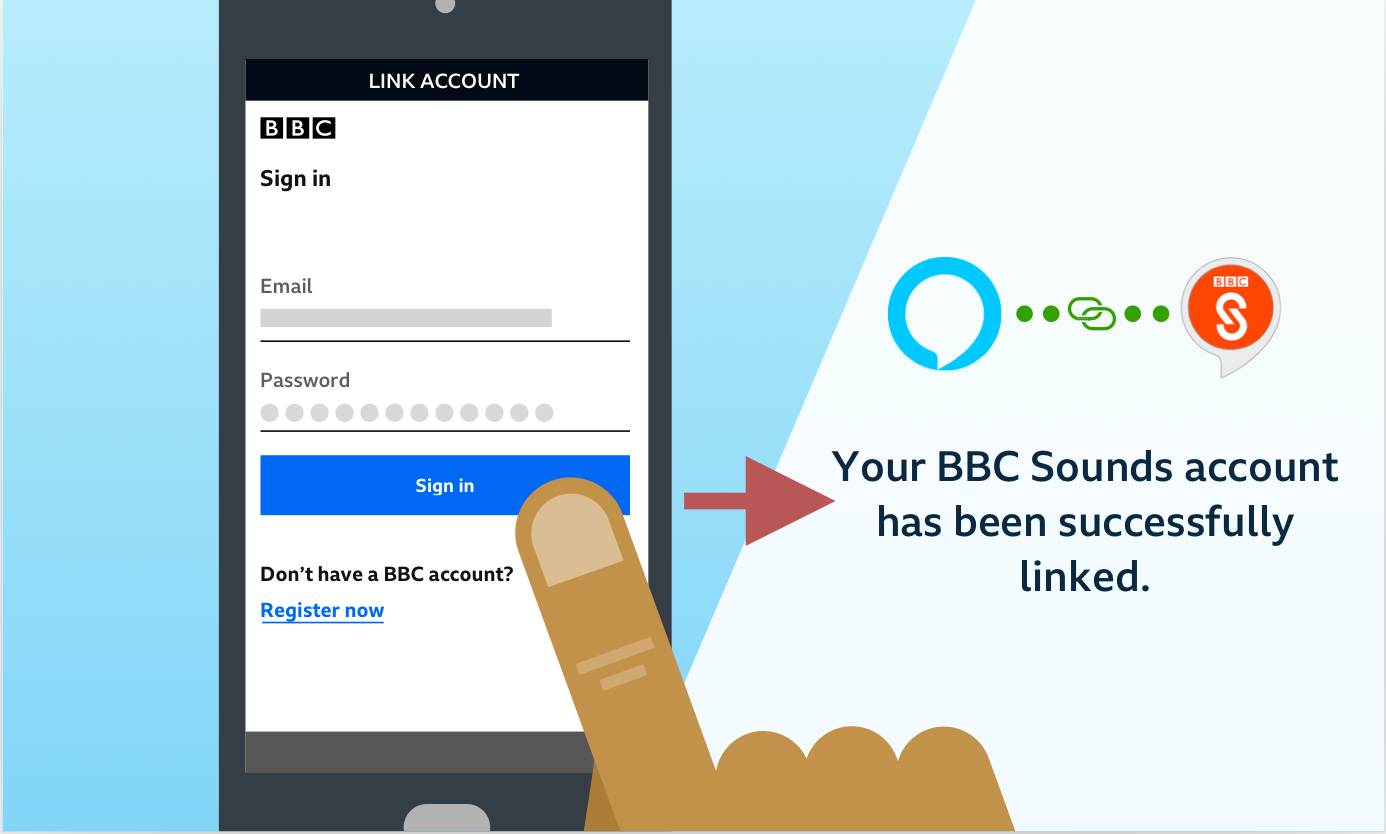
To sign in from the via QR code on your Echo with screen device
You’ll need a smart phone, and an Echo device with a screen.
Scanning the QR code below will get you started, or follow detailed steps below:
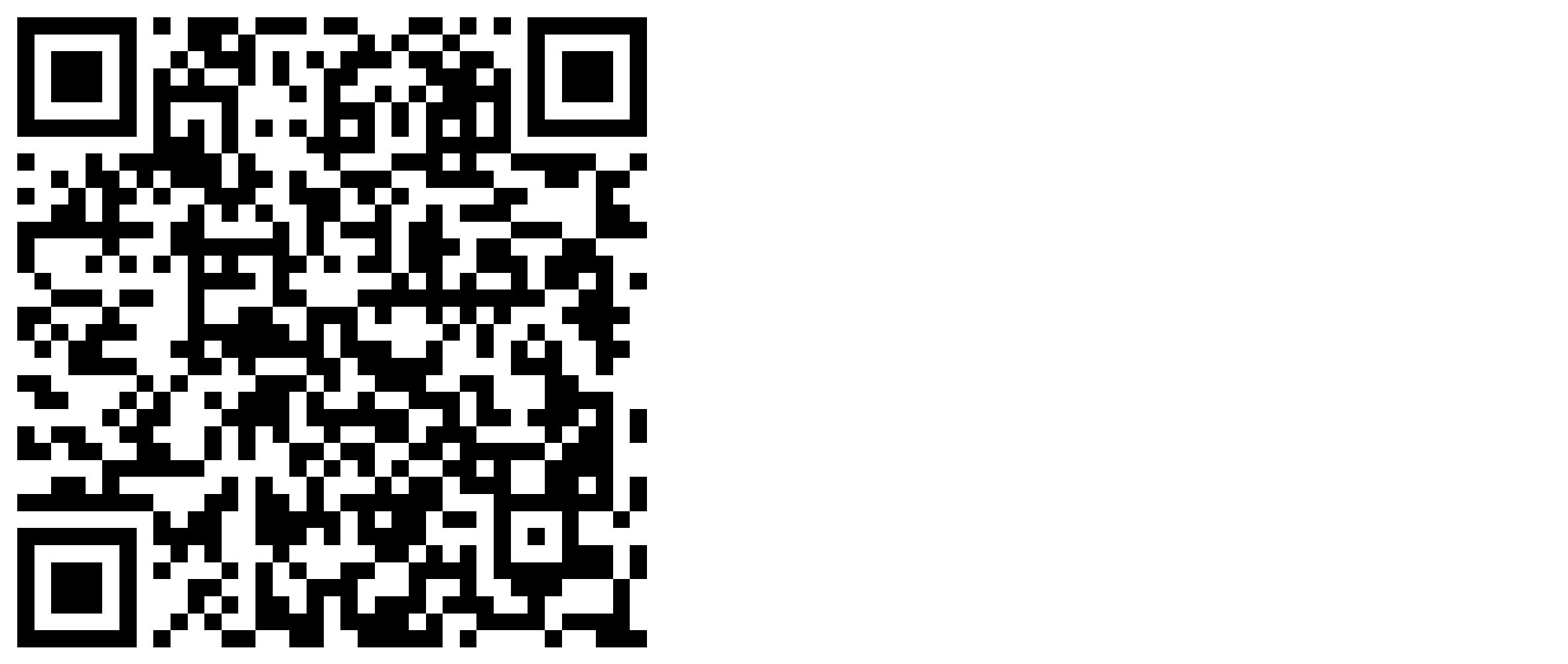
Step 1
Open the BBC Sounds skill on your Echo by saying "Alexa, open BBC Sounds". A QR code will appear.

Step 2
Open your phone’s camera and point it at your Echo’s screen. Then tap on the notification that appears. This will open the BBC Sounds skill within the Alexa app.
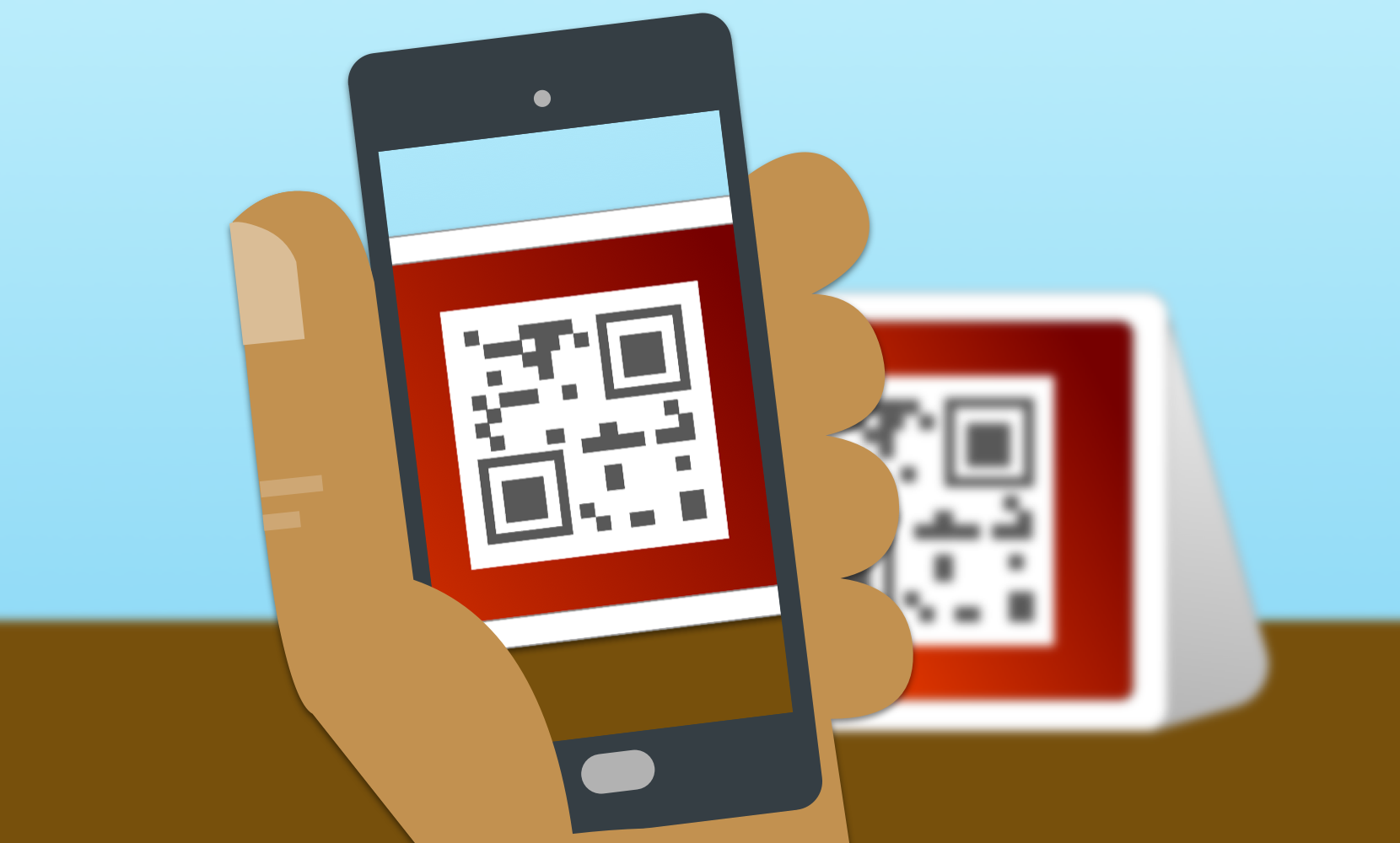
Step 3
Tap on ‘Link Account’ to get started connecting your BBC account.

Step 4
Tap ‘Continue’ to move onto the next step.

Step 5
Note: Jump straight to Step 6 if you’re on an iOS device, or if you’ve never signed into a BBC service on your Android device.
If you’re on an Android device and have previously signed into another BBC service on this device, your details will automatically appear. Tap ‘Sign in’ to connect your BBC account.
Now you can get the most out of your experience with the BBC Sounds Skill. Just say “Open BBC Sounds” to get started.
If you want to use a different BBC account, tap the ‘Use a different BBC account’ button and go to Step 6.
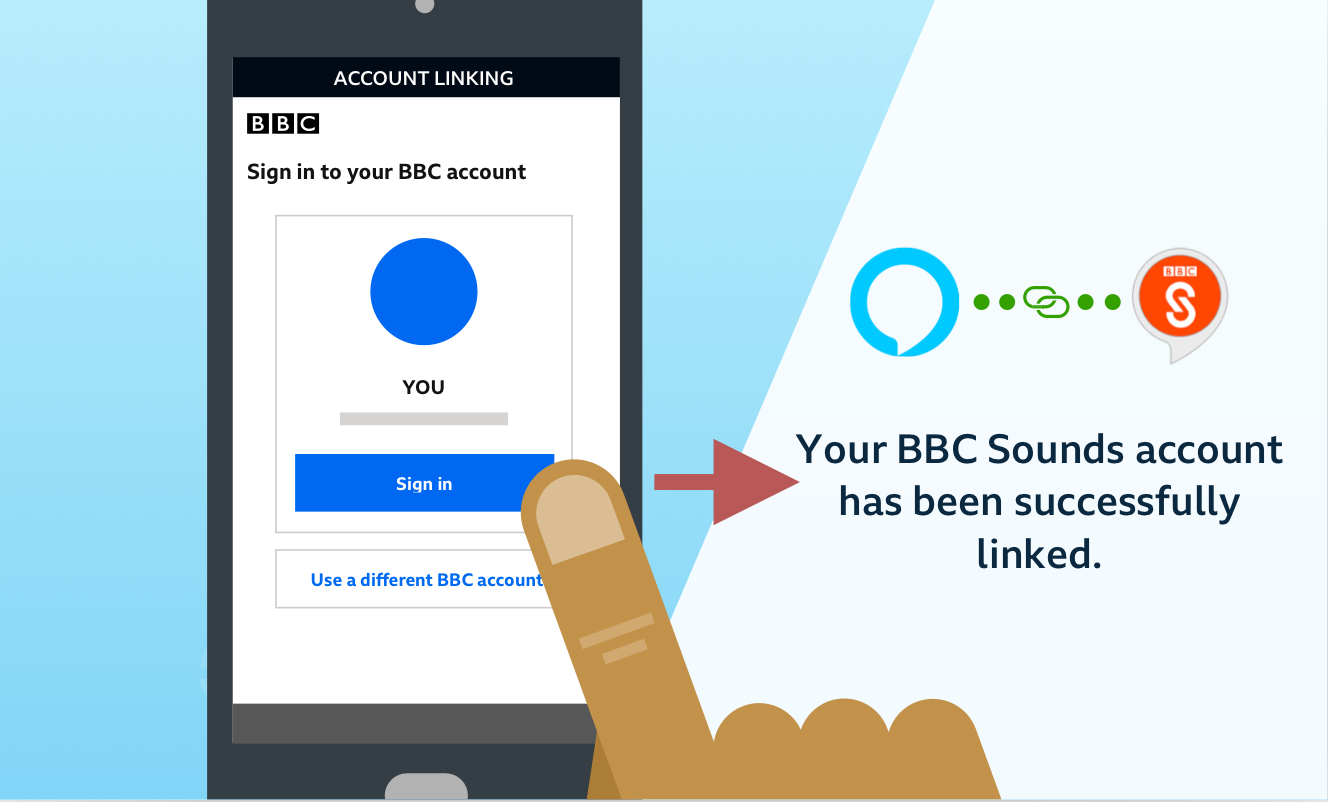
Step 6
Enter your email address and password for your BBC account, then tap ‘Sign in’. If you don’t have a BBC account, simply tap on the ‘Register now’ link and follow the steps to create one.
Now you can get the most out of your experience with the BBC Sounds Skill. Say “Open BBC Sounds” to get started.
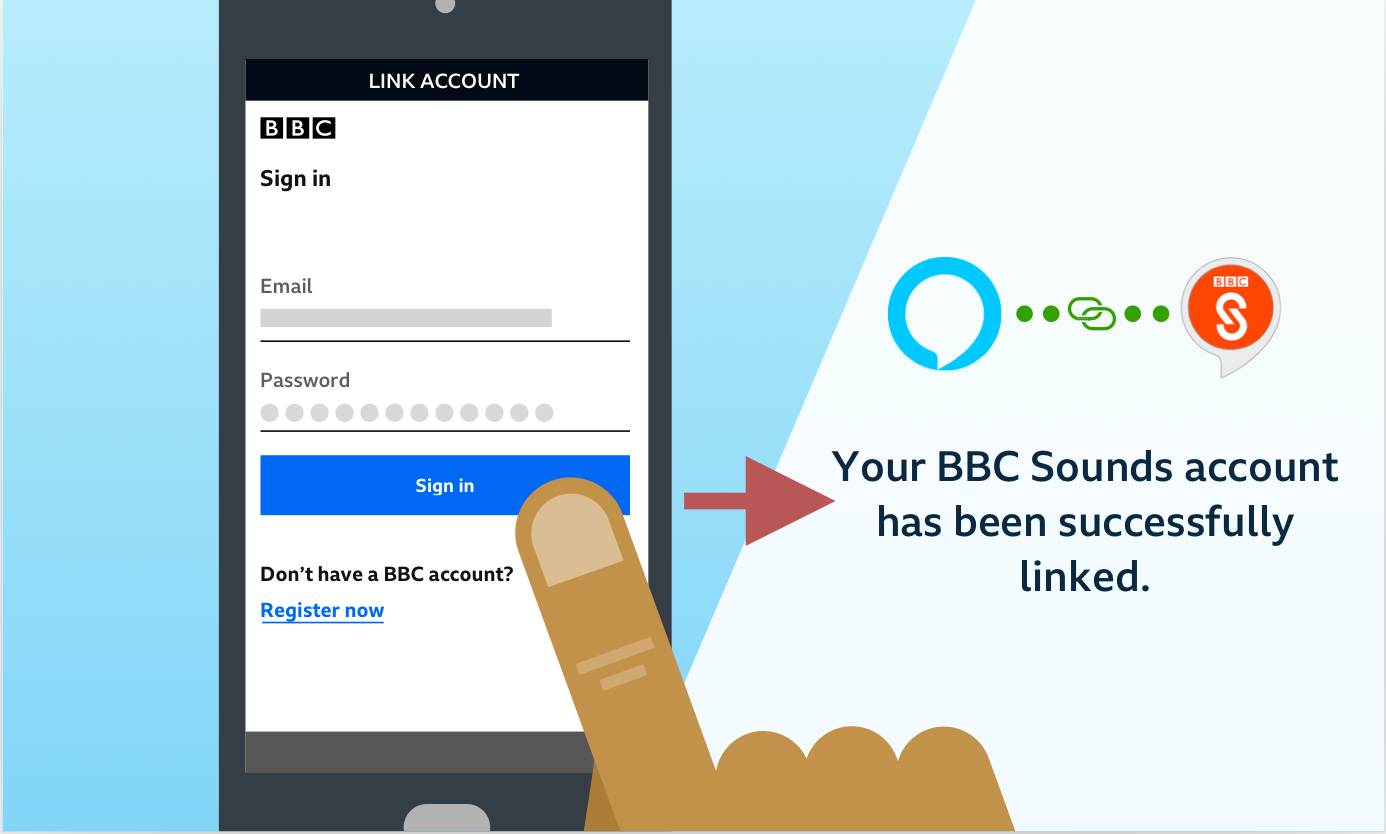
To sign in from the prompt on your Alexa app home screen
Step 1
Open your Alexa app. As you've previously opened the skill on your Alexa device you should have a prompt on the home screen to ‘Link BBC Sounds account’. Tap that link.

Step 2
Tap ‘Continue’ to move onto the next step.

Step 3
Note: Jump straight to Step 4 if you’re on an iOS device or if you’ve never signed into a BBC service on your Android device.
If you’re on an Android device and have previously signed into another BBC service on this device, your details will automatically appear. Tap ‘Sign in’ to connect your BBC account.
Now you can get the most out of your experience with the BBC Sounds Skill. Just say “Open BBC Sounds” to get started.
If you want to use a different BBC account, tap the ‘Use a different BBC account’ button and go to Step 4.
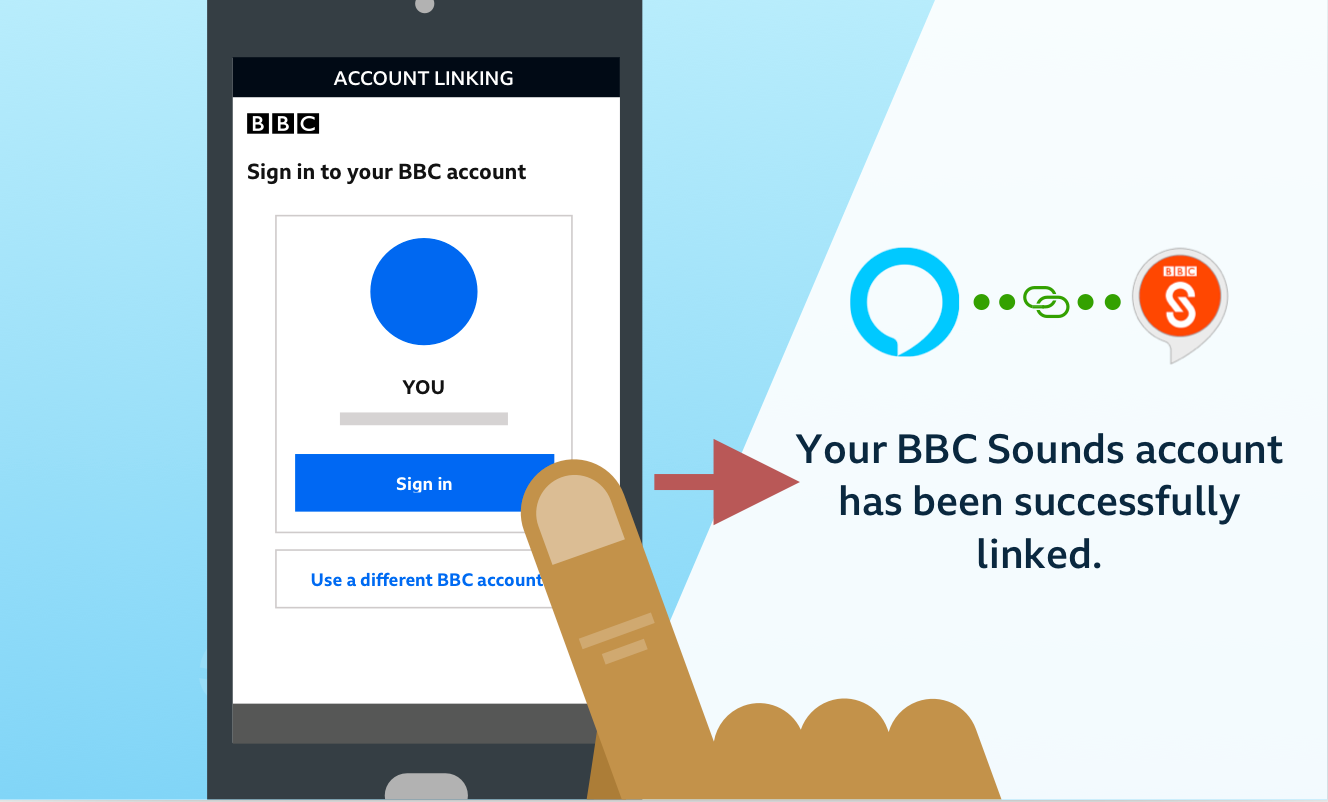
Step 4
Enter your email address and password for your BBC account, then tap ‘Sign in’. If you don’t have a BBC account, simply tap on the ‘Register now’ link and follow the steps to create one.
Now you can get the most out of your experience with the BBC Sounds Skill. Say “Open BBC Sounds” to get started.
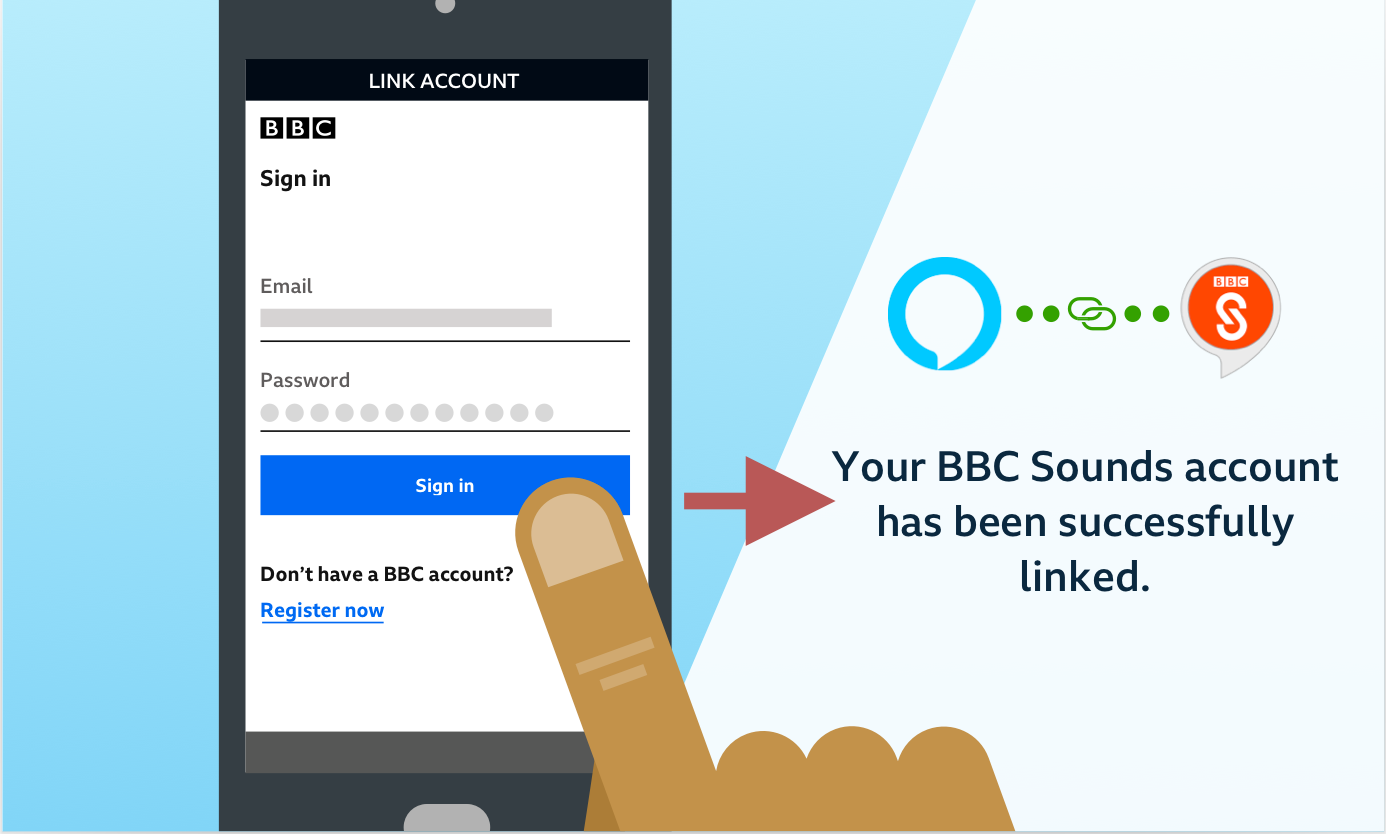
To sign in without the notification or prompt
Step 1
Open your Alexa app. Tap on the ‘More’ button in the bottom navigation bar.
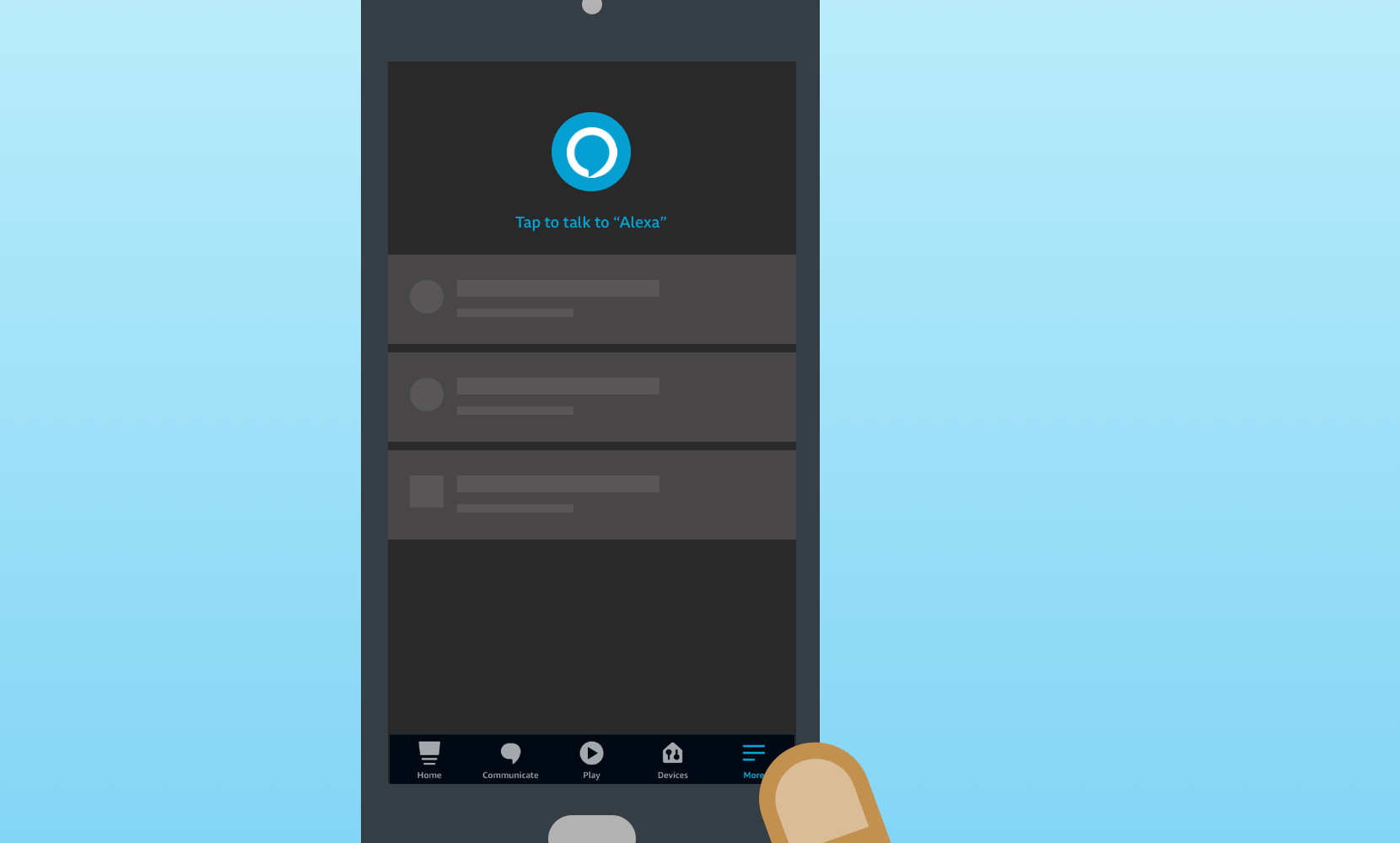
Step 2
Tap on ‘Skills & Games’ in the Menu.

Step 3
Tap on the ‘Your Skills’ tab and tap on BBC Sounds.

Step 4
Tap 'Settings'
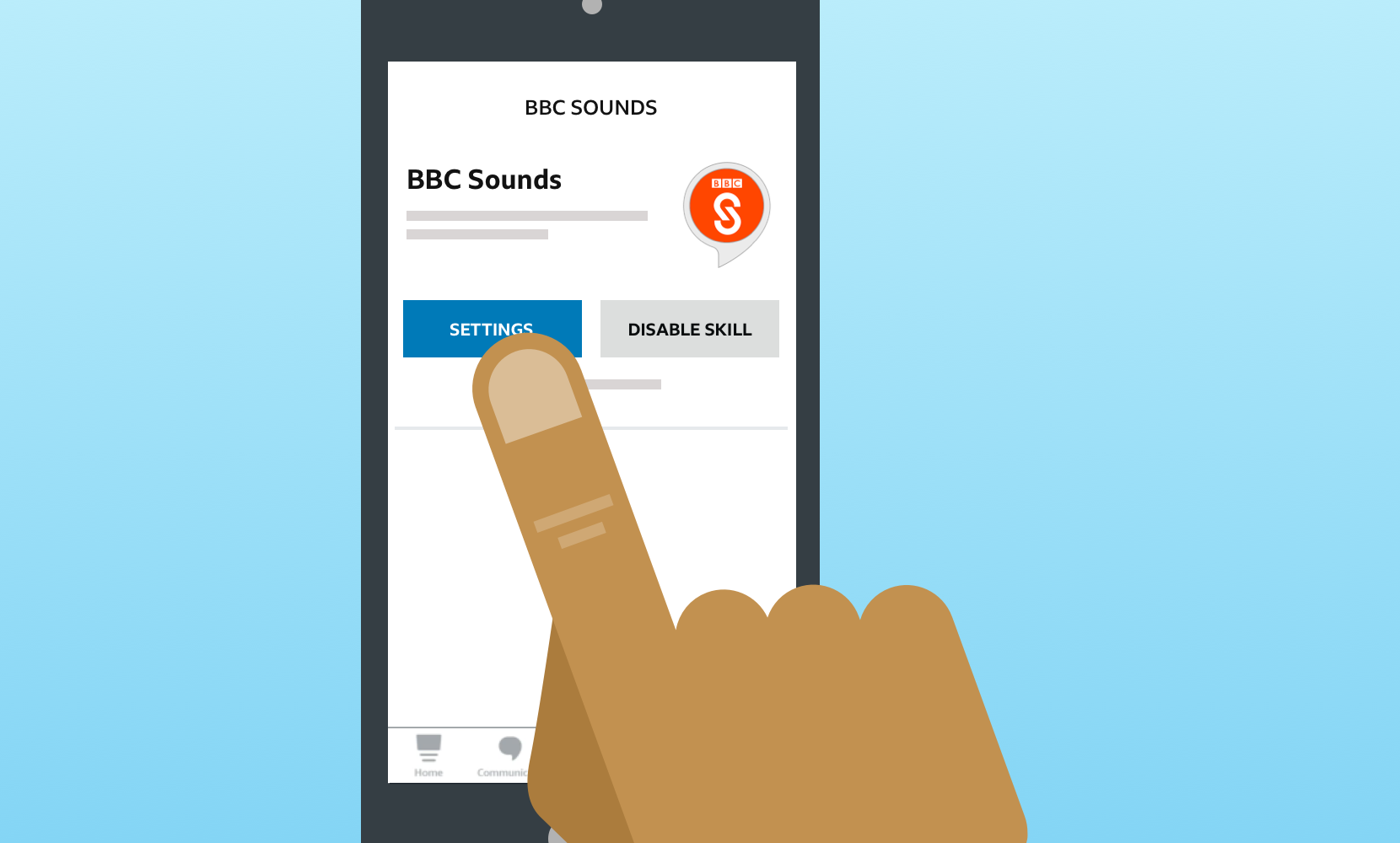
Step 5
Tap on ‘Link Account’ to get started connecting your BBC account.
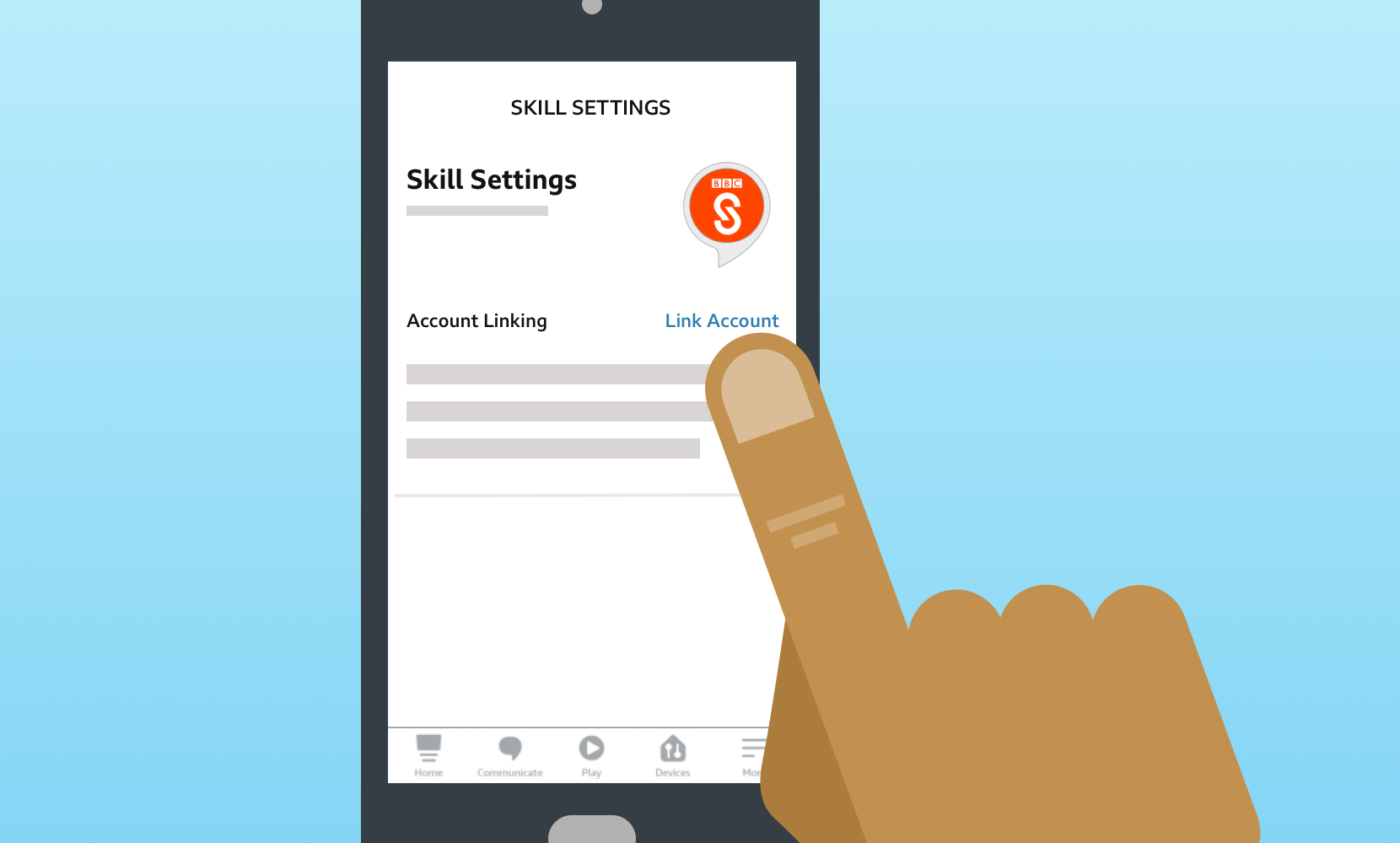
Step 6
Tap ‘Continue’ to move onto the next step.

Step 7
Note: Jump straight to Step 8 if you’re on an iOS device or if you’ve never signed into a BBC service on your Android device.
If you’re on an Android device and have previously signed into another BBC service on this device, your details will automatically appear. Tap ‘Sign in’ to connect your BBC account.
Now you can get the most out of your experience with the BBC Sounds Skill. Just say “Open BBC Sounds” to get started.
If you want to use a different BBC account, tap the ‘Use a different BBC account’ button and go to Step 8.
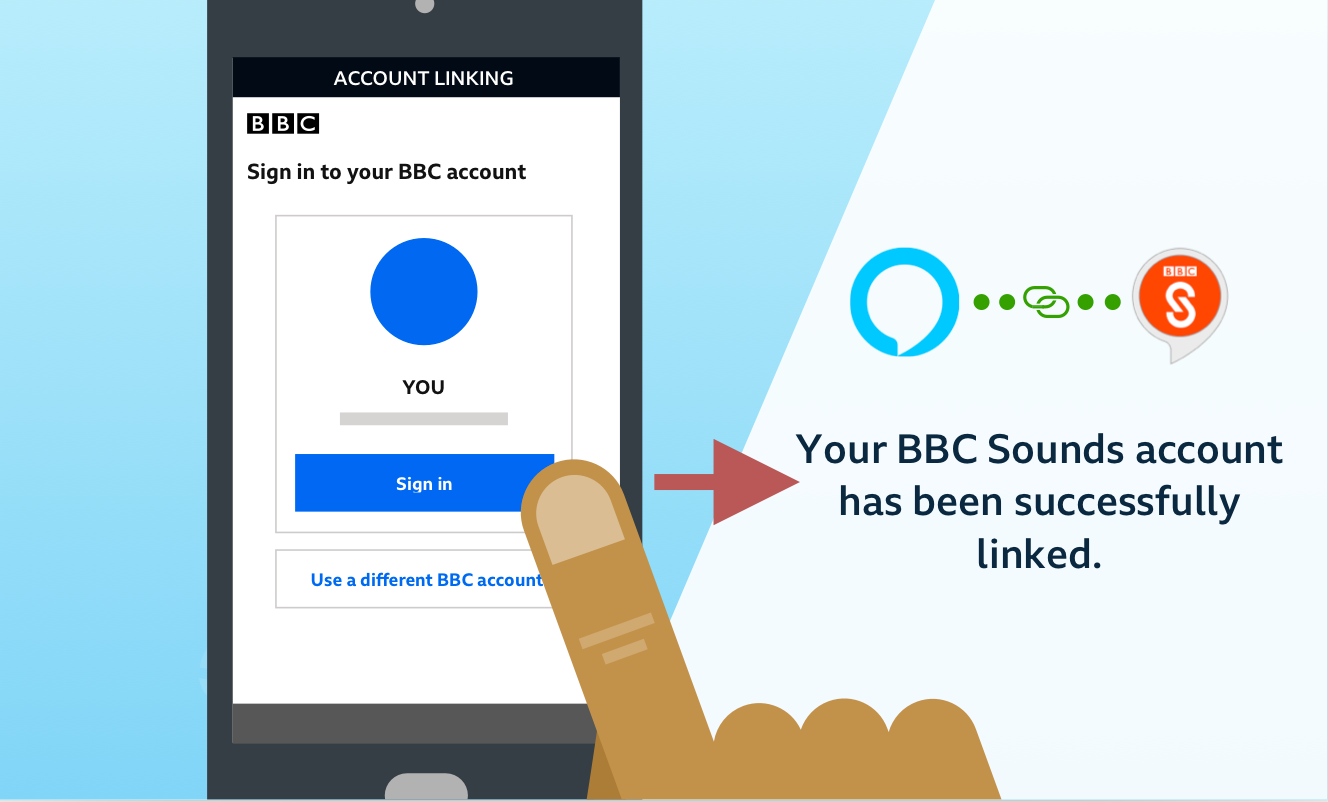
Step 8
Enter your email address and password for your BBC account, then tap ‘Sign in’. If you don’t have a BBC account, simply tap on the ‘Register now’ link and follow the steps to create one.
Now you can get the most out of your experience with the BBC Sounds Skill. Say “Open BBC Sounds” to get started.